Java Swing model architecture
last modified January 10, 2023
Swing engineers created the Swing toolkit implementing a modified Model View Controller design pattern. This enables efficient handling of data and using pluggable look and feel at runtime.
The traditional MVC pattern divides an application into three parts: a model, a view and a controller. The model represents the data in the application. The view is the visual representation of the data. And finally the controller processes and responds to events, typically user actions, and may invoke changes on the model. The idea is to separate the data access and business logic from data presentation and user interaction, by introducing an intermediate component: the controller.
The Swing toolkit uses a modified MVC design pattern. It has a single UI object for both the view and the controller. This modified MVC is sometimes called a separable model architecture.
In the Swing toolkit, every component has its model, even the basic ones like buttons. There are two kinds of models in Swing toolkit:
- state models
- data models
The state models handle the state of the component. For example the model keeps track whether the component is selected or pressed. The data models handle data they work with. A list component keeps a list of items that it is displaying.
For Swing developers it means that they often need to get a model instance in order to manipulate the data in the component. But there are exceptions. For convenience, there are some methods that return data without the need for a programmer to access the model.
public int getValue() {
return getModel().getValue();
}
An example is the getValue() method of the
JSlider component. The developer does not need to work
with the model directly. Instead, the access to the model is done behind the scenes.
It would be an overkill to work with models directly in such simple
situations. Because of this, Swing provides some convenience methods
like the previous one.
To query the state of the model, we have two kinds of notifications:
- lightweight notifications
- stateful notifications
A lightweight notification uses a ChangeListener
class. We have only one single event (ChangeEvent)
for all notifications coming from the component. For more complicated
components, a stateful notification is used.
For such notifications, we have different kinds of events. For example
the JList component has ListDataEvent
and ListSelectionEvent.
If we do not set a model for a component, a default one is created.
For example the button component has a DefaultButtonModel model.
public JButton(String text, Icon icon) {
// Create the model
setModel(new DefaultButtonModel());
// initialize
init(text, icon);
}
Looking at the JButton.java source file we find out that the default model is created at the construction of the component.
ButtonModel
The model is used for various kinds of buttons like push buttons, check boxes,
radio boxes and for menu items.
The following example illustrates the model for a JButton.
We can manage only the state of the button because no data can be associated
with a push button.
package com.zetcode;
import javax.swing.AbstractAction;
import javax.swing.DefaultButtonModel;
import javax.swing.GroupLayout;
import javax.swing.JButton;
import javax.swing.JCheckBox;
import javax.swing.JComponent;
import javax.swing.JFrame;
import javax.swing.JLabel;
import javax.swing.event.ChangeEvent;
import javax.swing.event.ChangeListener;
import java.awt.EventQueue;
import java.awt.event.ActionEvent;
public class ButtonModelEx extends JFrame {
private JButton okBtn;
private JLabel enabledLbl;
private JLabel pressedLbl;
private JLabel armedLbl;
private JCheckBox checkBox;
public ButtonModelEx() {
initUI();
}
private void initUI() {
okBtn = new JButton("OK");
okBtn.addChangeListener(new DisabledChangeListener());
checkBox = new JCheckBox();
checkBox.setAction(new CheckBoxAction());
enabledLbl = new JLabel("Enabled: true");
pressedLbl = new JLabel("Pressed: false");
armedLbl = new JLabel("Armed: false");
createLayout(okBtn, checkBox, enabledLbl, pressedLbl, armedLbl);
setTitle("ButtonModel");
setLocationRelativeTo(null);
setDefaultCloseOperation(EXIT_ON_CLOSE);
}
private void createLayout(JComponent... arg) {
var pane = getContentPane();
var gl = new GroupLayout(pane);
pane.setLayout(gl);
gl.setAutoCreateContainerGaps(true);
gl.setAutoCreateGaps(true);
gl.setHorizontalGroup(gl.createParallelGroup()
.addGroup(gl.createSequentialGroup()
.addComponent(arg[0])
.addGap(80)
.addComponent(arg[1]))
.addGroup(gl.createParallelGroup()
.addComponent(arg[2])
.addComponent(arg[3])
.addComponent(arg[4]))
);
gl.setVerticalGroup(gl.createSequentialGroup()
.addGroup(gl.createParallelGroup()
.addComponent(arg[0])
.addComponent(arg[1]))
.addGap(40)
.addGroup(gl.createSequentialGroup()
.addComponent(arg[2])
.addComponent(arg[3])
.addComponent(arg[4]))
);
pack();
}
private class DisabledChangeListener implements ChangeListener {
@Override
public void stateChanged(ChangeEvent e) {
var model = (DefaultButtonModel) okBtn.getModel();
if (model.isEnabled()) {
enabledLbl.setText("Enabled: true");
} else {
enabledLbl.setText("Enabled: false");
}
if (model.isArmed()) {
armedLbl.setText("Armed: true");
} else {
armedLbl.setText("Armed: false");
}
if (model.isPressed()) {
pressedLbl.setText("Pressed: true");
} else {
pressedLbl.setText("Pressed: false");
}
}
}
private class CheckBoxAction extends AbstractAction {
public CheckBoxAction() {
super("Disabled");
}
@Override
public void actionPerformed(ActionEvent e) {
if (okBtn.isEnabled()) {
okBtn.setEnabled(false);
} else {
okBtn.setEnabled(true);
}
}
}
public static void main(String[] args) {
EventQueue.invokeLater(() -> {
var ex = new ButtonModelEx();
ex.setVisible(true);
});
}
}
In our example, we have a button, a check box, and three labels. The labels represent three properties of the button: pressed, disabled, or armed state.
okbtn.addChangeListener(new DisabledChangeListener());
We use a ChangeListener to listen
for button state changes.
var model = (DefaultButtonModel) okBtn.getModel();
Here we get the default button model.
if (model.isEnabled()) {
enabledLbl.setText("Enabled: true");
} else {
enabledLbl.setText("Enabled: false");
}
We query the model whether the button is enabled. The label is updated accordingly.
if (okBtn.isEnabled()) {
okBtn.setEnabled(false);
} else {
okBtn.setEnabled(true);
}
The check box enables or disables the button. To enable the OK button,
we call the setEnabled() method. So we change the state of the button.
Where is the model? The answer lies in the AbstractButton.java file.
public void setEnabled(boolean b) {
if (!b && model.isRollover()) {
model.setRollover(false);
}
super.setEnabled(b);
model.setEnabled(b);
}
The answer is that internally the Swing toolkit works with a model.
The setEnabled() is another convenience method for programmers.
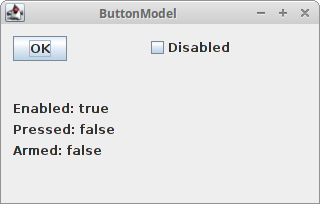
Custom ButtonModel
In the previous example, we used a default button model. In the following code example we will use our own button model.
package com.zetcode;
import javax.swing.AbstractAction;
import javax.swing.DefaultButtonModel;
import javax.swing.GroupLayout;
import javax.swing.JButton;
import javax.swing.JCheckBox;
import javax.swing.JComponent;
import javax.swing.JFrame;
import javax.swing.JLabel;
import java.awt.EventQueue;
import java.awt.event.ActionEvent;
public class CustomButtonModelEx extends JFrame {
private JButton okBtn;
private JLabel enabledLbl;
private JLabel pressedLbl;
private JLabel armedLbl;
private JCheckBox checkBox;
public CustomButtonModelEx() {
initUI();
}
private void initUI() {
okBtn = new JButton("OK");
checkBox = new JCheckBox();
checkBox.setAction(new CheckBoxAction());
enabledLbl = new JLabel("Enabled: true");
pressedLbl = new JLabel("Pressed: false");
armedLbl = new JLabel("Armed: false");
var model = new OkButtonModel();
okBtn.setModel(model);
createLayout(okBtn, checkBox, enabledLbl, pressedLbl, armedLbl);
setTitle("Custom button model");
setLocationRelativeTo(null);
setDefaultCloseOperation(EXIT_ON_CLOSE);
}
private void createLayout(JComponent... arg) {
var pane = getContentPane();
var gl = new GroupLayout(pane);
pane.setLayout(gl);
gl.setAutoCreateContainerGaps(true);
gl.setAutoCreateGaps(true);
gl.setHorizontalGroup(gl.createParallelGroup()
.addGroup(gl.createSequentialGroup()
.addComponent(arg[0])
.addGap(80)
.addComponent(arg[1]))
.addGroup(gl.createParallelGroup()
.addComponent(arg[2])
.addComponent(arg[3])
.addComponent(arg[4]))
);
gl.setVerticalGroup(gl.createSequentialGroup()
.addGroup(gl.createParallelGroup()
.addComponent(arg[0])
.addComponent(arg[1]))
.addGap(40)
.addGroup(gl.createSequentialGroup()
.addComponent(arg[2])
.addComponent(arg[3])
.addComponent(arg[4]))
);
pack();
}
private class OkButtonModel extends DefaultButtonModel {
@Override
public void setEnabled(boolean b) {
if (b) {
enabledLbl.setText("Enabled: true");
} else {
enabledLbl.setText("Enabled: false");
}
super.setEnabled(b);
}
@Override
public void setArmed(boolean b) {
if (b) {
armedLbl.setText("Armed: true");
} else {
armedLbl.setText("Armed: false");
}
super.setArmed(b);
}
@Override
public void setPressed(boolean b) {
if (b) {
pressedLbl.setText("Pressed: true");
} else {
pressedLbl.setText("Pressed: false");
}
super.setPressed(b);
}
}
private class CheckBoxAction extends AbstractAction {
public CheckBoxAction() {
super("Disabled");
}
@Override
public void actionPerformed(ActionEvent e) {
if (okBtn.isEnabled()) {
okBtn.setEnabled(false);
} else {
okBtn.setEnabled(true);
}
}
}
public static void main(String[] args) {
EventQueue.invokeLater(() -> {
var ex = new CustomButtonModelEx();
ex.setVisible(true);
});
}
}
This example does the same thing as the previous one. The difference is that we do not use a change listener and we use a custom button model.
var model = new OkButtonModel(); okBtn.setModel(model);
We set the custom model for the button.
private class OkButtonModel extends DefaultButtonModel {
...
}
We create a custom button model and override the necessary methods.
@Override
public void setEnabled(boolean b) {
if (b) {
enabledLbl.setText("Enabled: true");
} else {
enabledLbl.setText("Enabled: false");
}
super.setEnabled(b);
}
We override the setEnabled() method and add some
functionality there. We must not forget to call the parent method as well
to proceed with the processing.
JList models
Several components have two models; JList is one of them.
It has the following models: the ListModel and the
ListSelectionModel.
The ListModel handles data and the ListSelectionModel
works with the selection state of the list. The following example uses both models.
package com.zetcode;
import javax.swing.DefaultListModel;
import javax.swing.GroupLayout;
import javax.swing.JButton;
import javax.swing.JComponent;
import javax.swing.JFrame;
import javax.swing.JList;
import javax.swing.JOptionPane;
import javax.swing.JScrollPane;
import javax.swing.ListSelectionModel;
import java.awt.EventQueue;
import java.awt.event.MouseAdapter;
import java.awt.event.MouseEvent;
import static javax.swing.GroupLayout.Alignment.CENTER;
public class ListModelsEx extends JFrame {
private DefaultListModel<String> model;
private JList<String> myList;
private JButton remAllBtn;
private JButton addBtn;
private JButton renBtn;
private JButton delBtn;
public ListModelsEx() {
initUI();
}
private void createList() {
model = new DefaultListModel<>();
model.addElement("Amelie");
model.addElement("Aguirre, der Zorn Gottes");
model.addElement("Fargo");
model.addElement("Exorcist");
model.addElement("Schindler's myList");
myList = new JList<>(model);
myList.setSelectionMode(ListSelectionModel.SINGLE_SELECTION);
myList.addMouseListener(new MouseAdapter() {
@Override
public void mouseClicked(MouseEvent e) {
if (e.getClickCount() == 2) {
int index = myList.locationToIndex(e.getPoint());
var item = model.getElementAt(index);
var text = JOptionPane.showInputDialog("Rename item", item);
String newItem;
if (text != null) {
newItem = text.trim();
} else {
return;
}
if (!newItem.isEmpty()) {
model.remove(index);
model.add(index, newItem);
var selModel = myList.getSelectionModel();
selModel.setLeadSelectionIndex(index);
}
}
}
});
}
private void createButtons() {
remAllBtn = new JButton("Remove All");
addBtn = new JButton("Add");
renBtn = new JButton("Rename");
delBtn = new JButton("Delete");
addBtn.addActionListener(e -> {
var text = JOptionPane.showInputDialog("Add a new item");
String item;
if (text != null) {
item = text.trim();
} else {
return;
}
if (!item.isEmpty()) {
model.addElement(item);
}
});
delBtn.addActionListener(event -> {
var selModel = myList.getSelectionModel();
int index = selModel.getMinSelectionIndex();
if (index >= 0) {
model.remove(index);
}
});
renBtn.addActionListener(e -> {
var selModel = myList.getSelectionModel();
int index = selModel.getMinSelectionIndex();
if (index == -1) {
return;
}
var item = model.getElementAt(index);
var text = JOptionPane.showInputDialog("Rename item", item);
String newItem;
if (text != null) {
newItem = text.trim();
} else {
return;
}
if (!newItem.isEmpty()) {
model.remove(index);
model.add(index, newItem);
}
});
remAllBtn.addActionListener(e -> model.clear());
}
private void initUI() {
createList();
createButtons();
var scrollPane = new JScrollPane(myList);
createLayout(scrollPane, addBtn, renBtn, delBtn, remAllBtn);
setTitle("JList models");
setLocationRelativeTo(null);
setDefaultCloseOperation(EXIT_ON_CLOSE);
}
private void createLayout(JComponent... arg) {
var pane = getContentPane();
var gl = new GroupLayout(pane);
pane.setLayout(gl);
gl.setAutoCreateContainerGaps(true);
gl.setAutoCreateGaps(true);
gl.setHorizontalGroup(gl.createSequentialGroup()
.addComponent(arg[0])
.addGroup(gl.createParallelGroup()
.addComponent(arg[1])
.addComponent(arg[2])
.addComponent(arg[3])
.addComponent(arg[4]))
);
gl.setVerticalGroup(gl.createParallelGroup(CENTER)
.addComponent(arg[0])
.addGroup(gl.createSequentialGroup()
.addComponent(arg[1])
.addComponent(arg[2])
.addComponent(arg[3])
.addComponent(arg[4]))
);
gl.linkSize(addBtn, renBtn, delBtn, remAllBtn);
pack();
}
public static void main(String[] args) {
EventQueue.invokeLater(() -> {
var ex = new ListModelsEx();
ex.setVisible(true);
});
}
}
The example shows a list component and four buttons. The buttons control the data in the list component. The example is a bit larger because we did some additional checks there. For instance, we do not allow to input empty spaces into the list component.
model = new DefaultListModel<>();
model.addElement("Amelie");
model.addElement("Aguirre, der Zorn Gottes");
model.addElement("Fargo");
...
We create a default list model and add elements into it.
myList = new JList<>(model); myList.setSelectionMode(ListSelectionModel.SINGLE_SELECTION);
We create a list component. The parameter of the constructor is the model we have created. We make the list into the single selection mode.
if (text != null) {
item = text.trim();
} else {
return;
}
if (!item.isEmpty()) {
model.addElement(item);
}
We add only items that are not equal to null and are not empty, e.g. items that contain at least one character other than white space. It makes no sense to add white spaces or null values into the list.
var selModel = myList.getSelectionModel();
int index = selModel.getMinSelectionIndex();
if (index >= 0) {
model.remove(index);
}
This is the code that runs when we press the Delete button. In order
to delete an item from the list, it must
be selected—we must figure out the currently selected item. For
this, we call the getSelectionModel() method.
We get the selected index with the getMinSelectionIndex()
and remove the item with the remove() method.
In this example we used both list models. We called the add(),
remove(), and clear() methods of the list
data model to work with our data. And we used a list selection model in
order to find out the selected item.

Java Swing document model
A document model is a good example of a separation of a data from the visual
representation. In a JTextPane component, we have
a StyledDocument for setting the style of the text data.
package com.zetcode;
import javax.swing.BorderFactory;
import javax.swing.ImageIcon;
import javax.swing.JButton;
import javax.swing.JFrame;
import javax.swing.JPanel;
import javax.swing.JScrollPane;
import javax.swing.JTextPane;
import javax.swing.JToolBar;
import javax.swing.text.StyleConstants;
import javax.swing.text.StyledDocument;
import java.awt.BorderLayout;
import java.awt.EventQueue;
public class DocumentModelEx extends JFrame {
private StyledDocument sdoc;
private JTextPane textPane;
public DocumentModelEx() {
initUI();
}
private void initUI() {
createToolbar();
var panel = new JPanel(new BorderLayout());
panel.setBorder(BorderFactory.createEmptyBorder(8, 8, 8, 8));
textPane = new JTextPane();
sdoc = textPane.getStyledDocument();
initStyles(textPane);
panel.add(new JScrollPane(textPane));
add(panel);
pack();
setTitle("Document Model");
setLocationRelativeTo(null);
setDefaultCloseOperation(EXIT_ON_CLOSE);
}
private void createToolbar() {
var toolbar = new JToolBar();
var bold = new ImageIcon("src/main/resources/bold.png");
var italic = new ImageIcon("src/main/resources/italic.png");
var strike = new ImageIcon("src/main/resources/strike.png");
var underline = new ImageIcon("src/main/resources/underline.png");
var boldBtn = new JButton(bold);
var italBtn = new JButton(italic);
var striBtn = new JButton(strike);
var undeBtn = new JButton(underline);
toolbar.add(boldBtn);
toolbar.add(italBtn);
toolbar.add(striBtn);
toolbar.add(undeBtn);
add(toolbar, BorderLayout.NORTH);
boldBtn.addActionListener(e -> sdoc.setCharacterAttributes(
textPane.getSelectionStart(),
textPane.getSelectionEnd() - textPane.getSelectionStart(),
textPane.getStyle("Bold"), false));
italBtn.addActionListener(e -> sdoc.setCharacterAttributes(
textPane.getSelectionStart(),
textPane.getSelectionEnd() - textPane.getSelectionStart(),
textPane.getStyle("Italic"), false));
striBtn.addActionListener(e -> sdoc.setCharacterAttributes(
textPane.getSelectionStart(),
textPane.getSelectionEnd() - textPane.getSelectionStart(),
textPane.getStyle("Strike"), false));
undeBtn.addActionListener(e -> sdoc.setCharacterAttributes(
textPane.getSelectionStart(),
textPane.getSelectionEnd() - textPane.getSelectionStart(),
textPane.getStyle("Underline"), false));
}
private void initStyles(JTextPane textPane) {
var style = textPane.addStyle("Bold", null);
StyleConstants.setBold(style, true);
style = textPane.addStyle("Italic", null);
StyleConstants.setItalic(style, true);
style = textPane.addStyle("Underline", null);
StyleConstants.setUnderline(style, true);
style = textPane.addStyle("Strike", null);
StyleConstants.setStrikeThrough(style, true);
}
public static void main(String[] args) {
EventQueue.invokeLater(() -> {
var ex = new DocumentModelEx();
ex.setVisible(true);
});
}
}
The example has a text pane and a toolbar. In the toolbar, we have four buttons that change attributes of the text.
sdoc = textpane.getStyledDocument();
Here we get the styled document which is a model for the text pane component.
var style = textpane.addStyle("Bold", null);
StyleConstants.setBold(style, true);
A style is a set of text attributes, such as colour and size. Here we register a bold style for the text pane component. The registered styles can be retrieved at any time.
doc.setCharacterAttributes(textpane.getSelectionStart(),
textpane.getSelectionEnd() - textpane.getSelectionStart(),
textpane.getStyle("Bold"), false);
Here we change the attributes of the text. The parameters are the offset and length of the selection, the style and the boolean value replace. The offset is the beginning of the text where we apply the bold text. We get the length value by substracting the selection end and selection start values. Boolean value false means that we are not replacing an old style with a new one, but we merge them. This means that if the text is underlined and we make it bold, the result is an underlined bold text.
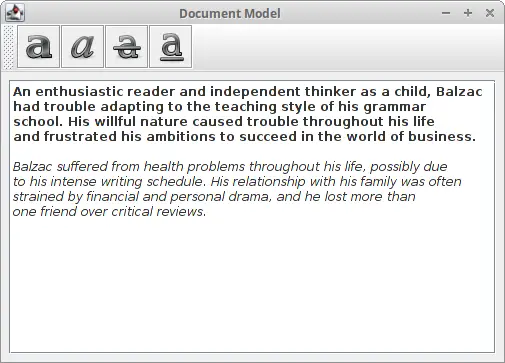
In this chapter we have mentioned Swing models.