Drag and Drop in Swing
last modified January 10, 2023
In computer graphical user interfaces, drag-and-drop is the action of (or support for the action of) clicking on a virtual object and dragging it to a different location or onto another virtual object. In general, it can be used to invoke many kinds of actions, or create various types of associations between two abstract objects.
Drag and Drop
Drag and drop operation enables users to do complex things intuitively.
Usually, we can drag and drop two things: data or some graphical objects. If we drag an image from one application to another, we drag and drop binary data. If we drag a tab in Firefox and move it to another place, we drag and drop a graphical component.
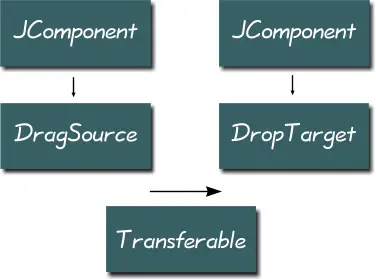
The component where the drag operation begins must have a DragSource
object registered. A DropTarget is an object responsible for accepting
drops in an drag and drop operation. A Transferable encapsulates data
being transferred. The transferred data can be of various type. A DataFlavor
object provides information about the data being transferred.
Several Swing components have already a built-in support for drag and drop
operations. In such cases, we use a TransferHandler to manage the
drag and drop functionality. In situations where there is no built-in support,
the we have to create everything from scratch.
Java Swing text drag and drop example
We will demonstrate a simple drag and drop example. We will work with
built-in drag and drop support. We utilise a TransferHandler class.
package com.zetcode;
import javax.swing.GroupLayout;
import javax.swing.JButton;
import javax.swing.JComponent;
import javax.swing.JFrame;
import javax.swing.JTextField;
import javax.swing.TransferHandler;
import java.awt.EventQueue;
public class SimpleDnD extends JFrame {
private JTextField field;
private JButton button;
public SimpleDnD() {
initUI();
}
private void initUI() {
setTitle("Simple Drag & Drop");
button = new JButton("Button");
field = new JTextField(15);
field.setDragEnabled(true);
button.setTransferHandler(new TransferHandler("text"));
createLayout(field, button);
setDefaultCloseOperation(JFrame.EXIT_ON_CLOSE);
setLocationRelativeTo(null);
}
private void createLayout(JComponent... arg) {
var pane = getContentPane();
var gl = new GroupLayout(pane);
pane.setLayout(gl);
gl.setAutoCreateContainerGaps(true);
gl.setAutoCreateGaps(true);
gl.setHorizontalGroup(gl.createSequentialGroup()
.addComponent(arg[0])
.addComponent(arg[1])
);
gl.setVerticalGroup(gl.createParallelGroup(GroupLayout.Alignment.BASELINE)
.addComponent(arg[0])
.addComponent(arg[1])
);
pack();
}
public static void main(String[] args) {
EventQueue.invokeLater(() -> {
var ex = new SimpleDnD();
ex.setVisible(true);
});
}
}
In our example we have a text field and a button. We can drag a text from the field and drop it onto the button.
field.setDragEnabled(true);
The text field has a built in support for dragging. We must enable it.
button.setTransferHandler(new TransferHandler("text"));
The TransferHandler is a class responsible for
transferring data between components.
The constructor takes a property name as a parameter.
Java Swing icon drag & drop
Some of the Java Swing components do not have built in drag support.
JLabel component is such a component. We have
to code the drag functionality ourselves.
The following example shows how to drag and drop icons. In the previous example, we used a text property. This time we use an icon property.
package com.zetcode;
import javax.swing.GroupLayout;
import javax.swing.ImageIcon;
import javax.swing.JButton;
import javax.swing.JComponent;
import javax.swing.JFrame;
import javax.swing.JLabel;
import javax.swing.TransferHandler;
import java.awt.EventQueue;
import java.awt.event.MouseAdapter;
import java.awt.event.MouseEvent;
public class IconDnD extends JFrame {
public IconDnD() {
initUI();
}
private void initUI() {
var icon1 = new ImageIcon("src/resources/sad.png");
var icon2 = new ImageIcon("src/resources/plain.png");
var icon3 = new ImageIcon("src/resources/smile.png");
var label1 = new JLabel(icon1, JLabel.CENTER);
var label2 = new JLabel(icon2, JLabel.CENTER);
var label3 = new JLabel(icon3, JLabel.CENTER);
var listener = new DragMouseAdapter();
label1.addMouseListener(listener);
label2.addMouseListener(listener);
label3.addMouseListener(listener);
var button = new JButton(icon2);
button.setFocusable(false);
label1.setTransferHandler(new TransferHandler("icon"));
label2.setTransferHandler(new TransferHandler("icon"));
label3.setTransferHandler(new TransferHandler("icon"));
button.setTransferHandler(new TransferHandler("icon"));
createLayout(label1, label2, label3, button);
setTitle("Icon Drag & Drop");
setDefaultCloseOperation(JFrame.EXIT_ON_CLOSE);
setLocationRelativeTo(null);
}
private class DragMouseAdapter extends MouseAdapter {
public void mousePressed(MouseEvent e) {
var c = (JComponent) e.getSource();
var handler = c.getTransferHandler();
handler.exportAsDrag(c, e, TransferHandler.COPY);
}
}
private void createLayout(JComponent... arg) {
var pane = getContentPane();
var gl = new GroupLayout(pane);
pane.setLayout(gl);
gl.setAutoCreateContainerGaps(true);
gl.setAutoCreateGaps(true);
gl.setHorizontalGroup(gl.createParallelGroup(GroupLayout.Alignment.CENTER)
.addGroup(gl.createSequentialGroup()
.addComponent(arg[0])
.addGap(30)
.addComponent(arg[1])
.addGap(30)
.addComponent(arg[2])
)
.addComponent(arg[3], GroupLayout.DEFAULT_SIZE,
GroupLayout.DEFAULT_SIZE, Integer.MAX_VALUE)
);
gl.setVerticalGroup(gl.createSequentialGroup()
.addGroup(gl.createParallelGroup()
.addComponent(arg[0])
.addComponent(arg[1])
.addComponent(arg[2]))
.addGap(30)
.addComponent(arg[3])
);
pack();
}
public static void main(String[] args) {
EventQueue.invokeLater(() -> {
var ex = new IconDnD();
ex.setVisible(true);
});
}
}
In the code example, we have two labels and a button. Each component displays an icon. The two labels enable drag gestures, the button accepts a drop gesture.
label1.setTransferHandler(new TransferHandler("icon"));
label2.setTransferHandler(new TransferHandler("icon"));
label3.setTransferHandler(new TransferHandler("icon"));
The drag support is not enabled by default for the label. We register a custom mouse adapter for both labels.
label1.setTransferHandler(new TransferHandler("icon"));
label2.setTransferHandler(new TransferHandler("icon"));
label3.setTransferHandler(new TransferHandler("icon"));
button.setTransferHandler(new TransferHandler("icon"));
Each of the components has a TransferHandler class for an
icon property. The TransferHandler is needed for both drag
sources and drag targets as well.
var c = (JComponent) e.getSource(); var handler = c.getTransferHandler(); handler.exportAsDrag(c, e, TransferHandler.COPY);
These code lines initiate the drag support. We get the drag source.
In our case it is a label instance. We get its transfer handler object and
finally initiate the drag support with the exportAsDrag()
method call.
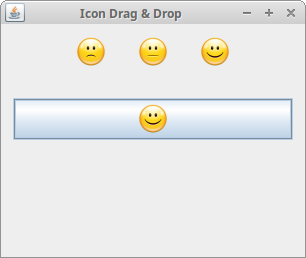
Swing JList drop example
Some components do not have a default drop support. One of them is
JList. There is a good reason for this. We do not
know if the data will be inserted into one row, or two or more rows.
So we must implement manually the drop support for the list component.
The following example inserts comma or space separated text into the
rows of a JList component. Otherwise, the text goes into
one row.
package com.zetcode;
import javax.swing.DefaultListModel;
import javax.swing.DropMode;
import javax.swing.GroupLayout;
import javax.swing.JComponent;
import javax.swing.JFrame;
import javax.swing.JList;
import javax.swing.JScrollPane;
import javax.swing.JTextField;
import javax.swing.ListSelectionModel;
import javax.swing.TransferHandler;
import java.awt.Dimension;
import java.awt.EventQueue;
import java.awt.datatransfer.DataFlavor;
public class ListDnD extends JFrame {
private JTextField field;
private DefaultListModel model;
public ListDnD() {
initUI();
}
private void initUI() {
var scrollPane = new JScrollPane();
scrollPane.setPreferredSize(new Dimension(180, 150));
model = new DefaultListModel();
var myList = new JList(model);
myList.setDropMode(DropMode.INSERT);
myList.setSelectionMode(ListSelectionModel.SINGLE_SELECTION);
myList.setTransferHandler(new ListHandler());
field = new JTextField(15);
field.setDragEnabled(true);
scrollPane.getViewport().add(myList);
createLayout(field, scrollPane);
setTitle("ListDrop");
setDefaultCloseOperation(JFrame.EXIT_ON_CLOSE);
setLocationRelativeTo(null);
}
private class ListHandler extends TransferHandler {
public boolean canImport(TransferSupport support) {
if (!support.isDrop()) {
return false;
}
return support.isDataFlavorSupported(DataFlavor.stringFlavor);
}
public boolean importData(TransferSupport support) {
if (!canImport(support)) {
return false;
}
var transferable = support.getTransferable();
String line;
try {
line = (String) transferable.getTransferData(DataFlavor.stringFlavor);
} catch (Exception e) {
return false;
}
var dl = (JList.DropLocation) support.getDropLocation();
int index = dl.getIndex();
String[] data = line.split("[,\\s]");
for (String item : data) {
if (!item.isEmpty())
model.add(index++, item.trim());
}
return true;
}
}
private void createLayout(JComponent... arg) {
var pane = getContentPane();
var gl = new GroupLayout(pane);
pane.setLayout(gl);
gl.setAutoCreateContainerGaps(true);
gl.setAutoCreateGaps(true);
gl.setHorizontalGroup(gl.createSequentialGroup()
.addComponent(arg[0])
.addComponent(arg[1])
);
gl.setVerticalGroup(gl.createParallelGroup(GroupLayout.Alignment.BASELINE)
.addComponent(arg[0])
.addComponent(arg[1])
);
pack();
}
public static void main(String[] args) {
EventQueue.invokeLater(() -> {
var ex = new ListDnD();
ex.setVisible(true);
});
}
}
In the example, we have a text field and a list component. The text in the text field can be dragged and dropped into the list. If the text is comma separated with a comma or a space character, the words will be split into rows. If not, the text is inserted into one row.
myList.setDropMode(DropMode.INSERT);
Here we specify a drop mode. The DropMode.INSERT specifies,
that we are going to insert new items
into the list component. If we chose DropMode.INSERT,
we would drop new items onto the existing ones.
myList.setTransferHandler(new ListHandler());
We set a custom transfer handler class.
field.setDragEnabled(true);
We enable the drag support for the text field component.
public boolean canImport(TransferSupport support) {
if (!support.isDrop()) {
return false;
}
return support.isDataFlavorSupported(DataFlavor.stringFlavor);
}
This method tests the suitability of a drop operation. We filter out the clipboard paste operations and allow only String drop operations. If the method returns false, the drop operation is cancelled.
public boolean importData(TransferSupport support) {
...
}
The importData() method transfers the data from the
clipboard or from the drag and drop operation to the drop location.
var transferable = support.getTransferable();
The Transferable is the class, where the data is bundled.
line = (String) transferable.getTransferData(DataFlavor.stringFlavor);
We retrieve our data.
var dl = (JList.DropLocation) support.getDropLocation(); int index = dl.getIndex();
We get a drop location for the list. We retrieve the index, where the data will be inserted.
String[] data = line.split("[,\\s]");
for (String item : data) {
if (!item.isEmpty())
model.add(index++, item.trim());
}
We split the text into parts and insert it into one or more rows.
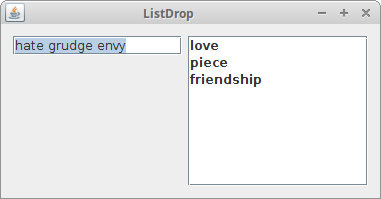
The previous examples used components with built-in drag and drop support. Next we are going to create a drag and drop functionality from scratch.
Swing drag Gesture
In the following example we inspect a simple drag gesture.
We work with several classes needed to create
a drag gesture. A DragSource, DragGestureEvent,
DragGestureListener, Transferable.
package com.zetcode;
import javax.swing.GroupLayout;
import javax.swing.JComponent;
import javax.swing.JFrame;
import javax.swing.JPanel;
import java.awt.Color;
import java.awt.Cursor;
import java.awt.Dimension;
import java.awt.EventQueue;
import java.awt.datatransfer.DataFlavor;
import java.awt.datatransfer.Transferable;
import java.awt.dnd.DnDConstants;
import java.awt.dnd.DragGestureEvent;
import java.awt.dnd.DragGestureListener;
import java.awt.dnd.DragSource;
public class DragGesture extends JFrame implements
DragGestureListener, Transferable {
public DragGesture() {
initUI();
}
private void initUI() {
var redPanel = new JPanel();
redPanel.setBackground(Color.red);
redPanel.setPreferredSize(new Dimension(120, 120));
var ds = new DragSource();
ds.createDefaultDragGestureRecognizer(redPanel,
DnDConstants.ACTION_COPY, this);
createLayout(redPanel);
setTitle("Drag Gesture");
setDefaultCloseOperation(JFrame.EXIT_ON_CLOSE);
setLocationRelativeTo(null);
}
public void dragGestureRecognized(DragGestureEvent event) {
var cursor = Cursor.getDefaultCursor();
if (event.getDragAction() == DnDConstants.ACTION_COPY) {
cursor = DragSource.DefaultCopyDrop;
}
event.startDrag(cursor, this);
}
public Object getTransferData(DataFlavor flavor) {
return null;
}
public DataFlavor[] getTransferDataFlavors() {
return new DataFlavor[0];
}
public boolean isDataFlavorSupported(DataFlavor flavor) {
return false;
}
private void createLayout(JComponent... arg) {
var pane = getContentPane();
var gl = new GroupLayout(pane);
pane.setLayout(gl);
gl.setAutoCreateContainerGaps(true);
gl.setAutoCreateGaps(true);
gl.setHorizontalGroup(gl.createSequentialGroup()
.addGap(50)
.addComponent(arg[0])
.addGap(50)
);
gl.setVerticalGroup(gl.createSequentialGroup()
.addGap(50)
.addComponent(arg[0])
.addGap(50)
);
pack();
}
public static void main(String[] args) {
EventQueue.invokeLater(() -> {
var ex = new DragGesture();
ex.setVisible(true);
});
}
}
This simple example demonstrates a drag gesture. The drag gesture is
created when we click on a component and move a mouse pointer while the
button is pressed. The example shows how we can create
a DragSource for a component.
public class DragGesture extends JFrame implements
DragGestureListener, Transferable {
DragGesture implements two interfaces.
DragGestureListener listens for drag gestures.
Transferable handles data for a transfer operation. In the
example, we will not transfer any data; we only demonstrate a drag
gesture. The three necessary methods of the Transferable
interface are left unimplemented.
var ds = new DragSource();
ds.createDefaultDragGestureRecognizer(redPanel,
DnDConstants.ACTION_COPY, this);
Here we create a DragSource object and register
it for the panel. The DragSource is the entity responsible
for the initiation of the drag and drop operation.
The createDefaultDragGestureRecognizer() associates
a drag source and DragGestureListener with a particular component.
public void dragGestureRecognized(DragGestureEvent event) {
}
The dragGestureRecognized() method responds to a drag gesture.
var cursor = Cursor.getDefaultCursor();
if (event.getDragAction() == DnDConstants.ACTION_COPY) {
cursor = DragSource.DefaultCopyDrop;
}
event.startDrag(cursor, this);
The startDrag() method of the DragGestureEvent
finally starts the drag operation. We specify two parameters: the cursor
type and the Transferable object.
public Object getTransferData(DataFlavor flavor) {
return null;
}
public DataFlavor[] getTransferDataFlavors() {
return new DataFlavor[0];
}
public boolean isDataFlavorSupported(DataFlavor flavor) {
return false;
}
The object that implements the Transferable interface must
implement these three methods. There is not functionality yet.
Java Swing complex drag and drop example
In the following example, we create a complex drag and drop example. We create a drag source a drop target and a transferable object.
package com.zetcode;
import javax.swing.GroupLayout;
import javax.swing.JButton;
import javax.swing.JColorChooser;
import javax.swing.JComponent;
import javax.swing.JFrame;
import javax.swing.JPanel;
import java.awt.Color;
import java.awt.Cursor;
import java.awt.Dimension;
import java.awt.EventQueue;
import java.awt.datatransfer.DataFlavor;
import java.awt.datatransfer.Transferable;
import java.awt.datatransfer.UnsupportedFlavorException;
import java.awt.dnd.DnDConstants;
import java.awt.dnd.DragGestureEvent;
import java.awt.dnd.DragGestureListener;
import java.awt.dnd.DragSource;
import java.awt.dnd.DropTarget;
import java.awt.dnd.DropTargetAdapter;
import java.awt.dnd.DropTargetDropEvent;
public class ComplexDnD extends JFrame
implements DragGestureListener {
private JPanel leftPanel;
public ComplexDnD() {
initUI();
}
private void initUI() {
var colourBtn = new JButton("Choose Color");
colourBtn.setFocusable(false);
leftPanel = new JPanel();
leftPanel.setBackground(Color.red);
leftPanel.setPreferredSize(new Dimension(100, 100));
colourBtn.addActionListener(event -> {
var color = JColorChooser.showDialog(this, "Choose Color", Color.white);
leftPanel.setBackground(color);
});
var rightPanel = new JPanel();
rightPanel.setBackground(Color.white);
rightPanel.setPreferredSize(new Dimension(100, 100));
var mtl = new MyDropTargetListener(rightPanel);
var ds = new DragSource();
ds.createDefaultDragGestureRecognizer(leftPanel,
DnDConstants.ACTION_COPY, this);
createLayout(colourBtn, leftPanel, rightPanel);
setTitle("Complex drag and drop example");
setDefaultCloseOperation(JFrame.EXIT_ON_CLOSE);
setLocationRelativeTo(null);
}
public void dragGestureRecognized(DragGestureEvent event) {
var cursor = Cursor.getDefaultCursor();
var panel = (JPanel) event.getComponent();
var color = panel.getBackground();
if (event.getDragAction() == DnDConstants.ACTION_COPY) {
cursor = DragSource.DefaultCopyDrop;
}
event.startDrag(cursor, new TransferableColor(color));
}
private class MyDropTargetListener extends DropTargetAdapter {
private final DropTarget dropTarget;
private final JPanel panel;
public MyDropTargetListener(JPanel panel) {
this.panel = panel;
dropTarget = new DropTarget(panel, DnDConstants.ACTION_COPY,
this, true, null);
}
public void drop(DropTargetDropEvent event) {
try {
var tr = event.getTransferable();
var col = (Color) tr.getTransferData(TransferableColor.colorFlavor);
if (event.isDataFlavorSupported(TransferableColor.colorFlavor)) {
event.acceptDrop(DnDConstants.ACTION_COPY);
this.panel.setBackground(col);
event.dropComplete(true);
return;
}
event.rejectDrop();
} catch (Exception e) {
e.printStackTrace();
event.rejectDrop();
}
}
}
private void createLayout(JComponent... arg) {
var pane = getContentPane();
var gl = new GroupLayout(pane);
pane.setLayout(gl);
gl.setAutoCreateContainerGaps(true);
gl.setAutoCreateGaps(true);
gl.setHorizontalGroup(gl.createSequentialGroup()
.addComponent(arg[0])
.addGap(30)
.addComponent(arg[1])
.addGap(30)
.addComponent(arg[2])
);
gl.setVerticalGroup(gl.createParallelGroup()
.addComponent(arg[0])
.addComponent(arg[1])
.addComponent(arg[2])
);
pack();
}
public static void main(String[] args) {
EventQueue.invokeLater(() -> {
var ex = new ComplexDnD();
ex.setVisible(true);
});
}
}
class TransferableColor implements Transferable {
protected static final DataFlavor colorFlavor =
new DataFlavor(Color.class, "A Color Object");
protected static final DataFlavor[] supportedFlavors = {
colorFlavor,
DataFlavor.stringFlavor,
};
private final Color color;
public TransferableColor(Color color) {
this.color = color;
}
public DataFlavor[] getTransferDataFlavors() {
return supportedFlavors;
}
public boolean isDataFlavorSupported(DataFlavor flavor) {
return flavor.equals(colorFlavor) ||
flavor.equals(DataFlavor.stringFlavor);
}
public Object getTransferData(DataFlavor flavor)
throws UnsupportedFlavorException {
if (flavor.equals(colorFlavor)) {
return color;
} else if (flavor.equals(DataFlavor.stringFlavor)) {
return color.toString();
} else {
throw new UnsupportedFlavorException(flavor);
}
}
}
The code example shows a button and two panels. The button displays a colour chooser dialog and sets a colour for the first panel. The colour can be dragged into the second panel.
This example enhances the previous one. We will add a drop target and a custom transferable object.
var mtl = new MyDropTargetListener(rightPanel);
We register a drop target listener with the right panel.
event.startDrag(cursor, new TransferableColor(color));
The startDrag() method has two parameters. A cursor
and a Transferable object.
public MyDropTargetListener(JPanel panel) {
this.panel = panel;
dropTarget = new DropTarget(panel, DnDConstants.ACTION_COPY,
this, true, null);
}
In the MyDropTargetListener we create a drop target object.
var tr = event.getTransferable();
var col = (Color) tr.getTransferData(TransferableColor.colorFlavor);
if (event.isDataFlavorSupported(TransferableColor.colorFlavor)) {
event.acceptDrop(DnDConstants.ACTION_COPY);
this.panel.setBackground(color);
event.dropComplete(true);
return;
}
We get the data being transferred. In our case it is a colour object. Here we set the colour of the right panel.
event.rejectDrop();
If the conditions for a drag and drop operation are not fulfilled, we reject it.
protected static DataFlavor colorFlavor =
new DataFlavor(Color.class, "A Color Object");
In the TransferableColor, we create a new DataFlavor object.
protected static DataFlavor[] supportedFlavors = {
colorFlavor,
DataFlavor.stringFlavor,
};
Here we specify, what data flavors we support. In our case it is a
custom defined colour flavor and a predefined
DataFlavor.stringFlavor.
public Object getTransferData(DataFlavor flavor)
throws UnsupportedFlavorException {
if (flavor.equals(colorFlavor)) {
return color;
} else if (flavor.equals(DataFlavor.stringFlavor)) {
return color.toString();
} else {
throw new UnsupportedFlavorException(flavor);
}
}
The getTransferData() return an object for a specific data
flavour.
This part of the Java Swing tutorial was dedicated to Swing drap and drop operations.