Windows API controls II
last modified October 18, 2023
We continue with Windows controls. We show how to use a Trackbar, a Tooltip, and a Month calendar control.
Trackbar
A trackbar is a window that contains a slider and optional tick marks. We move the slider using the mouse or keyboard. A trackbar is used to select discrete values from a range of consecutive values. This control is called a slider on other platforms.
#include <windows.h>
#include <commctrl.h>
LRESULT CALLBACK WndProc(HWND, UINT, WPARAM, LPARAM);
void CreateControls(HWND hwnd);
void UpdateLabel(void);
HWND hTrack;
HWND hlbl;
int WINAPI wWinMain(HINSTANCE hInstance, HINSTANCE hPrevInstance,
PWSTR lpCmdLine, int nCmdShow) {
HWND hwnd;
MSG msg ;
WNDCLASSW wc = {0};
wc.lpszClassName = L"Trackbar";
wc.hInstance = hInstance;
wc.hbrBackground = GetSysColorBrush(COLOR_3DFACE);
wc.lpfnWndProc = WndProc;
wc.hCursor = LoadCursor(0,IDC_ARROW);
RegisterClassW(&wc);
hwnd = CreateWindowW(wc.lpszClassName, L"Trackbar",
WS_OVERLAPPEDWINDOW | WS_VISIBLE, 100, 100, 350, 180, 0, 0, hInstance, 0);
while (GetMessage(&msg, NULL, 0, 0)) {
TranslateMessage(&msg);
DispatchMessage(&msg);
}
return (int) msg.wParam;
}
LRESULT CALLBACK WndProc(HWND hwnd, UINT msg,
WPARAM wParam, LPARAM lParam) {
switch(msg) {
case WM_CREATE:
CreateControls(hwnd);
break;
case WM_HSCROLL:
UpdateLabel();
break;
case WM_DESTROY:
PostQuitMessage(0);
break;
}
return DefWindowProcW(hwnd, msg, wParam, lParam);
}
void CreateControls(HWND hwnd) {
HWND hLeftLabel = CreateWindowW(L"Static", L"0",
WS_CHILD | WS_VISIBLE, 0, 0, 10, 30, hwnd, (HMENU)1, NULL, NULL);
HWND hRightLabel = CreateWindowW(L"Static", L"100",
WS_CHILD | WS_VISIBLE, 0, 0, 30, 30, hwnd, (HMENU)2, NULL, NULL);
hlbl = CreateWindowW(L"Static", L"0", WS_CHILD | WS_VISIBLE,
270, 20, 30, 30, hwnd, (HMENU)3, NULL, NULL);
INITCOMMONCONTROLSEX icex;
icex.dwSize = sizeof(INITCOMMONCONTROLSEX);
icex.dwICC = ICC_LISTVIEW_CLASSES;
InitCommonControlsEx(&icex);
hTrack = CreateWindowW(TRACKBAR_CLASSW, L"Trackbar Control",
WS_CHILD | WS_VISIBLE | TBS_AUTOTICKS,
20, 20, 170, 30, hwnd, (HMENU) 3, NULL, NULL);
SendMessageW(hTrack, TBM_SETRANGE, TRUE, MAKELONG(0, 100));
SendMessageW(hTrack, TBM_SETPAGESIZE, 0, 10);
SendMessageW(hTrack, TBM_SETTICFREQ, 10, 0);
SendMessageW(hTrack, TBM_SETPOS, FALSE, 0);
SendMessageW(hTrack, TBM_SETBUDDY, TRUE, (LPARAM) hLeftLabel);
SendMessageW(hTrack, TBM_SETBUDDY, FALSE, (LPARAM) hRightLabel);
}
void UpdateLabel(void) {
LRESULT pos = SendMessageW(hTrack, TBM_GETPOS, 0, 0);
wchar_t buf[4];
wsprintfW(buf, L"%ld", pos);
SetWindowTextW(hlbl, buf);
}
In our example we display a Trackbar control with three static text controls. Two of them are attached to the left and to the right of the trackbar. They are called buddies. By dragging the slider, we change the text of the third static control.
HWND hLeftLabel = CreateWindowW(L"Static", L"0",
WS_CHILD | WS_VISIBLE, 0, 0, 10, 30, hwnd, (HMENU)1, NULL, NULL);
HWND hRightLabel = CreateWindowW(L"Static", L"100",
WS_CHILD | WS_VISIBLE, 0, 0, 30, 30, hwnd, (HMENU)2, NULL, NULL);
hlbl = CreateWindowW(L"Static", L"0", WS_CHILD | WS_VISIBLE,
270, 20, 30, 30, hwnd, (HMENU)3, NULL, NULL);
Three static controls are created. Two controls will display the minimum and maximum value of the Trackbar control. The last one will display the currently selected value.
INITCOMMONCONTROLSEX icex; icex.dwSize = sizeof(INITCOMMONCONTROLSEX); icex.dwICC = ICC_LISTVIEW_CLASSES; InitCommonControlsEx(&icex);
If we want to use one of the common controls, we need to load the common
control DLL (comctl32.dll) and register specific common control classes from
the DLL. The InitCommonControlsEx must call this function before
creating a common control.
hTrack = CreateWindowW(TRACKBAR_CLASSW, L"Trackbar Control",
WS_CHILD | WS_VISIBLE | TBS_AUTOTICKS,
20, 20, 170, 30, hwnd, (HMENU) 3, NULL, NULL);
The TRACKBAR_CLASSW is used to create a trackbar control.
The TBS_AUTOTICKS style creates a tick mark for each increment
in its range of values.
SendMessageW(hTrack, TBM_SETRANGE, TRUE, MAKELONG(0, 100)); SendMessageW(hTrack, TBM_SETPAGESIZE, 0, 10); SendMessageW(hTrack, TBM_SETTICFREQ, 10, 0); SendMessageW(hTrack, TBM_SETPOS, FALSE, 0);
We are not yet finished with the Trackbar control. We send four messages to the
control. We send a TBM_SETRANGE to set the trackbar range. To set
the page size, we send the TBM_SETPAGESIZE message. To set the tick
frequency, we send the TBM_SETTICFREQ message. To set the current
slider position we send the TBM_SETPOS.
SendMessageW(hTrack, TBM_SETBUDDY, TRUE, (LPARAM) hLeftLabel); SendMessageW(hTrack, TBM_SETBUDDY, FALSE, (LPARAM) hRightLabel);
We set the Trackbar buddies by sending the TBM_SETBUDDY message.
The third parameter will decide, whether the buddy is located to the left (TRUE)
or to the right (FALSE) of the control.
case WM_HSCROLL: UpdateLabel(); break;
When we move the Trackbar slider, the window procedure receives the
WM_HSCROLL message. (In case of a horizontal trackbar.)
void UpdateLabel(void) {
LRESULT pos = SendMessageW(hTrack, TBM_GETPOS, 0, 0);
wchar_t buf[4];
wsprintfW(buf, L"%ld", pos);
SetWindowTextW(hlbl, buf);
}
In the UpdateLabel function, we we get the current slider position
by sending the TMB_GETPOS message. The received value is converted
to text using the wsprintfW function. Finally, the text of the static
control is set with the SetWindowTextW function.
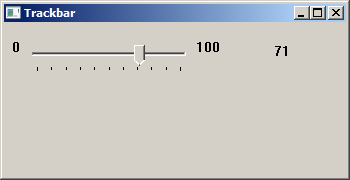
A tooltip
A tooltip is a common graphical user element. Tooltip is hidden most of the time. It is a small box that appears near an GUI object when a mouse pointer passes over it. It displays a brief message explaining the object. Tooltips are part of the help system of an application.
#include <windows.h>
#include <commctrl.h>
LRESULT CALLBACK WndProc(HWND, UINT, WPARAM, LPARAM);
void CreateMyTooltip(HWND);
int WINAPI WinMain(HINSTANCE hInstance, HINSTANCE hPrevInstance,
LPSTR lpCmdLine, int nCmdShow) {
MSG msg;
WNDCLASS wc = {0};
wc.lpszClassName = "Tooltip";
wc.hInstance = hInstance;
wc.hbrBackground = GetSysColorBrush(COLOR_3DFACE);
wc.lpfnWndProc = WndProc;
wc.hCursor = LoadCursor(0, IDC_ARROW);
RegisterClass(&wc);
CreateWindow(wc.lpszClassName, "Tooltip",
WS_OVERLAPPEDWINDOW | WS_VISIBLE,
100, 100, 200, 150, 0, 0, hInstance, 0);
while (GetMessage(&msg, NULL, 0, 0)) {
TranslateMessage(&msg);
DispatchMessage(&msg);
}
return (int) msg.wParam;
}
LRESULT CALLBACK WndProc(HWND hwnd, UINT msg, WPARAM wParam, LPARAM lParam) {
switch(msg) {
case WM_CREATE:
CreateMyTooltip(hwnd);
break;
case WM_DESTROY:
PostQuitMessage(0);
break;
}
return DefWindowProc(hwnd, msg, wParam, lParam);
}
void CreateMyTooltip(HWND hwnd) {
INITCOMMONCONTROLSEX iccex;
HWND hwndTT;
TOOLINFO ti;
char tooltip[30] = "A main window";
RECT rect;
iccex.dwICC = ICC_WIN95_CLASSES;
iccex.dwSize = sizeof(INITCOMMONCONTROLSEX);
InitCommonControlsEx(&iccex);
hwndTT = CreateWindowEx(WS_EX_TOPMOST, TOOLTIPS_CLASS, NULL,
WS_POPUP | TTS_NOPREFIX | TTS_ALWAYSTIP,
0, 0, 0, 0, hwnd, NULL, NULL, NULL );
SetWindowPos(hwndTT, HWND_TOPMOST, 0, 0, 0, 0,
SWP_NOMOVE | SWP_NOSIZE | SWP_NOACTIVATE);
GetClientRect(hwnd, &rect);
ti.cbSize = sizeof(TOOLINFO);
ti.uFlags = TTF_SUBCLASS;
ti.hwnd = hwnd;
ti.hinst = NULL;
ti.uId = 0;
ti.lpszText = tooltip;
ti.rect.left = rect.left;
ti.rect.top = rect.top;
ti.rect.right = rect.right;
ti.rect.bottom = rect.bottom;
SendMessage(hwndTT, TTM_ADDTOOL, 0, (LPARAM) (LPTOOLINFO) &ti);
}
In our example, we set a tooltip for the main window.
INITCOMMONCONTROLSEX iccex; ... iccex.dwICC = ICC_WIN95_CLASSES; iccex.dwSize = sizeof(INITCOMMONCONTROLSEX); InitCommonControlsEx(&iccex);
A tooltip is a part of common controls, therefore, we must initialize common controls.
Creation of a tooltip consists of several steps. We must create a tooltip window.
Then we make it a topmost window, so that it is not covered by another window.
We create a tooltip text and TOOLTIPINFO structure. The structure must be
filled with important info. The window handle, tooltip text and the rectangle, which
will our tooltip cover. In our example, our tooltip will cover the whole client area of a window.
SendMessage(hwndTT, TTM_ADDTOOL, 0, (LPARAM) (LPTOOLINFO) &ti);
The tooltip is really added to the window, after we send the TTM_ADDTOOL message.
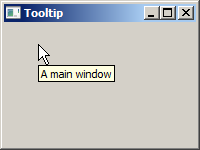
Updown control
Updown control, also known as a spin control, combines a pair of buttons
displayed as arrows with a buddy edit control. Clicking the arrows increments or
decrements the value in the edit control. The Updown control is created with
the UPDOWN_CLASSW window class.
#include <windows.h>
#include <commctrl.h>
#include <strsafe.h>
#define ID_UPDOWN 1
#define ID_EDIT 2
#define ID_STATIC 3
#define UD_MAX_POS 30
#define UD_MIN_POS 0
LRESULT CALLBACK WndProc(HWND, UINT, WPARAM, LPARAM);
void CreateControls(HWND);
HWND hUpDown, hEdit, hStatic;
int WINAPI wWinMain(HINSTANCE hInstance, HINSTANCE hPrevInstance,
PWSTR lpCmdLine, int nCmdShow) {
MSG msg;
WNDCLASSW wc = {0};
wc.style = CS_HREDRAW | CS_VREDRAW;
wc.lpszClassName = L"Updown control";
wc.hInstance = hInstance;
wc.hbrBackground = GetSysColorBrush(COLOR_3DFACE);
wc.lpfnWndProc = WndProc;
wc.hCursor = LoadCursor(0, IDC_ARROW);
RegisterClassW(&wc);
CreateWindowW(wc.lpszClassName, L"Updown control",
WS_OVERLAPPEDWINDOW | WS_VISIBLE,
100, 100, 280, 200, NULL, NULL, hInstance, NULL);
while (GetMessage(&msg, NULL, 0, 0)) {
DispatchMessage(&msg);
}
return (int) msg.wParam;
}
LRESULT CALLBACK WndProc(HWND hwnd, UINT msg,
WPARAM wParam, LPARAM lParam) {
LPNMUPDOWN lpnmud;
UINT code;
switch(msg) {
case WM_CREATE:
CreateControls(hwnd);
break;
case WM_NOTIFY:
code = ((LPNMHDR) lParam)->code;
if (code == UDN_DELTAPOS) {
lpnmud = (NMUPDOWN *) lParam;
int value = lpnmud->iPos + lpnmud->iDelta;
if (value < UD_MIN_POS) {
value = UD_MIN_POS;
}
if (value > UD_MAX_POS) {
value = UD_MAX_POS;
}
const int asize = 4;
wchar_t buf[asize];
size_t cbDest = asize * sizeof(wchar_t);
StringCbPrintfW(buf, cbDest, L"%d", value);
SetWindowTextW(hStatic, buf);
}
break;
case WM_DESTROY:
PostQuitMessage(0);
break;
}
return DefWindowProcW(hwnd, msg, wParam, lParam);
}
void CreateControls(HWND hwnd) {
INITCOMMONCONTROLSEX icex;
icex.dwSize = sizeof(INITCOMMONCONTROLSEX);
icex.dwICC = ICC_UPDOWN_CLASS;
InitCommonControlsEx(&icex);
hUpDown = CreateWindowW(UPDOWN_CLASSW, NULL, WS_CHILD | WS_VISIBLE
| UDS_SETBUDDYINT | UDS_ALIGNRIGHT,
0, 0, 0, 0, hwnd, (HMENU) ID_UPDOWN, NULL, NULL);
hEdit = CreateWindowExW(WS_EX_CLIENTEDGE, WC_EDITW, NULL, WS_CHILD
| WS_VISIBLE | ES_RIGHT, 15, 15, 70, 25, hwnd,
(HMENU) ID_EDIT, NULL, NULL);
hStatic = CreateWindowW(WC_STATICW, L"0", WS_CHILD | WS_VISIBLE
| SS_LEFT, 15, 60, 300, 230, hwnd, (HMENU) ID_STATIC, NULL, NULL);
SendMessageW(hUpDown, UDM_SETBUDDY, (WPARAM) hEdit, 0);
SendMessageW(hUpDown, UDM_SETRANGE, 0, MAKELPARAM(UD_MAX_POS, UD_MIN_POS));
SendMessageW(hUpDown, UDM_SETPOS32, 0, 0);
}
In the code example, we have an UpDown control and a static text control. The currently selected value of the UpDown is displayed in the static text control.
#define UD_MAX_POS 30 #define UD_MIN_POS 0
These two constants are used for maximum and minimum values of the UpDown control.
hUpDown = CreateWindowW(UPDOWN_CLASSW, NULL, WS_CHILD | WS_VISIBLE
| UDS_SETBUDDYINT | UDS_ALIGNRIGHT,
0, 0, 0, 0, hwnd, (HMENU) ID_UPDOWN, g_hInst, NULL);
To create an UpDown control, we pass the UPDOWN_CLASSW to
the CreateWindowW function. The UDS_SETBUDDYINT
flag causes the UpDown control to send a message (WM_SETTEXT)
to its buddy when its position changes. The UDS_ALIGNRIGHT
flag positions the UpDown control next to the right edge of its
buddy window.
SendMessageW(hUpDown, UDM_SETBUDDY, (WPARAM) hEdit, 0);
The UDM_SETBUDDY message sets the Edit control to be the
buddy window for the UpDown control.
SendMessageW(hUpDown, UDM_SETRANGE, 0, MAKELPARAM(UD_MAX_POS, UD_MIN_POS));
The UDM_SETRANGE message sets the minimum and maximum
positions for the UpDown control.
SendMessageW(hUpDown, UDM_SETPOS32, 0, 0);
With the UDM_SETPOS32 message, we set the initial position of the UpDown
control.
code = ((LPNMHDR) lParam)->code;
if (code == UDN_DELTAPOS) {
...
}
The UDN_DELTAPOS notification is sent by the operating system to the
parent window of the UpDown control when the position of the control is
about to change (i.e. before the control updates its value).
lpnmud = (NMUPDOWN *) lParam; int value = lpnmud->iPos + lpnmud->iDelta;
The NMUPDOWN structure contains information about the UpDown's modification.
The iPos value is the UpDown control's current position.
The iDelta is the proposed change in the UpDown control's position.
From these two values, we compute the final value that will appear in the control.
if (value < UD_MIN_POS) {
value = UD_MIN_POS;
}
if (value > UD_MAX_POS) {
value = UD_MAX_POS;
}
This code ensures that the static text does not display values outside the UpDown's range.
int const asize = 4; wchar_t buf[asize]; size_t cbDest = asize * sizeof(wchar_t); StringCbPrintfW(buf, cbDest, L"%d", value);
Using the StringCbPrintfW function, we build the
string to be displayed in the static text control.
SetWindowTextW(hStatic, buf);
Finally, the static text control is updated with the SetWindowTextW
function.
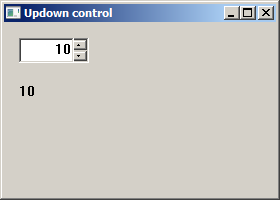
Month Calendar Control
A Month Calendar is a complex control which is used to select a date. The date can be selected in a simple and intuitive way.
#include <windows.h>
#include <commctrl.h>
#include <wchar.h>
#include <strsafe.h>
LRESULT CALLBACK WndProc(HWND, UINT, WPARAM, LPARAM);
void CreateControls(HWND);
void GetSelectedDate(HWND, HWND);
HWND hStat;
HWND hMonthCal;
int WINAPI WinMain(HINSTANCE hInstance, HINSTANCE hPrevInstance,
LPSTR lpCmdLine, int nCmdShow) {
HWND hwnd;
MSG msg;
WNDCLASSW wc = {0};
wc.lpszClassName = L"Month Calendar";
wc.hInstance = hInstance ;
wc.hbrBackground = GetSysColorBrush(COLOR_3DFACE);
wc.lpfnWndProc = WndProc ;
wc.hCursor = LoadCursor(0, IDC_ARROW);
RegisterClassW(&wc);
hwnd = CreateWindowW(wc.lpszClassName, L"Month Calendar",
WS_OVERLAPPEDWINDOW | WS_VISIBLE,
100, 100, 250, 300, 0, 0, hInstance, 0);
while (GetMessage(&msg, NULL, 0, 0)) {
DispatchMessage(&msg);
}
return (int) msg.wParam;
}
LRESULT CALLBACK WndProc(HWND hwnd, UINT msg,
WPARAM wParam, LPARAM lParam) {
LPNMHDR lpNmHdr;
switch(msg) {
case WM_CREATE:
CreateControls(hwnd);
break;
case WM_NOTIFY:
lpNmHdr = (LPNMHDR) lParam;
if (lpNmHdr->code == MCN_SELECT) {
GetSelectedDate(hMonthCal, hStat);
}
break;
case WM_DESTROY:
PostQuitMessage(0);
break;
}
return DefWindowProcW(hwnd, msg, wParam, lParam);
}
void CreateControls(HWND hwnd) {
hStat = CreateWindowW(WC_STATICW, L"",
WS_CHILD | WS_VISIBLE, 80, 240, 80, 30,
hwnd, (HMENU)1, NULL, NULL);
INITCOMMONCONTROLSEX icex;
icex.dwSize = sizeof(icex);
icex.dwICC = ICC_DATE_CLASSES;
InitCommonControlsEx(&icex);
hMonthCal = CreateWindowW(MONTHCAL_CLASSW, L"",
WS_BORDER | WS_CHILD | WS_VISIBLE | MCS_NOTODAYCIRCLE,
20, 20, 200, 200, hwnd, (HMENU)2, NULL, NULL);
}
void GetSelectedDate(HWND hMonthCal, HWND hStat) {
SYSTEMTIME time;
const int dsize = 20;
wchar_t buf[dsize];
ZeroMemory(&time, sizeof(SYSTEMTIME));
SendMessage(hMonthCal, MCM_GETCURSEL, 0, (LPARAM) &time);
size_t cbDest = dsize * sizeof(wchar_t);
StringCbPrintfW(buf, cbDest, L"%d-%d-%d",
time.wYear, time.wMonth, time.wDay);
SetWindowTextW(hStat, buf);
}
In our example, we have two controls: a month calendar control and a static text. The selected date from the month calendar control is displayed in the static text.
hMonthCal = CreateWindowW(MONTHCAL_CLASSW, L"",
WS_BORDER | WS_CHILD | WS_VISIBLE | MCS_NOTODAYCIRCLE,
20, 20, 200, 200, hwnd, (HMENU)2, NULL, NULL);
Here we create a month calendar control. The class name to create a month
calendar control is MONTHCAL_CLASSW. If we use the
MCS_NOTODAYCIRCLE window style, the today's date is not circled.
INITCOMMONCONTROLSEX icex; icex.dwSize = sizeof(icex); icex.dwICC = ICC_DATE_CLASSES; InitCommonControlsEx(&icex);
To register a month calendar control, we specify the
ICC_DATE_CLASSES flag for the dwICC member of the
INITCOMMONCONTROLSEX structure.
case WM_NOTIFY:
lpNmHdr = (LPNMHDR) lParam;
if (lpNmHdr->code == MCN_SELECT) {
GetSelectedDate(hMonthCal, hStat);
}
break;
If an event occurs in the month calendar control, the WM_NOTIFY
message is sent. The lParam contains a pointer to an
NMHDR structure that contains the notification code and additional
information.
SendMessage(hMonthCal, MCM_GETCURSEL, 0, (LPARAM) &time);
To fill the structure with the selected date, we send a
MCM_GETCURSEL message to the calendar control.
size_t cbDest = dsize * sizeof(wchar_t);
StringCbPrintfW(buf, cbDest, L"%d-%d-%d",
time.wYear, time.wMonth, time.wDay);
SetWindowTextW(hStat, buf);
We build the string and set the date to the static text control.
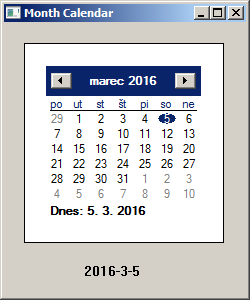
In this part of the Windows API tutorial, we have continued covering Windows controls — a trackbar, a tooltip, an up-down, and a month calendar.