Introduction to Tcl/Tk
last modified October 18, 2023
In this part of the Tcl/Tk tutorial, we introduce the Tk toolkit and create our first programs.
The purpose of this tutorial is to get you started with the Tk toolkit with the Tcl language.
Tk
Tk is an open source, cross-platform widget toolkit that provides a library of basic elements for building a graphical user interface (GUI). The first public release of Tk was in 1991. Tk is an extension for the Tcl language. This means that Tk extends the Tcl language with additional commands for building user interfaces. There are bindings for several other languages including Ada, Perl, Ruby, Python, or Common Lisp. The Tk library is often referred with its main language as Tcl/Tk.
Tcl
Tcl is a string based scripting language. The source code is compiled into bytecode, which is later interpreted by the Tcl interpreter. It was created by John Osterhout in 1988. The purpose was to create a language which is easily embeddable into applications. But it is often used outside its original area. The language is commonly used for rapid prototyping, scripted applications, GUIs, or testing. The Tcl stands for tool command language, where the source code of a Tcl script consists of commands.
Tcl is a procedural language. It has some functional features.
The official web site for both Tcl and Tk is tcl.tk
Simple example
The first example shows a basic window on the screen.
#!/usr/bin/wish frame .fr wm title . Simple wm geometry . 350x250+300+300
While this code is very small, the application window can do quite a lot. It can be resized, maximised, or minimised. All the complexity that comes with it has been hidden from the application programmer.
#!/usr/bin/wish
The wish is a Tcl/Tk interpreter. It understands both
Tcl and Tk commands.
frame .fr
The frame widget is created. The frame is a Tk command to
create a frame widget. The argument to the command is the widget path name.
The widget path name begins with a dot character. This character stands for
the main application window. In Tk widgets form a hierarchy. The .fr
means that the frame widget is placed inside the main application window.
Widget path is a string starting with a dot and consisting of several names
separated by dots. These names are widget names that comprise widget's hierarchy.
wm title . Simple
The wm command is used to interact with a window manager.
This code line sets a window title.
wm geometry . 350x250+300+300
Here we set the size for the window and place it on the screen. The first two numbers specify the width and height of the window. The third and fourth parameters are the x, y coordinates on the monitor screen.
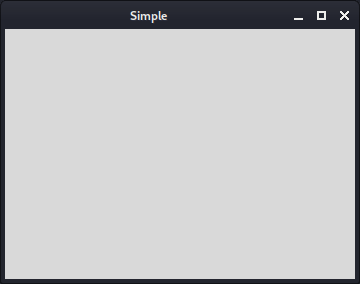
Centering window
This script centers a window on the screen.
#!/usr/bin/wish
# ZetCode Tcl/Tk tutorial
#
# In this script, we center a window
# on the screen.
#
# Author: Jan Bodnar
# Website: www.zetcode.com
set width 350
set height 250
set x [expr { ( [winfo vrootwidth .] - $width ) / 2 }]
set y [expr { ( [winfo vrootheight .] - $height ) / 2 }]
wm title . "Center"
wm geometry . ${width}x${height}+${x}+${y}
We need to have the size of the window and the size of the screen to position the window in the center of the monitor screen.
set width 350 set height 250
These are the width and height values of the application window.
set x [expr { ( [winfo vrootwidth .] - $width ) / 2 }]
set y [expr { ( [winfo vrootheight .] - $height ) / 2 }]
Given its width and height, we determine the x, y
coordinates for a centered window.
wm geometry . ${width}x${height}+${x}+${y}
The window is placed on the screen.
Quit button
In the last example of this section, we create a quit button. When we press this button, the application terminates.
#!/usr/bin/wish
# ZetCode Tcl/Tk tutorial
#
# This program creates a quit
# button. When we press the button,
# the application terminates.
#
# Author: Jan Bodnar
# Website: www.zetcode.com
button .hello -text "Quit" -command { exit }
place .hello -x 50 -y 50
wm title . "Quit button"
wm geometry . 350x250+300+300
We position a button on the window. Clicking on the button will
terminate the application.
button .hello -text "Quit" -command { exit }
The button widget is created. The label for the button
is provided with the -text option. The -command
option specifies the procedure to be executed, when the button is pressed.
In our case the application is terminated with the built-in exit command.
place .hello -x 50 -y 50
We use the place geometry manager to position the button
in absolute coordinates, from the top-left corner of the root window.
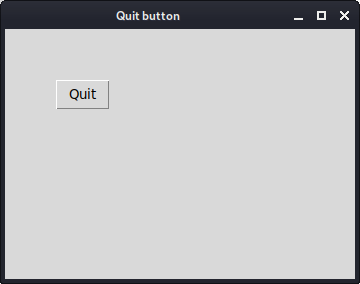
Reference
The wikipedia.org and tcl.tk were used to create this tutorial.
This section was an introduction to the Tcl/Tk.