Pango
last modified October 18, 2023
In this part of the GTK# programming tutorial, we explore the Pango library.
Pango is a free and open source computing library for rendering internationalised texts in high quality. Different font backends can be used, allowing cross-platform support. (wikipedia)
Pango provides advanced font and text handling that is used for Gdk and Gtk.
Simple example
In our first example, we show, how to change font for our label widget.
using Gtk;
using System;
class SharpApp : Window {
private Label label;
public SharpApp() : base("Pango")
{
SetPosition(WindowPosition.Center);
DeleteEvent += delegate { Application.Quit(); };
string text = @"Excess of joy is harder to bear than any amount of sorrow.
The more one judges, the less one loves.
There is no such thing as a great talent without great will power. ";
label = new Label(text);
Pango.FontDescription fontdesc = Pango.FontDescription.FromString("Purisa 10");
label.ModifyFont(fontdesc);
Fixed fix = new Fixed();
fix.Put(label, 5, 5);
Add(fix);
ShowAll();
}
public static void Main()
{
Application.Init();
new SharpApp();
Application.Run();
}
}
In the above code example, we have a label widget with three quotations. We change its font to Purisa 10.
string text = @"Excess of joy is harder to bear than any amount of sorrow. ...
This is the text to show in the label.
Pango.FontDescription fontdesc = Pango.FontDescription.FromString("Purisa 10");
The FontDescription is used to specify the characteristics
of a font to load. The FromString method creates a new font
description from a string representation.
label.ModifyFont(fontdesc);
We change the font of the label widget to Purisa 10.

System fonts
The next code example shows all available fonts in a TreeView widget.
using System;
using Pango;
using Gtk;
public class SharpApp : Window
{
ListStore store;
FontFamily[] fam;
public SharpApp() : base("System fonts")
{
BorderWidth = 8;
SetDefaultSize(350, 250);
SetPosition(WindowPosition.Center);
DeleteEvent += delegate { Application.Quit(); };
ScrolledWindow sw = new ScrolledWindow();
sw.ShadowType = ShadowType.EtchedIn;
sw.SetPolicy(PolicyType.Automatic, PolicyType.Automatic);
Context context = this.CreatePangoContext();
fam = context.Families;
store = CreateModel();
TreeView treeView = new TreeView(store);
treeView.RulesHint = true;
sw.Add(treeView);
CreateColumn(treeView);
Add(sw);
ShowAll();
}
void CreateColumn(TreeView treeView)
{
CellRendererText rendererText = new CellRendererText();
TreeViewColumn column = new TreeViewColumn("FontName",
rendererText, "text", Column.FontName);
column.SortColumnId = (int) Column.FontName;
treeView.AppendColumn(column);
}
ListStore CreateModel()
{
ListStore store = new ListStore( typeof(string) );
foreach (FontFamily ff in fam) {
store.AppendValues(ff.Name);
}
return store;
}
enum Column
{
FontName
}
public static void Main()
{
Application.Init();
new SharpApp();
Application.Run();
}
}
The code example shows all available fonts on a system.
Context context = this.CreatePangoContext();
This code line creates a Pango.Context object.
It contains global information about the rendering process of text.
fam = context.Families;
From the context object, we retrieve all available font families.
foreach (FontFamily ff in fam) {
store.AppendValues(ff.Name);
}
During the model creation of the TreeView widget,
we get all font names from the array of font families and put them
into the list store.
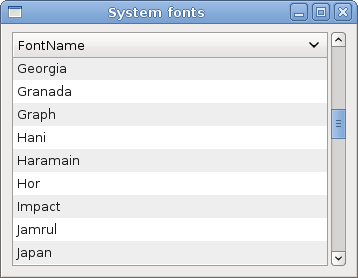
Unicode
Pango is used to work with internationalised text.
using Gtk;
using System;
class SharpApp : Window {
public SharpApp() : base("Unicode")
{
SetPosition(WindowPosition.Center);
DeleteEvent += delegate { Application.Quit(); };
string text = @"Фёдор Михайлович Достоевский родился 30 октября (11 ноября)
1821 года в Москве.Был вторым из 7 детей. Отец, Михаил Андреевич, работал в
госпитале для бедных. Мать, Мария Фёдоровна (в девичестве Нечаева),
происходила из купеческого рода.";
Label label = new Label(text);
Pango.FontDescription fontdesc = Pango.FontDescription.FromString("Purisa 10");
label.ModifyFont(fontdesc);
Fixed fix = new Fixed();
fix.Put(label, 5, 5);
Add(fix);
ShowAll();
}
public static void Main()
{
Application.Init();
new SharpApp();
Application.Run();
}
}
We show some text in azbuka.
string text = @"Фёдор Михайлович Достоевский родился 30 октября ...
We can directly use the unicode text.
Label label = new Label(text);
We normally use it in the label widget.

Coloured text
In the final example, we further explore Pango capabilities.
We draw a centered, coloured text on a DrawingArea
widget.
using System;
using Gtk;
using Pango;
public class SharpApp : Window
{
public SharpApp () : base ("Australia")
{
SetDefaultSize(250, 200);
SetPosition(WindowPosition.Center);
DeleteEvent += delegate { Application.Quit(); };
Gdk.Color white = new Gdk.Color(255, 255, 255);
DrawingArea drawingArea = new DrawingArea();
drawingArea.ModifyBg(StateType.Normal, white);
drawingArea.ExposeEvent += OnExposeEvent;
Add(drawingArea);
ShowAll();
}
void OnExposeEvent (object sender, ExposeEventArgs a)
{
DrawingArea drawingArea = sender as DrawingArea;
int width = drawingArea.Allocation.Width;
Gdk.PangoRenderer renderer = Gdk.PangoRenderer.GetDefault(drawingArea.Screen);
renderer.Drawable = drawingArea.GdkWindow;
renderer.Gc = drawingArea.Style.BlackGC;
Context context = drawingArea.CreatePangoContext();
Pango.Layout layout = new Pango.Layout(context);
layout.Width = Pango.Units.FromPixels(width);
layout.SetText("Australia");
FontDescription desc = FontDescription.FromString("Serif Bold 20");
layout.FontDescription = desc;
renderer.SetOverrideColor(RenderPart.Foreground, new Gdk.Color(200, 30, 30));
layout.Alignment = Pango.Alignment.Center;
renderer.DrawLayout(layout, 0, 0);
renderer.SetOverrideColor(RenderPart.Foreground, Gdk.Color.Zero);
renderer.Drawable = null;
renderer.Gc = null;
}
public static void Main()
{
Application.Init();
new SharpApp();
Application.Run();
}
}
We draw "Australia" text, horizontally centered, coloured in dark red colour.
Gdk.PangoRenderer renderer = Gdk.PangoRenderer.GetDefault(drawingArea.Screen); renderer.Drawable = drawingArea.GdkWindow; renderer.Gc = drawingArea.Style.BlackGC;
We get the default renderer for the screen, and set it up for drawing.
Context context = drawingArea.CreatePangoContext(); Pango.Layout layout = new Pango.Layout(context);
We create a Pango.Layout. It is a high level driver for
laying out entire blocks of text.
layout.Width = Pango.Units.FromPixels(width);
We specify the layouts width.
layout.SetText("Australia");
We set our text.
FontDescription desc = FontDescription.FromString("Serif Bold 20");
layout.FontDescription = desc;
We specify a font for our layout.
renderer.SetOverrideColor(RenderPart.Foreground, new Gdk.Color(200, 30, 30)); layout.Alignment = Pango.Alignment.Center;
We set a color and alignment.
renderer.DrawLayout(layout, 0, 0);
We draw the Pango layout.
renderer.SetOverrideColor(RenderPart.Foreground, Gdk.Color.Zero); renderer.Drawable = null; renderer.Gc = null;
We clean up resources.
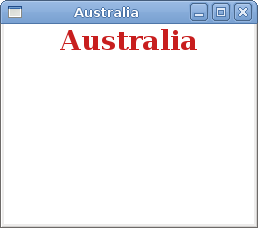
In this chapter of the GTK# programming library, we worked with Pango library.