Events in GTK#
last modified October 18, 2023
In this part of the GTK# programming tutorial, we talk about events.
GTK# library is an event driven system. All GUI applications react to events. The applications start a main loop, which continuously checks for newly generated events. If there is no event, the application waits and does nothing. Events are generated mainly by the user of an application. But they can be generated by other means as well, e.g. Internet connection, window manager or a timer.
Simple event example
The next example shows, how we react to two basic events.
using Gtk;
using System;
class SharpApp : Window {
public SharpApp() : base ("Button")
{
SetDefaultSize(250, 200);
SetPosition(WindowPosition.Center);
DeleteEvent += delegate { Application.Quit(); };
Fixed fix = new Fixed();
Button quit = new Button("Quit");
quit.Clicked += OnClick;
quit.SetSizeRequest(80, 35);
fix.Put(quit, 50, 50);
Add(fix);
ShowAll();
}
void OnClick(object sender, EventArgs args)
{
Application.Quit();
}
public static void Main()
{
Application.Init();
new SharpApp();
Application.Run();
}
}
In our code example, we react to two events: Delete event and Clicked event.
The delete event is triggered, when we close the window. By default, the application does not quit, when we click on the close button in the titlebar.
DeleteEvent += delegate { Application.Quit(); };
When we use the delegate keyword, we can
write in line code that will react to this particular event.
quit.Clicked += OnClick;
Here we specify that we react to Clicked event,
with the OnClick method.
void OnClick(object sender, EventArgs args)
{
Application.Quit();
}
Here is the OnClick method. It takes two parameters.
The first parameter is the object, which triggered this event. In our case it
is the quit button. The second parameter gives us various additional information
about the event. The event arguments depend always on the type of the event.
The signature of each of the method can be found in the reference manual of
the GTK# library. http://www.go-mono.com/docs/
Moving window
The next example shows, how we react to move events of a window. We show the current position of the upper left corner of our window in the titlebar.
using Gtk;
using System;
class SharpApp : Window {
public SharpApp() : base("")
{
SetDefaultSize(250, 150);
SetPosition(WindowPosition.Center);
DeleteEvent += delegate { Application.Quit(); };
Show();
}
protected override bool OnConfigureEvent(Gdk.EventConfigure args)
{
base.OnConfigureEvent(args);
Title = args.X + ", " + args.Y;
return true;
}
public static void Main()
{
Application.Init();
new SharpApp();
Application.Run();
}
}
In the previous example, we have plugged a delegate or a method to an event. In GTK#, many of the events have a handler method already. In this case, we can override the method. This is the case, of our code example.
protected override bool OnConfigureEvent(Gdk.EventConfigure args)
{
base.OnConfigureEvent(args);
Title = args.X + ", " + args.Y;
return true;
}
Here we override the predefined OnConfigureEvent method.
Configure event is triggered, when we resize or move a widget. Note that
the first line of the method calls the default method. Without this line,
the program would not behave correctly. The next line sets the x, y coordinates
of the window to the title of the window.
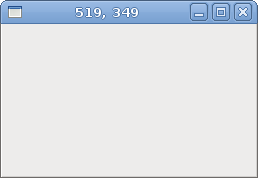
EnterNotifyEvent
EnterNotifyEvent is emitted, when we enter the area of a widget
with a mouse pointer.
using Gtk;
using System;
class SharpApp : Window {
public SharpApp() : base("Enter")
{
SetDefaultSize(200, 150);
SetPosition(WindowPosition.Center);
DeleteEvent += delegate { Application.Quit(); };
Button button = new Button("Button");
button.EnterNotifyEvent += OnEnter;
Fixed fix = new Fixed();
fix.Put(button, 20, 20);
Add(fix);
ShowAll();
}
void OnEnter(object sender, EnterNotifyEventArgs args)
{
Button button = (Button) sender;
button.ModifyBg(StateType.Prelight, new Gdk.Color(220, 220, 220));
}
public static void Main()
{
Application.Init();
new SharpApp();
Application.Run();
}
}
We change the background colour of the button widget, once we hover a mouse pointer over it.
button.EnterNotifyEvent += OnEnter;
We plug the OnEnter method to to the
EnterNotifyEvent.
Button button = (Button) sender; button.ModifyBg(StateType.Prelight, new Gdk.Color(220, 220, 220));
We get the button widget and modify the colour of its background.
Disconnecting an event handler
We can disconnect a handler method from an event. Next code example demonstrates such a case.
using Gtk;
using System;
class SharpApp : Window {
Button button;
public SharpApp() : base("Disconnect")
{
SetDefaultSize(250, 150);
SetPosition(WindowPosition.Center);
DeleteEvent += delegate { Application.Quit(); };
button = new Button("Button");
CheckButton cb = new CheckButton("connect");
cb.Toggled += OnToggled;
Fixed fix = new Fixed();
fix.Put(button, 30, 50);
fix.Put(cb, 130, 50);
Add(fix);
ShowAll();
}
void OnClick(object sender, EventArgs args)
{
Console.WriteLine("Click");
}
void OnToggled(object sender, EventArgs args)
{
CheckButton cb = (CheckButton) sender;
if (cb.Active) {
button.Clicked += OnClick;
} else {
button.Clicked -= OnClick;
}
}
public static void Main()
{
Application.Init();
new SharpApp();
Application.Run();
}
}
In the code example, we have a button and a check box. We show "Click" text in the
console, when we click on the button and the check box is active.
The check box connects or disconnects a handler method from the button
Clicked event.
CheckButton cb = new CheckButton("connect");
cb.Toggled += OnToggled;
We have a check box. This widget has a Toggled event.
We plug a OnToggled method to this event.
CheckButton cb = (CheckButton) sender;
if (cb.Active) {
button.Clicked += OnClick;
} else {
button.Clicked -= OnClick;
}
These lines connect or disconnect an event handler, based on the state of the check box widget.
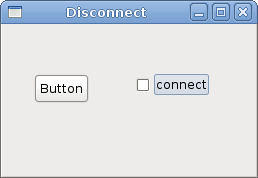
This chapter was about events in GTK#.