GTK+ layout management
last modified October 18, 2023
In this chapter we show how to lay out our widgets in windows or dialogs.
When we design the UI of our application, we decide what widgets we
use and how we organise those widgets. To organise our widgets, we use
specialised non-visible widgets called layout containers.
In this chapter, we mention GtkAlignment,
GtkFixed, GtkVBox, and GtkTable.
GtkFixed
The GtkFixed container places child widgets at fixed
positions and with fixed sizes. This container performs no automatic layout
management. Therefore, it does not work with translations, font changes, or themes.
In most applications, we do not use the GtkFixed container.
There might be some specialised areas where the container can be used (for instance,
positioning charts or images).
#include <gtk/gtk.h>
int main(int argc, char *argv[]) {
GtkWidget *window;
GtkWidget *fixed;
GtkWidget *btn1;
GtkWidget *btn2;
GtkWidget *btn3;
gtk_init(&argc, &argv);
window = gtk_window_new(GTK_WINDOW_TOPLEVEL);
gtk_window_set_title(GTK_WINDOW(window), "GtkFixed");
gtk_window_set_default_size(GTK_WINDOW(window), 300, 200);
gtk_window_set_position(GTK_WINDOW(window), GTK_WIN_POS_CENTER);
fixed = gtk_fixed_new();
gtk_container_add(GTK_CONTAINER(window), fixed);
btn1 = gtk_button_new_with_label("Button");
gtk_fixed_put(GTK_FIXED(fixed), btn1, 150, 50);
gtk_widget_set_size_request(btn1, 80, 30);
btn2 = gtk_button_new_with_label("Button");
gtk_fixed_put(GTK_FIXED(fixed), btn2, 15, 15);
gtk_widget_set_size_request(btn2, 80, 30);
btn3 = gtk_button_new_with_label("Button");
gtk_fixed_put(GTK_FIXED(fixed), btn3, 100, 100);
gtk_widget_set_size_request(btn3, 80, 30);
g_signal_connect(G_OBJECT(window), "destroy",
G_CALLBACK(gtk_main_quit), NULL);
gtk_widget_show_all(window);
gtk_main();
return 0;
}
In our example, we create three buttons and place them at fixed coordinates. When we resize the window of the application, the buttons keep their size and positions.
fixed = gtk_fixed_new();
The get_fixed_new function creates a GtkFixed container.
gtk_fixed_put(GTK_FIXED(fixed), btn1, 150, 50);
The first button is placed using the gtk_fixed_put
function at coordinates x=150 and y=50.
gtk_widget_set_size_request(btn1, 80, 30);
The gtk_widget_set_size_request sets a minimum size for the widget.
It is the smallest size a widget can accept while still functioning well and drawing itself correctly.
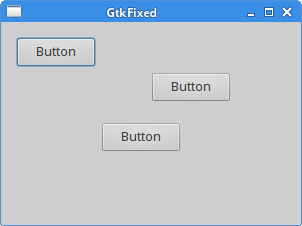
GtkAlignment
GtkAlignment controls the alignment of a widget. In addition, it can
manage its scaling.
#include <gtk/gtk.h>
int main(int argc, char *argv[]) {
GtkWidget *window;
GtkWidget *align;
GtkWidget *lbl;
gtk_init(&argc, &argv);
window = gtk_window_new(GTK_WINDOW_TOPLEVEL);
gtk_window_set_title(GTK_WINDOW(window), "GtkAlignment");
gtk_window_set_default_size(GTK_WINDOW(window), 300, 200);
gtk_window_set_position(GTK_WINDOW(window), GTK_WIN_POS_CENTER);
gtk_container_set_border_width(GTK_CONTAINER(window), 5);
align = gtk_alignment_new(0, 1, 0, 0);
lbl = gtk_label_new("bottom-left");
gtk_container_add(GTK_CONTAINER(align), lbl);
gtk_container_add(GTK_CONTAINER(window), align);
g_signal_connect(G_OBJECT(window), "destroy",
G_CALLBACK(gtk_main_quit), NULL);
gtk_widget_show_all(window);
gtk_main();
return 0;
}
In the example, a label is positioned in the bottom-left corner of the window.
align = gtk_alignment_new(0, 1, 0, 0);
The gtk_alignment_new function creates the GtkAlignment
container. The parameters take values from 0 to 1. The first parameter is the horizontal
alignment, where 0 is left and 1 is right. The second parameter is the vertical alignment,
where 0 is top and 1 is bottom. The third parameter is a horizontal scale, which is the
amount that the child widget expands horizontally to fill up unused space. A value of 0
indicates that the child widget should never expand. The last parameter is the
vertical scale.
lbl = gtk_label_new("bottom-left");
A label widget is created with the gtk_label_new function.
gtk_container_add(GTK_CONTAINER(align), lbl);
The label is added to the GtkAlignment container.
gtk_container_add(GTK_CONTAINER(window), align);
Finally, the alignment container is placed into the window.
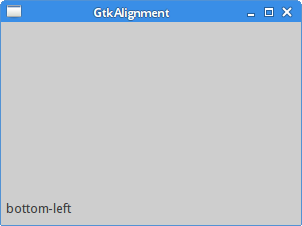
GtkVBox
GtkVBox is a vertical box container. It places its
child widgets into a single column. GtkHBox is a very
similar container; it places its child widgets into a single row.
#include <gtk/gtk.h>
int main(int argc, char *argv[]) {
GtkWidget *window;
GtkWidget *vbox;
GtkWidget *settings;
GtkWidget *accounts;
GtkWidget *loans;
GtkWidget *cash;
GtkWidget *debts;
gtk_init(&argc, &argv);
window = gtk_window_new(GTK_WINDOW_TOPLEVEL);
gtk_window_set_position(GTK_WINDOW(window), GTK_WIN_POS_CENTER);
gtk_window_set_default_size(GTK_WINDOW(window), 230, 250);
gtk_window_set_title(GTK_WINDOW(window), "GtkVBox");
gtk_container_set_border_width(GTK_CONTAINER(window), 5);
vbox = gtk_vbox_new(TRUE, 1);
gtk_container_add(GTK_CONTAINER(window), vbox);
settings = gtk_button_new_with_label("Settings");
accounts = gtk_button_new_with_label("Accounts");
loans = gtk_button_new_with_label("Loans");
cash = gtk_button_new_with_label("Cash");
debts = gtk_button_new_with_label("Debts");
gtk_box_pack_start(GTK_BOX(vbox), settings, TRUE, TRUE, 0);
gtk_box_pack_start(GTK_BOX(vbox), accounts, TRUE, TRUE, 0);
gtk_box_pack_start(GTK_BOX(vbox), loans, TRUE, TRUE, 0);
gtk_box_pack_start(GTK_BOX(vbox), cash, TRUE, TRUE, 0);
gtk_box_pack_start(GTK_BOX(vbox), debts, TRUE, TRUE, 0);
g_signal_connect(G_OBJECT(window), "destroy",
G_CALLBACK(gtk_main_quit), G_OBJECT(window));
gtk_widget_show_all(window);
gtk_main();
return 0;
}
This example packs five buttons into one column. If we resize the window of the application, the child widgets are resized as well.
vbox = gtk_vbox_new(TRUE, 1);
The gtk_vbox_new function creates a GtkVBox container.
We set the homogeneous parameter to TRUE. This means that all
our buttons will be of the same size. The spacing between widgets is set to 1 pixel.
gtk_box_pack_start(GTK_BOX(vbox), settings, TRUE, TRUE, 0);
The gtk_box_pack_start function adds a widget to the box.
The first two parameters are the box container and the child widget. The next three parameters are
expand, fill, and padding. Note that the fill parameter
has no effect if the expand parameter is set to FALSE. Similarly, the
expand parameter has no effect if we have created the container with homogeneous
parameter set to TRUE. In our case, the Settings button is given extra space
when the window is enlarged and the widget fills the additional area.
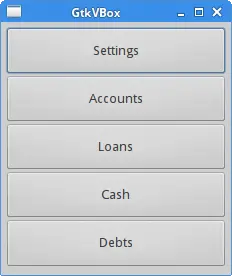
GtkTable
The GtkTable widget arranges widgets in rows and columns.
#include <gtk/gtk.h>
int main(int argc, char *argv[]) {
GtkWidget *window;
GtkWidget *table;
GtkWidget *button;
gchar *values[16] = { "7", "8", "9", "/",
"4", "5", "6", "*",
"1", "2", "3", "-",
"0", ".", "=", "+"
};
gtk_init(&argc, &argv);
window = gtk_window_new(GTK_WINDOW_TOPLEVEL);
gtk_window_set_position(GTK_WINDOW(window), GTK_WIN_POS_CENTER);
gtk_window_set_default_size(GTK_WINDOW(window), 250, 180);
gtk_window_set_title(GTK_WINDOW(window), "GtkTable");
gtk_container_set_border_width(GTK_CONTAINER(window), 5);
table = gtk_table_new(4, 4, TRUE);
gtk_table_set_row_spacings(GTK_TABLE(table), 2);
gtk_table_set_col_spacings(GTK_TABLE(table), 2);
int i = 0;
int j = 0;
int pos = 0;
for (i=0; i < 4; i++) {
for (j=0; j < 4; j++) {
button = gtk_button_new_with_label(values[pos]);
gtk_table_attach_defaults(GTK_TABLE(table), button, j, j+1, i, i+1);
pos++;
}
}
gtk_container_add(GTK_CONTAINER(window), table);
g_signal_connect(G_OBJECT(window), "destroy",
G_CALLBACK(gtk_main_quit), NULL);
gtk_widget_show_all(window);
gtk_main();
return 0;
}
In this example, we create a set of buttons that we see in calculators.
table = gtk_table_new(4, 4, TRUE);
We create a new GtkTable widget with 4 rows and 4 columns.
When we pass TRUE to the third parameter, all table cells are
resized to the size of the cell containing the largest widget.
gtk_table_set_row_spacings(GTK_TABLE(table), 2); gtk_table_set_col_spacings(GTK_TABLE(table), 2);
We set some space between rows and columns.
for (i=0; i < 4; i++) {
for (j=0; j < 4; j++) {
button = gtk_button_new_with_label(values[pos]);
gtk_table_attach_defaults(GTK_TABLE(table), button, j, j+1, i, i+1 );
pos++;
}
}
This code creates 16 buttons and places them into the container. The gtk_table_attach_defaults
adds children to a table container with identical padding and expansion options.
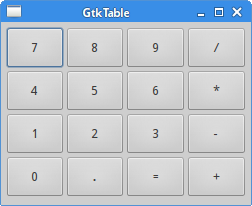
Corner buttons
The next example places two buttons in the bottom-right corner of the window.
#include <gtk/gtk.h>
int main(int argc, char *argv[]) {
GtkWidget *window;
GtkWidget *okBtn;
GtkWidget *clsBtn;
GtkWidget *vbox;
GtkWidget *hbox;
GtkWidget *halign;
GtkWidget *valign;
gtk_init(&argc, &argv);
window = gtk_window_new(GTK_WINDOW_TOPLEVEL);
gtk_window_set_position(GTK_WINDOW(window), GTK_WIN_POS_CENTER);
gtk_window_set_default_size(GTK_WINDOW(window), 350, 200);
gtk_window_set_title(GTK_WINDOW(window), "Corner buttons");
gtk_container_set_border_width(GTK_CONTAINER(window), 10);
vbox = gtk_vbox_new(FALSE, 5);
valign = gtk_alignment_new(0, 1, 0, 0);
gtk_container_add(GTK_CONTAINER(vbox), valign);
gtk_container_add(GTK_CONTAINER(window), vbox);
hbox = gtk_hbox_new(TRUE, 3);
okBtn = gtk_button_new_with_label("OK");
gtk_widget_set_size_request(okBtn, 70, 30);
gtk_container_add(GTK_CONTAINER(hbox), okBtn);
clsBtn = gtk_button_new_with_label("Close");
gtk_container_add(GTK_CONTAINER(hbox), clsBtn);
halign = gtk_alignment_new(1, 0, 0, 0);
gtk_container_add(GTK_CONTAINER(halign), hbox);
gtk_box_pack_start(GTK_BOX(vbox), halign, FALSE, FALSE, 0);
g_signal_connect(G_OBJECT(window), "destroy",
G_CALLBACK(gtk_main_quit), G_OBJECT(window));
gtk_widget_show_all(window);
gtk_main();
return 0;
}
In the example, we use one horizontal box, one vertical box, and two alignment containers.
valign = gtk_alignment_new(0, 1, 0, 0);
This alignment container puts its child widget to the bottom.
gtk_container_add(GTK_CONTAINER(vbox), valign);
Here we place the alignment widget into the vertical box.
hbox = gtk_hbox_new(TRUE, 3);
okBtn = gtk_button_new_with_label("OK");
gtk_widget_set_size_request(okBtn, 70, 30);
gtk_container_add(GTK_CONTAINER(hbox), okBtn);
clsBtn = gtk_button_new_with_label("Close");
gtk_container_add(GTK_CONTAINER(hbox), clsBtn);
We create a horizontal box and put two buttons inside it. The
gtk_widget_set_size_request sets the minimum size
of a widget. Since we have set the homogeneous parameter
of a GtkHBox to TRUE, the other button
is adjusted to the new size as well.
halign = gtk_alignment_new(1, 0, 0, 0); gtk_container_add(GTK_CONTAINER(halign), hbox); gtk_box_pack_start(GTK_BOX(vbox), halign, FALSE, FALSE, 0);
This creates an alignment container that places its child widget to the right. We add the horizontal box into the alignment container and pack the alignment container into the vertical box. The alignment container can take only one child widget; therefore, we must also use boxes.
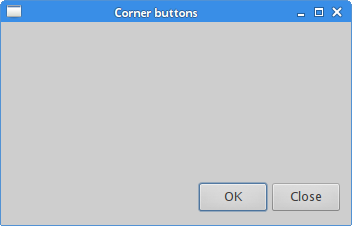
Windows
Next we create a more advanced example. We show a window that can be found in JDeveloper.
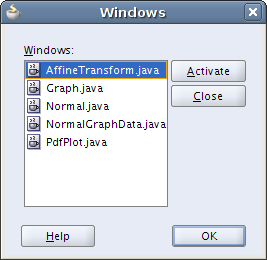
The dialog shows all opened windows, or more precisely tabs in JDeveloper application.
#include <gtk/gtk.h>
int main(int argc, char *argv[]) {
GtkWidget *window;
GtkWidget *table;
GtkWidget *title;
GtkWidget *wins;
GtkWidget *halign;
GtkWidget *halign2;
GtkWidget *valign;
GtkWidget *actBtn;
GtkWidget *clsBtn;
GtkWidget *hlpBtn;
GtkWidget *okBtn;
gtk_init(&argc, &argv);
window = gtk_window_new(GTK_WINDOW_TOPLEVEL);
gtk_window_set_position(GTK_WINDOW(window), GTK_WIN_POS_CENTER);
gtk_widget_set_size_request (window, 300, 250);
gtk_window_set_title(GTK_WINDOW(window), "Windows");
gtk_container_set_border_width(GTK_CONTAINER(window), 15);
table = gtk_table_new(6, 4, FALSE);
gtk_table_set_col_spacings(GTK_TABLE(table), 3);
gtk_table_set_row_spacing(GTK_TABLE(table), 0, 3);
title = gtk_label_new("Windows");
halign = gtk_alignment_new(0, 0, 0, 0);
gtk_container_add(GTK_CONTAINER(halign), title);
gtk_table_attach(GTK_TABLE(table), halign, 0, 1, 0, 1,
GTK_FILL, GTK_FILL, 0, 0);
wins = gtk_text_view_new();
gtk_text_view_set_editable(GTK_TEXT_VIEW(wins), FALSE);
gtk_text_view_set_cursor_visible(GTK_TEXT_VIEW(wins), FALSE);
gtk_table_attach(GTK_TABLE(table), wins, 0, 2, 1, 3,
GTK_FILL | GTK_EXPAND, GTK_FILL | GTK_EXPAND, 1, 1);
actBtn = gtk_button_new_with_label("Activate");
gtk_widget_set_size_request(actBtn, 50, 30);
gtk_table_attach(GTK_TABLE(table), actBtn, 3, 4, 1, 2,
GTK_FILL, GTK_SHRINK, 1, 1);
valign = gtk_alignment_new(0, 0, 0, 0);
clsBtn = gtk_button_new_with_label("Close");
gtk_widget_set_size_request(clsBtn, 70, 30);
gtk_container_add(GTK_CONTAINER(valign), clsBtn);
gtk_table_set_row_spacing(GTK_TABLE(table), 1, 3);
gtk_table_attach(GTK_TABLE(table), valign, 3, 4, 2, 3,
GTK_FILL, GTK_FILL | GTK_EXPAND, 1, 1);
halign2 = gtk_alignment_new(0, 1, 0, 0);
hlpBtn = gtk_button_new_with_label("Help");
gtk_container_add(GTK_CONTAINER(halign2), hlpBtn);
gtk_widget_set_size_request(hlpBtn, 70, 30);
gtk_table_set_row_spacing(GTK_TABLE(table), 3, 5);
gtk_table_attach(GTK_TABLE(table), halign2, 0, 1, 4, 5,
GTK_FILL, GTK_FILL, 0, 0);
okBtn = gtk_button_new_with_label("OK");
gtk_widget_set_size_request(okBtn, 70, 30);
gtk_table_attach(GTK_TABLE(table), okBtn, 3, 4, 4, 5,
GTK_FILL, GTK_FILL, 0, 0);
gtk_container_add(GTK_CONTAINER(window), table);
g_signal_connect(G_OBJECT(window), "destroy",
G_CALLBACK(gtk_main_quit), G_OBJECT(window));
gtk_widget_show_all(window);
gtk_main();
return 0;
}
The example uses a table container and three alignment containers.
table = gtk_table_new(6, 4, FALSE);
A GtkTable container is created. It has six rows and
four columns.
gtk_table_set_col_spacings(GTK_TABLE(table), 3);
The gtk_table_set_col_spacings sets the space between
every column in the table to 3.
gtk_table_set_row_spacing(GTK_TABLE(table), 0, 3);
The gtk_table_row_spacing sets space between the first
and the second row.
title = gtk_label_new("Windows");
halign = gtk_alignment_new(0, 0, 0, 0);
gtk_container_add(GTK_CONTAINER(halign), title);
gtk_table_attach(GTK_TABLE(table), halign, 0, 1, 0, 1,
GTK_FILL, GTK_FILL, 0, 0);
This code creates a left-aligned label. The label is placed
in the first row and the first column of the GtkTable container.
wins = gtk_text_view_new();
gtk_text_view_set_editable(GTK_TEXT_VIEW(wins), FALSE);
gtk_text_view_set_cursor_visible(GTK_TEXT_VIEW(wins), FALSE);
gtk_table_attach(GTK_TABLE(table), wins, 0, 2, 1, 3,
GTK_FILL | GTK_EXPAND, GTK_FILL | GTK_EXPAND, 1, 1);
The GtkText widget spans two rows and two columns. We make the widget
non-editable using the gtk_text_view_set_editable method and hide its
cursor using the gtk_text_view_set_cursor_visible method.
valign = gtk_alignment_new(0, 0, 0, 0);
clsBtn = gtk_button_new_with_label("Close");
gtk_widget_set_size_request(clsBtn, 70, 30);
gtk_container_add(GTK_CONTAINER(valign), clsBtn);
gtk_table_set_row_spacing(GTK_TABLE(table), 1, 3);
gtk_table_attach(GTK_TABLE(table), valign, 3, 4, 2, 3,
GTK_FILL, GTK_FILL | GTK_EXPAND, 1, 1);
We put the Close button next to the text view widget into the fourth column. We add the button into the alignment widget so that we can align it to the top.
halign2 = gtk_alignment_new(0, 1, 0, 0);
hlpBtn = gtk_button_new_with_label("Help");
gtk_container_add(GTK_CONTAINER(halign2), hlpBtn);
gtk_widget_set_size_request(hlpBtn, 70, 30);
gtk_table_set_row_spacing(GTK_TABLE(table), 3, 5);
gtk_table_attach(GTK_TABLE(table), halign2, 0, 1, 4, 5,
GTK_FILL, GTK_FILL, 0, 0);
The Help button is left-aligned. It is placed below the text widget. We put some space between the text widget and the button.
okBtn = gtk_button_new_with_label("OK");
gtk_widget_set_size_request(okBtn, 70, 30);
gtk_table_attach(GTK_TABLE(table), okBtn, 3, 4, 4, 5,
GTK_FILL, GTK_FILL, 0, 0);
The OK button goes to the second column, below the Activate and Close buttons.
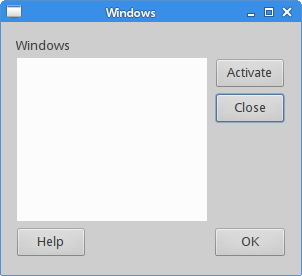
This chapter was dedicated to layout management.