Transparency in PyCairo
last modified July 17, 2023
In this part of the PyCairo tutorial we talk about transparency. We provide some basic definitions and three interesting transparency examples.
Transparency is the quality of being able to see through a material. The easiest way to understand transparency is to imagine a piece of glass or water. Technically, the rays of light can go through the glass and this way we can see objects behind the glass.
In computer graphics, we can achieve transparency effects using alpha compositing. Alpha compositing is the process of combining an image with a background to create the appearance of partial transparency. The composition process uses an alpha channel. Alpha channel is an 8-bit layer in a graphics file format that is used for expressing translucency (transparency). The extra eight bits per pixel serves as a mask and represents 256 levels of translucency.
Transparent rectangles
The first example will draw ten rectangles with different levels of transparency.
def on_draw(self, wid, cr):
for i in range(1, 11):
cr.set_source_rgba(0, 0, 1, i*0.1)
cr.rectangle(50*i, 20, 40, 40)
cr.fill()
The set_source_rgba method has an alpha
parameter to provide transparency.
for i in range(1, 11):
cr.set_source_rgba(0, 0, 1, i*0.1)
cr.rectangle(50*i, 20, 40, 40)
cr.fill()
This code creates ten rectangles with alpha values from 0.1 ... 1.
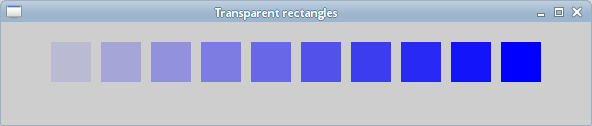
Puff effect
In the following example, we create a puff effect. The example will display a
growing centered text that will gradually fade out from some point. This is
a very common effect which we can often see in flash animations.
The paint_with_alpha method is crucial to create the effect.
#!/usr/bin/python
'''
ZetCode PyCairo tutorial
This program creates a 'puff'
effect.
author: Jan Bodnar
website: zetcode.com
'''
from gi.repository import Gtk, GLib
import cairo
class cv(object):
SPEED = 14
TEXT_SIZE_MAX = 20
ALPHA_DECREASE = 0.01
SIZE_INCREASE = 0.8
class Example(Gtk.Window):
def __init__(self):
super(Example, self).__init__()
self.init_ui()
def init_ui(self):
self.darea = Gtk.DrawingArea()
self.darea.connect("draw", self.on_draw)
self.add(self.darea)
self.timer = True
self.alpha = 1.0
self.size = 1.0
GLib.timeout_add(cv.SPEED, self.on_timer)
self.set_title("Puff")
self.resize(350, 200)
self.set_position(Gtk.WindowPosition.CENTER)
self.connect("delete-event", Gtk.main_quit)
self.show_all()
def on_timer(self):
if not self.timer: return False
self.darea.queue_draw()
return True
def on_draw(self, wid, cr):
w, h = self.get_size()
cr.set_source_rgb(0.5, 0, 0)
cr.paint()
cr.select_font_face("Courier", cairo.FONT_SLANT_NORMAL,
cairo.FONT_WEIGHT_BOLD)
self.size = self.size + cv.SIZE_INCREASE
if self.size > cv.TEXT_SIZE_MAX:
self.alpha = self.alpha - cv.ALPHA_DECREASE
cr.set_font_size(self.size)
cr.set_source_rgb(1, 1, 1)
(x, y, width, height, dx, dy) = cr.text_extents("ZetCode")
cr.move_to(w/2 - width/2, h/2)
cr.text_path("ZetCode")
cr.clip()
cr.paint_with_alpha(self.alpha)
if self.alpha <= 0:
self.timer = False
def main():
app = Example()
Gtk.main()
if __name__ == "__main__":
main()
The example creates a growing and fading text on the window.
class cv(object):
SPEED = 14
TEXT_SIZE_MAX = 20
ALPHA_DECREASE = 0.01
SIZE_INCREASE = 0.8
Here we define some constants used in the example.
self.alpha = 1.0 self.size = 1.0
These two variables store the current alpha value and the text size.
GLib.timeout_add(cv.SPEED, self.on_timer)
Each 14 ms the on_timer() method is called.
def on_timer(self):
if not self.timer: return False
self.darea.queue_draw()
return True
In the on_timer method, we redraw the drawing area widget with
the queue_draw method.
def on_draw(self, wid, cr):
w, h = self.get_size()
cr.set_source_rgb(0.5, 0, 0)
cr.paint()
cr.select_font_face("Courier", cairo.FONT_SLANT_NORMAL,
cairo.FONT_WEIGHT_BOLD)
...
In the on_draw method, we get the width and height of the
client area of the window. These values are used to center the
text. We fill the background of the window in some dark red colour. We
select a Courier font for the text.
(x, y, width, height, dx, dy) = cr.text_extents("ZetCode")
We get the text metrics. We use only the text width.
cr.move_to(w/2 - width/2, h/2)
We move to a position where the text will be centered on the window.
cr.text_path("ZetCode")
cr.clip()
cr.paint_with_alpha(self.alpha)
We get the path of the text with the text_path method. We restrict the
painting to the current path using the clip method. The
paint_with_alpha method paints the current source everywhere
within the current clip region using a mask of the alpha value.
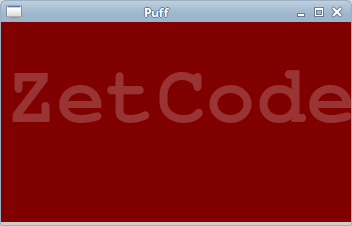
Reflected image
In the next example, we show a reflected image. This effect makes an illusion as if the image was reflected in water.
#!/usr/bin/python
'''
ZetCode PyCairo tutorial
This program creates an image reflection.
author: Jan Bodnar
website: zetcode.com
'''
from gi.repository import Gtk
import cairo
import sys
class Example(Gtk.Window):
def __init__(self):
super(Example, self).__init__()
self.init_ui()
self.load_image()
self.init_vars()
def init_ui(self):
darea = Gtk.DrawingArea()
darea.connect("draw", self.on_draw)
self.add(darea)
self.set_title("Reflection")
self.resize(300, 350)
self.set_position(Gtk.WindowPosition.CENTER)
self.connect("delete-event", Gtk.main_quit)
self.show_all()
def load_image(self):
try:
self.s = cairo.ImageSurface.create_from_png("slanec.png")
except Exception, e:
print e.message
sys.exit(1)
def init_vars(self):
self.imageWidth = self.s.get_width()
self.imageHeight = self.s.get_height()
self.gap = 40
self.border = 20
def on_draw(self, wid, cr):
w, h = self.get_size()
lg = cairo.LinearGradient(w/2, 0, w/2, h*3)
lg.add_color_stop_rgba(0, 0, 0, 0, 1)
lg.add_color_stop_rgba(h, 0.2, 0.2, 0.2, 1)
cr.set_source(lg)
cr.paint()
cr.set_source_surface(self.s, self.border, self.border)
cr.paint()
alpha = 0.7
step = 1.0 / self.imageHeight
cr.translate(0, 2 * self.imageHeight + self.gap)
cr.scale(1, -1)
i = 0
while(i < self.imageHeight):
cr.rectangle(self.border, self.imageHeight-i,
self.imageWidth, 1)
i = i + 1
cr.save()
cr.clip()
cr.set_source_surface(self.s, self.border,
self.border)
alpha = alpha - step
cr.paint_with_alpha(alpha)
cr.restore()
def main():
app = Example()
Gtk.main()
if __name__ == "__main__":
main()
A reflected ruin of a castle is shown on the window.
def load_image(self):
try:
self.s = cairo.ImageSurface.create_from_png("slanec.png")
except Exception, e:
print e.message
sys.exit(1)
In the load_image method an image surface is created from a PNG
image.
def init_vars(self):
self.imageWidth = self.s.get_width()
self.imageHeight = self.s.get_height()
self.gap = 40
self.border = 20
Inside the init_vars method, we get the width and
height of the image. We also define two variables.
lg = cairo.LinearGradient(w/2, 0, w/2, h*3) lg.add_color_stop_rgba(0, 0, 0, 0, 1) lg.add_color_stop_rgba(h, 0.2, 0.2, 0.2, 1) cr.set_source(lg) cr.paint()
The background of the window is filled with a gradient paint. The paint is a smooth blending from black to dark gray.
cr.translate(0, 2 * self.imageHeight + self.gap) cr.scale(1, -1)
This code flips the image and translates it below the original image. The translation operation is necessary, because the scaling operation makes the image upside down and translates the image up. To understand what happens, simply take a photograph and place it on the table. And flip it.
i = 0
while(i < self.imageHeight):
cr.rectangle(self.border, self.imageHeight-i,
self.imageWidth, 1)
i = i + 1
cr.save()
cr.clip()
cr.set_source_surface(self.s, self.border,
self.border)
alpha = alpha - step
cr.paint_with_alpha(alpha)
cr.restore()
This is the final part. We make the second image transparent. But the
transparency is not constant. The image gradually fades out. The reflected
image is draw line by line. The clip method restricts the drawing to the
rectangle of height 1. The paint_with_alpha takes the transparency into
account when painting the current clip of the image surface.
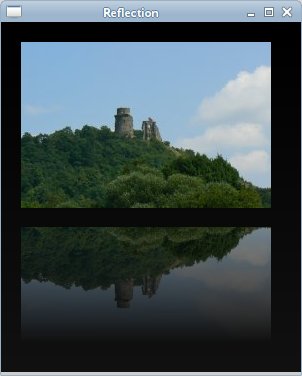
Waiting demo
In this examle, we use transparency effect to create a waiting demo. We draw eight lines that gradually fade out creating an illusion, that a line is moving. Such effects are often used to inform users that a lengthy task is going on behind the scenes. An example is streaming video over the Internet.
#!/usr/bin/python
'''
ZetCode PyCairo tutorial
This program creates a 'waiting' effect.
author: Jan Bodnar
website: zetcode.com
'''
from gi.repository import Gtk, GLib
import cairo
import math
class cv(object):
trs = (
( 0.0, 0.15, 0.30, 0.5, 0.65, 0.80, 0.9, 1.0 ),
( 1.0, 0.0, 0.15, 0.30, 0.5, 0.65, 0.8, 0.9 ),
( 0.9, 1.0, 0.0, 0.15, 0.3, 0.5, 0.65, 0.8 ),
( 0.8, 0.9, 1.0, 0.0, 0.15, 0.3, 0.5, 0.65 ),
( 0.65, 0.8, 0.9, 1.0, 0.0, 0.15, 0.3, 0.5 ),
( 0.5, 0.65, 0.8, 0.9, 1.0, 0.0, 0.15, 0.3 ),
( 0.3, 0.5, 0.65, 0.8, 0.9, 1.0, 0.0, 0.15 ),
( 0.15, 0.3, 0.5, 0.65, 0.8, 0.9, 1.0, 0.0, )
)
SPEED = 100
CLIMIT = 1000
NLINES = 8
class Example(Gtk.Window):
def __init__(self):
super(Example, self).__init__()
self.init_ui()
def init_ui(self):
self.darea = Gtk.DrawingArea()
self.darea.connect("draw", self.on_draw)
self.add(self.darea)
self.count = 0
GLib.timeout_add(cv.SPEED, self.on_timer)
self.set_title("Waiting")
self.resize(250, 150)
self.set_position(Gtk.WindowPosition.CENTER)
self.connect("delete-event", Gtk.main_quit)
self.show_all()
def on_timer(self):
self.count = self.count + 1
if self.count >= cv.CLIMIT:
self.count = 0
self.darea.queue_draw()
return True
def on_draw(self, wid, cr):
cr.set_line_width(3)
cr.set_line_cap(cairo.LINE_CAP_ROUND)
w, h = self.get_size()
cr.translate(w/2, h/2)
for i in range(cv.NLINES):
cr.set_source_rgba(0, 0, 0, cv.trs[self.count%8][i])
cr.move_to(0.0, -10.0)
cr.line_to(0.0, -40.0)
cr.rotate(math.pi/4)
cr.stroke()
def main():
app = Example()
Gtk.main()
if __name__ == "__main__":
main()
We draw eight lines with eight different alpha values.
class cv(object):
trs = (
( 0.0, 0.15, 0.30, 0.5, 0.65, 0.80, 0.9, 1.0 ),
( 1.0, 0.0, 0.15, 0.30, 0.5, 0.65, 0.8, 0.9 ),
( 0.9, 1.0, 0.0, 0.15, 0.3, 0.5, 0.65, 0.8 ),
( 0.8, 0.9, 1.0, 0.0, 0.15, 0.3, 0.5, 0.65 ),
( 0.65, 0.8, 0.9, 1.0, 0.0, 0.15, 0.3, 0.5 ),
( 0.5, 0.65, 0.8, 0.9, 1.0, 0.0, 0.15, 0.3 ),
( 0.3, 0.5, 0.65, 0.8, 0.9, 1.0, 0.0, 0.15 ),
( 0.15, 0.3, 0.5, 0.65, 0.8, 0.9, 1.0, 0.0, )
)
...
This is a two dimensional tuple of transparency values used in this demo. There are 8 rows, each for one state. Each of the 8 lines will continuously use these values.
SPEED = 100 CLIMIT = 1000 NLINES = 8
The SPEED constant controls the speed of the animation.
The CLIMIT is the maximum number for the self.count
variable. After reaching this limit, the variable is reset to 0. The
NLINES is the number of lines drawn in the example.
GLib.timeout_add(cv.SPEED, self.on_timer)
We use a timer function to create animation. Each cv.SPEED
ms the on_timer method is called.
def on_timer(self):
self.count = self.count + 1
if self.count >= cv.CLIMIT:
self.count = 0
self.darea.queue_draw()
return True
In the on_timer method, we increase the self.count
variable. If the variable reaches the cv.CLIMIT constant, it is
set to 0. We guard against overflowing and we do not work with large numbers.
def on_draw(self, wid, cr):
cr.set_line_width(3)
cr.set_line_cap(cairo.LINE_CAP_ROUND)
...
We make the lines a bit thicker, so that they are better visible. We draw the lines with rouded caps.
w, h = self.get_size() cr.translate(w/2, h/2)
We position our drawing in the center of the window.
for i in range(cv.NLINES):
cr.set_source_rgba(0, 0, 0, cv.trs[self.count%8][i])
cr.move_to(0.0, -10.0)
cr.line_to(0.0, -40.0)
cr.rotate(math.pi/4)
cr.stroke()
In the for loop, we draw eight rotated lines with different transparency values. The lines are separated by an angle of 45 degrees.
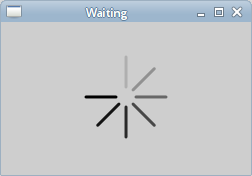
In this part of the PyCairo tutorial, we have covered transparency.