Text in PyCairo
last modified July 17, 2023
In this part of the PyCairo tutorial we work with text.
Soulmate
In the first example we display some lyrics on a window.
def on_draw(self, wid, cr):
cr.set_source_rgb(0.1, 0.1, 0.1)
cr.select_font_face("Purisa", cairo.FONT_SLANT_NORMAL,
cairo.FONT_WEIGHT_NORMAL)
cr.set_font_size(13)
cr.move_to(20, 30)
cr.show_text("Most relationships seem so transitory")
cr.move_to(20, 60)
cr.show_text("They're all good but not the permanent one")
cr.move_to(20, 120)
cr.show_text("Who doesn't long for someone to hold")
cr.move_to(20, 150)
cr.show_text("Who knows how to love without being told")
cr.move_to(20, 180)
cr.show_text("Somebody tell me why I'm on my own")
cr.move_to(20, 210)
cr.show_text("If there's a soulmate for everyone")
In this code, we display part of the lyrics from the Natasha Bedingfields Soulmate song.
cr.select_font_face("Purisa", cairo.FONT_SLANT_NORMAL,
cairo.FONT_WEIGHT_NORMAL)
Here we select the font face. The method takes three parameters, the font family, font slant and the font weight.
cr.set_font_size(13)
Here we specify the font size.
cr.move_to(20, 30)
cr.show_text("Most relationships seem so transitory")
We display the text on the window by specifying the position of the text and
calling the show_text method.
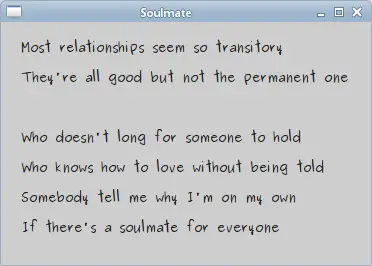
Centered text
Next we show how to center text on the window.
def on_draw(self, wid, cr):
w, h = self.get_size()
cr.select_font_face("Courier", cairo.FONT_SLANT_NORMAL,
cairo.FONT_WEIGHT_BOLD)
cr.set_font_size(60)
(x, y, width, height, dx, dy) = cr.text_extents("ZetCode")
cr.move_to(w/2 - width/2, h/2)
cr.show_text("ZetCode")
The code will center a text on the window. It remains centered, even if we resize the window.
w, h = self.get_size()
To center a text on the window, it is necessary to get the size of the client area of the window.
cr.select_font_face("Courier", cairo.FONT_SLANT_NORMAL,
cairo.FONT_WEIGHT_BOLD)
cr.set_font_size(60)
We select a font and its size to be displayed.
(x, y, width, height, dx, dy) = cr.text_extents("ZetCode")
We get the text extents. These are some numbers that describe the text. We need the width of the text for our example.
cr.move_to(w/2 - width/2, h/2)
cr.show_text("ZetCode")
We position the text into the middle of the window and show it using the
show_text method.
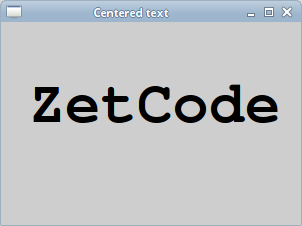
Shaded text
Now we create a shaded text on the window.
def on_draw(self, wid, cr):
cr.select_font_face("Serif", cairo.FONT_SLANT_NORMAL,
cairo.FONT_WEIGHT_BOLD)
cr.set_font_size(50)
cr.set_source_rgb(0, 0, 0)
cr.move_to(40, 60)
cr.show_text("ZetCode")
cr.set_source_rgb(0.5, 0.5, 0.5)
cr.move_to(43, 63)
cr.show_text("ZetCode")
To create a shade, we draw the text twice. In different colours. The second text is moved a bit to the right and bottom.
cr.set_source_rgb(0, 0, 0)
cr.move_to(40, 60)
cr.show_text("ZetCode")
The first text is drawn in black ink. It serves as a shade.
cr.set_source_rgb(0.5, 0.5, 0.5)
cr.move_to(43, 63)
cr.show_text("ZetCode")
The second text is drawn in some gray ink. It is moved by 3px to the right and to the bottom.
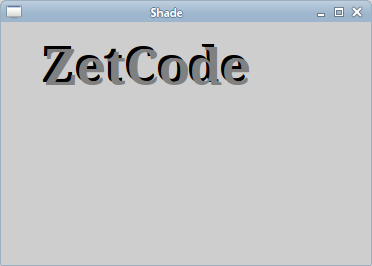
Text filled with gradient
The following example create a nice effect. We fill a text with some linear gradient.
def on_draw(self, wid, cr):
cr.set_source_rgb(0.2, 0.2, 0.2)
cr.paint()
h = 90
cr.select_font_face("Serif", cairo.FONT_SLANT_ITALIC,
cairo.FONT_WEIGHT_BOLD)
cr.set_font_size(h)
lg = cairo.LinearGradient(0, 15, 0, h*0.8)
lg.set_extend(cairo.EXTEND_REPEAT)
lg.add_color_stop_rgb(0.0, 1, 0.6, 0)
lg.add_color_stop_rgb(0.5, 1, 0.3, 0)
cr.move_to(15, 80)
cr.text_path("ZetCode")
cr.set_source(lg)
cr.fill()
We draw a text on the window filled with a linear gradient. The colours are some orange colours.
cr.set_source_rgb(0.2, 0.2, 0.2) cr.paint()
To make it more visually appealing, we paint the background in dark gray colour.
lg = cairo.LinearGradient(0, 15, 0, h*0.8) lg.set_extend(cairo.EXTEND_REPEAT) lg.add_color_stop_rgb(0.0, 1, 0.6, 0) lg.add_color_stop_rgb(0.5, 1, 0.3, 0)
The linear gradient is created.
cr.move_to(15, 80)
cr.text_path("ZetCode")
cr.set_source(lg)
cr.fill()
The text is displayed on the window. We use the gradient as a source for painting.
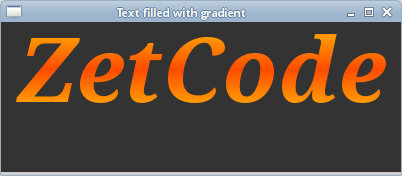
Letter by letter
In this effect we display a text letter by letter. The letters will be drawn with some delay.
#!/usr/bin/python
'''
ZetCode PyCairo tutorial
This program shows text letter by
letter.
author: Jan Bodnar
website: zetcode.com
'''
from gi.repository import Gtk, GLib
import cairo
class cv(object):
SPEED = 800
TEXT_SIZE = 35
COUNT_MAX = 8
class Example(Gtk.Window):
def __init__(self):
super(Example, self).__init__()
self.init_ui()
self.init_vars()
def init_ui(self):
self.darea = Gtk.DrawingArea()
self.darea.connect("draw", self.on_draw)
self.add(self.darea)
GLib.timeout_add(cv.SPEED, self.on_timer)
self.set_title("Letter by letter")
self.resize(350, 200)
self.set_position(Gtk.WindowPosition.CENTER)
self.connect("delete-event", Gtk.main_quit)
self.show_all()
def init_vars(self):
self.timer = True
self.count = 0
self.text = [ "Z", "e", "t", "C", "o", "d", "e" ]
def on_timer(self):
if not self.timer: return False
self.darea.queue_draw()
return True
def on_draw(self, wid, cr):
cr.select_font_face("Courier", cairo.FONT_SLANT_NORMAL,
cairo.FONT_WEIGHT_BOLD)
cr.set_font_size(cv.TEXT_SIZE)
dis = 0
for i in range(self.count):
(x, y, width, height, dx, dy) = cr.text_extents(self.text[i])
dis += width + 2
cr.move_to(dis + 30, 50)
cr.show_text(self.text[i])
self.count += 1
if self.count == cv.COUNT_MAX:
self.timer = False
self.count = 0
def main():
app = Example()
Gtk.main()
if __name__ == "__main__":
main()
In our example we draw the "ZetCode" string on the GTK window letter by letter with some delay.
self.text = [ "Z", "e", "t", "C", "o", "d", "e" ]
This is a list of letters to be displayed on the window.
cr.select_font_face("Courier", cairo.FONT_SLANT_NORMAL,
cairo.FONT_WEIGHT_BOLD)
We select a Courier font face in bold weight.
for i in range(self.count):
(x, y, width, height, dx, dy) = cr.text_extents(self.text[i])
dis += width + 2
cr.move_to(dis + 30, 50)
cr.show_text(self.text[i])
Here we draw the text letter by letter. We get the width of each of the letters and compute the disptance on the x axis.
Glyphs
The show_text method is only suitable for simple text
rendering. Cairo developers call it a toy method. More professional text
rendering is done with glyphs. A glyph is a graphic symbol which
provides a form for a character. A character provides a meaning. It can
have multiple glyphs. A character has no intrinsic appearance.
A glyph has no intrinsic meaning.
Note that many common programming requirements conserning text are addressed by the Pango library.
def on_draw(self, wid, cr):
cr.select_font_face("Serif", cairo.FONT_SLANT_NORMAL,
cairo.FONT_WEIGHT_NORMAL)
cr.set_font_size(13)
glyphs = []
index = 0
for y in range(20):
for x in range(35):
glyphs.append((index, x*15 + 20, y*18 + 20))
index += 1
cr.show_glyphs(glyphs)
This code shows 700 glyphs of a chosen font.
glyphs = []
The glyphs list will store three integer values. The first value is the index of the glyph to the chosen font type. The second and the third values are x, y positions of a glyph.
cr.show_glyphs(glyphs)
The show_glyphs method shows the glyphs
on the window.
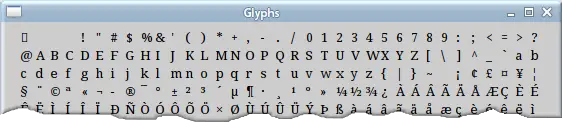
This chapter covered text in PyCairo.