Menus and toolbars in GTK+
last modified October 18, 2023
In this part of the GTK+ programming tutorial, we work with menus and toolbars. A menubar is a common part of a GUI application. It is a group of commands located in various menus.
GtkMenuBar is a widget that creates a menubar. It contains one to
many GtkMenuItems. A menu item is an object which a user can select.
GtkMenu implements a drop down menu consisting of a list of
GtkMenuItem objects, which can be navigated and activated by the user to
perform application functions. A GtkMenu is attached to the menu items
of the menubar or menu items of another menu.
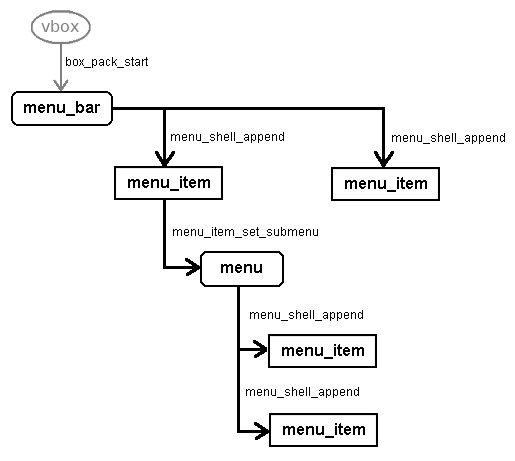
The image shows the structure of a menubar and its menus.
Simple menu example
In our first example, we create a menubar with one File menu.
#include <gtk/gtk.h>
int main(int argc, char *argv[]) {
GtkWidget *window;
GtkWidget *vbox;
GtkWidget *menubar;
GtkWidget *fileMenu;
GtkWidget *fileMi;
GtkWidget *quitMi;
gtk_init(&argc, &argv);
window = gtk_window_new(GTK_WINDOW_TOPLEVEL);
gtk_window_set_position(GTK_WINDOW(window), GTK_WIN_POS_CENTER);
gtk_window_set_default_size(GTK_WINDOW(window), 300, 200);
gtk_window_set_title(GTK_WINDOW(window), "Simple menu");
vbox = gtk_vbox_new(FALSE, 0);
gtk_container_add(GTK_CONTAINER(window), vbox);
menubar = gtk_menu_bar_new();
fileMenu = gtk_menu_new();
fileMi = gtk_menu_item_new_with_label("File");
quitMi = gtk_menu_item_new_with_label("Quit");
gtk_menu_item_set_submenu(GTK_MENU_ITEM(fileMi), fileMenu);
gtk_menu_shell_append(GTK_MENU_SHELL(fileMenu), quitMi);
gtk_menu_shell_append(GTK_MENU_SHELL(menubar), fileMi);
gtk_box_pack_start(GTK_BOX(vbox), menubar, FALSE, FALSE, 0);
g_signal_connect(G_OBJECT(window), "destroy",
G_CALLBACK(gtk_main_quit), NULL);
g_signal_connect(G_OBJECT(quitMi), "activate",
G_CALLBACK(gtk_main_quit), NULL);
gtk_widget_show_all(window);
gtk_main();
return 0;
}
The menu in the examle has one menu item. By selecting the item, the application quits.
menubar = gtk_menu_bar_new();
The gtk_menu_bar_new creates a new GtkMenuBar.
filemenu = gtk_menu_new();
The gtk_menu_new function creates a new GtkMenu.
gtk_menu_item_set_submenu(GTK_MENU_ITEM(fileMi), fileMenu);
The fileMenu is set to the File menu item with the
gtk_menu_item_set_submenu function. Menus are containers
which hold menu items. They are themselves plugged to a particular menu item.
gtk_menu_shell_append(GTK_MENU_SHELL(fileMenu), quitMi);
The quitMi is added to the File menu with the gtk_menu_shell_append
function.
gtk_menu_shell_append(GTK_MENU_SHELL(menubar), fileMi);
The File menu item is added to the menubar with the gtk_menu_shell_append
function. Both GtkMenu and GtkMenuBar are derived from
the GtkMenuShell.
g_signal_connect(G_OBJECT(quitMi), "activate",
G_CALLBACK(gtk_main_quit), NULL);
By selecting the quit menu item, we terminate the application.
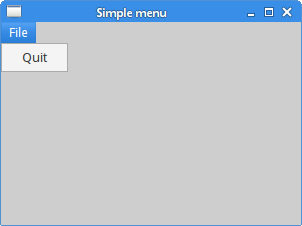
Submenu
The next example demonstrates how to create a submenu. A submenu is a menu inside another menu.
#include <gtk/gtk.h>
int main(int argc, char *argv[]) {
GtkWidget *window;
GtkWidget *vbox;
GtkWidget *menubar;
GtkWidget *fileMenu;
GtkWidget *imprMenu;
GtkWidget *sep;
GtkWidget *fileMi;
GtkWidget *imprMi;
GtkWidget *feedMi;
GtkWidget *bookMi;
GtkWidget *mailMi;
GtkWidget *quitMi;
gtk_init(&argc, &argv);
window = gtk_window_new(GTK_WINDOW_TOPLEVEL);
gtk_window_set_position(GTK_WINDOW(window), GTK_WIN_POS_CENTER);
gtk_window_set_default_size(GTK_WINDOW(window), 300, 200);
gtk_window_set_title(GTK_WINDOW(window), "Submenu");
vbox = gtk_vbox_new(FALSE, 0);
gtk_container_add(GTK_CONTAINER(window), vbox);
menubar = gtk_menu_bar_new();
fileMenu = gtk_menu_new();
fileMi = gtk_menu_item_new_with_label("File");
imprMenu = gtk_menu_new();
imprMi = gtk_menu_item_new_with_label("Import");
feedMi = gtk_menu_item_new_with_label("Import news feed...");
bookMi = gtk_menu_item_new_with_label("Import bookmarks...");
mailMi = gtk_menu_item_new_with_label("Import mail...");
gtk_menu_item_set_submenu(GTK_MENU_ITEM(imprMi), imprMenu);
gtk_menu_shell_append(GTK_MENU_SHELL(imprMenu), feedMi);
gtk_menu_shell_append(GTK_MENU_SHELL(imprMenu), bookMi);
gtk_menu_shell_append(GTK_MENU_SHELL(imprMenu), mailMi);
sep = gtk_separator_menu_item_new();
quitMi = gtk_menu_item_new_with_label("Quit");
gtk_menu_item_set_submenu(GTK_MENU_ITEM(fileMi), fileMenu);
gtk_menu_shell_append(GTK_MENU_SHELL(fileMenu), imprMi);
gtk_menu_shell_append(GTK_MENU_SHELL(fileMenu), sep);
gtk_menu_shell_append(GTK_MENU_SHELL(fileMenu), quitMi);
gtk_menu_shell_append(GTK_MENU_SHELL(menubar), fileMi);
gtk_box_pack_start(GTK_BOX(vbox), menubar, FALSE, FALSE, 0);
g_signal_connect(G_OBJECT(window), "destroy",
G_CALLBACK(gtk_main_quit), NULL);
g_signal_connect(G_OBJECT(quitMi), "activate",
G_CALLBACK(gtk_main_quit), NULL);
gtk_widget_show_all(window);
gtk_main();
return 0;
}
The example creates a menu inside another menu. The submenu has three menu items. We also add a horizontal separator.
imprMenu = gtk_menu_new();
imprMi = gtk_menu_item_new_with_label("Import");
feedMi = gtk_menu_item_new_with_label("Import news feed...");
bookMi = gtk_menu_item_new_with_label("Import bookmarks...");
mailMi = gtk_menu_item_new_with_label("Import mail...");
This is a submenu with its menu items.
gtk_menu_item_set_submenu(GTK_MENU_ITEM(imprMi), imprMenu);
The imprMenu submenu is added to its own menu item.
gtk_menu_shell_append(GTK_MENU_SHELL(imprMenu), feedMi); gtk_menu_shell_append(GTK_MENU_SHELL(imprMenu), bookMi); gtk_menu_shell_append(GTK_MENU_SHELL(imprMenu), mailMi);
The three menu items are added to the submenu with the
gtk_menu_shell_append function.
sep = gtk_separator_menu_item_new();
A horizontal menu separator is created with the gtk_separator_menu_item_new
function.
gtk_menu_shell_append(GTK_MENU_SHELL(fileMenu), imprMi); gtk_menu_shell_append(GTK_MENU_SHELL(fileMenu), sep);
The imprMi and the separator are added to the File menu
with the gtk_menu_shell_append function.
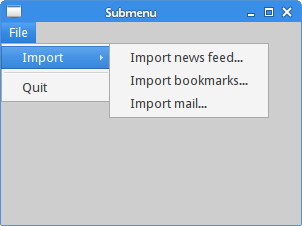
Image menus, mnemonics & accelerators
GtkImageMenuItem is a menu item which has an icon next to
the text label. Since the user can disable displaying of menu icons, we still
need to fill in the text label. Accelerators are keyboard shortcuts for activating
a menu item. Mnemonics are keyboard shortcuts for
GUI elements. They are represented as underlined characters. Note
that in some environments, we first need to press the mouseless
modifier (usually Alt) to show the underlined characters.
We might also have our environment configured not to show menu images.
To turn the menu images on, we launch the gconf-editor and
go to /desktop/gnome/interface/menus_have_icons and check the
option.
#include <gtk/gtk.h>
#include <gdk/gdkkeysyms.h>
int main(int argc, char *argv[]) {
GtkWidget *window;
GtkWidget *vbox;
GtkWidget *menubar;
GtkWidget *fileMenu;
GtkWidget *fileMi;
GtkWidget *newMi;
GtkWidget *openMi;
GtkWidget *quitMi;
GtkWidget *sep;
GtkAccelGroup *accel_group = NULL;
gtk_init(&argc, &argv);
window = gtk_window_new(GTK_WINDOW_TOPLEVEL);
gtk_window_set_position(GTK_WINDOW(window), GTK_WIN_POS_CENTER);
gtk_window_set_default_size(GTK_WINDOW(window), 300, 200);
gtk_window_set_title(GTK_WINDOW(window), "Images");
vbox = gtk_vbox_new(FALSE, 0);
gtk_container_add(GTK_CONTAINER(window), vbox);
menubar = gtk_menu_bar_new();
fileMenu = gtk_menu_new();
accel_group = gtk_accel_group_new();
gtk_window_add_accel_group(GTK_WINDOW(window), accel_group);
fileMi = gtk_menu_item_new_with_mnemonic("_File");
newMi = gtk_image_menu_item_new_from_stock(GTK_STOCK_NEW, NULL);
openMi = gtk_image_menu_item_new_from_stock(GTK_STOCK_OPEN, NULL);
sep = gtk_separator_menu_item_new();
quitMi = gtk_image_menu_item_new_from_stock(GTK_STOCK_QUIT, accel_group);
gtk_widget_add_accelerator(quitMi, "activate", accel_group,
GDK_q, GDK_CONTROL_MASK, GTK_ACCEL_VISIBLE);
gtk_menu_item_set_submenu(GTK_MENU_ITEM(fileMi), fileMenu);
gtk_menu_shell_append(GTK_MENU_SHELL(fileMenu), newMi);
gtk_menu_shell_append(GTK_MENU_SHELL(fileMenu), openMi);
gtk_menu_shell_append(GTK_MENU_SHELL(fileMenu), sep);
gtk_menu_shell_append(GTK_MENU_SHELL(fileMenu), quitMi);
gtk_menu_shell_append(GTK_MENU_SHELL(menubar), fileMi);
gtk_box_pack_start(GTK_BOX(vbox), menubar, FALSE, FALSE, 0);
g_signal_connect(G_OBJECT(window), "destroy",
G_CALLBACK(gtk_main_quit), NULL);
g_signal_connect(G_OBJECT(quitMi), "activate",
G_CALLBACK(gtk_main_quit), NULL);
gtk_widget_show_all(window);
gtk_main();
return 0;
}
The example has three menu items with icons. The menu items can be selected with mnemonics. The Quit menu item has a keyboard accelerator.
accel_group = gtk_accel_group_new();
gtk_window_add_accel_group(GTK_WINDOW(window), accel_group);
...
quitMi = gtk_image_menu_item_new_from_stock(GTK_STOCK_QUIT, accel_group);
gtk_widget_add_accelerator(quitMi, "activate", accel_group,
GDK_q, GDK_CONTROL_MASK, GTK_ACCEL_VISIBLE);
An accelerator group is a group of keyboard accelerators, typically attached to a toplevel window. Here we create the Ctrl+Q keyboard accelerator.
fileMi = gtk_menu_item_new_with_mnemonic("_File");
The gtk_menu_item_new_with_mnemonic creates a menu item which can
have a mnemonic. Underscores in label indicate the mnemonic for the menu item.
The character is combined with the mouseless modifier, usually Alt.
In our case, we have created the Alt+F mnemonic.
newMi = gtk_image_menu_item_new_from_stock(GTK_STOCK_NEW, NULL); openMi = gtk_image_menu_item_new_from_stock(GTK_STOCK_OPEN, NULL);
The gtk_image_menu_item_new_from_stock creates a
GtkImageMenuItem containing the image and text from a stock item.
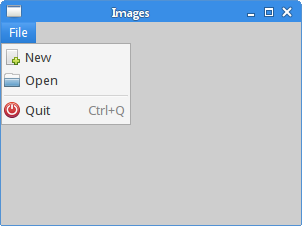
CheckMenuItem
A GtkCheckMenuItem is a menu item with a check box.
#include <gtk/gtk.h>
void toggle_statusbar(GtkWidget *widget, gpointer statusbar) {
if (gtk_check_menu_item_get_active(GTK_CHECK_MENU_ITEM(widget))) {
gtk_widget_show(statusbar);
} else {
gtk_widget_hide(statusbar);
}
}
int main(int argc, char *argv[]) {
GtkWidget *window;
GtkWidget *vbox;
GtkWidget *menubar;
GtkWidget *viewmenu;
GtkWidget *view;
GtkWidget *tog_stat;
GtkWidget *statusbar;
gtk_init(&argc, &argv);
window = gtk_window_new(GTK_WINDOW_TOPLEVEL);
gtk_window_set_position(GTK_WINDOW(window), GTK_WIN_POS_CENTER);
gtk_window_set_default_size(GTK_WINDOW(window), 300, 200);
gtk_window_set_title(GTK_WINDOW(window), "GtkCheckMenuItem");
vbox = gtk_vbox_new(FALSE, 0);
gtk_container_add(GTK_CONTAINER(window), vbox);
menubar = gtk_menu_bar_new();
viewmenu = gtk_menu_new();
view = gtk_menu_item_new_with_label("View");
tog_stat = gtk_check_menu_item_new_with_label("View statusbar");
gtk_check_menu_item_set_active(GTK_CHECK_MENU_ITEM(tog_stat), TRUE);
gtk_menu_item_set_submenu(GTK_MENU_ITEM(view), viewmenu);
gtk_menu_shell_append(GTK_MENU_SHELL(viewmenu), tog_stat);
gtk_menu_shell_append(GTK_MENU_SHELL(menubar), view);
gtk_box_pack_start(GTK_BOX(vbox), menubar, FALSE, FALSE, 0);
statusbar = gtk_statusbar_new();
gtk_box_pack_end(GTK_BOX(vbox), statusbar, FALSE, TRUE, 0);
g_signal_connect(G_OBJECT(window), "destroy",
G_CALLBACK(gtk_main_quit), NULL);
g_signal_connect(G_OBJECT(tog_stat), "activate",
G_CALLBACK(toggle_statusbar), statusbar);
gtk_widget_show_all(window);
gtk_main();
return 0;
}
The example contains a GtkCheckMenuItem in a View menu.
If the check box is activated, the statusbar widget is shown.
tog_stat = gtk_check_menu_item_new_with_label("View statusbar");
The gtk_check_menu_item_new_with_label function
creates a new CheckMenuItem.
statusbar = gtk_statusbar_new();
The gtk_statusbar_new function creates a new GtkStatusbar widget.
It is used to report messages of minor importance to the user.
if (gtk_check_menu_item_get_active(GTK_CHECK_MENU_ITEM(widget))) {
gtk_widget_show(statusbar);
} else {
gtk_widget_hide(statusbar);
}
If the check box in the menu item is activated, we show the statusbar widget; otherwise the statusbar is hidden.
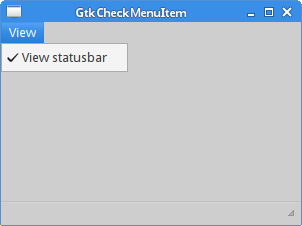
Popup menu
In the next example, we create a popup menu. A popup menu is also called a context menu. This type of menu is usually shown when we right click on a GUI object.
#include <gtk/gtk.h>
int show_popup(GtkWidget *widget, GdkEvent *event) {
const gint RIGHT_CLICK = 3;
if (event->type == GDK_BUTTON_PRESS) {
GdkEventButton *bevent = (GdkEventButton *) event;
if (bevent->button == RIGHT_CLICK) {
gtk_menu_popup(GTK_MENU(widget), NULL, NULL, NULL, NULL,
bevent->button, bevent->time);
}
return TRUE;
}
return FALSE;
}
int main(int argc, char *argv[]) {
GtkWidget *window;
GtkWidget *ebox;
GtkWidget *pmenu;
GtkWidget *hideMi;
GtkWidget *quitMi;
gtk_init(&argc, &argv);
window = gtk_window_new(GTK_WINDOW_TOPLEVEL);
gtk_window_set_position(GTK_WINDOW(window), GTK_WIN_POS_CENTER);
gtk_window_set_default_size(GTK_WINDOW(window), 300, 200);
gtk_window_set_title(GTK_WINDOW(window), "Popup menu");
ebox = gtk_event_box_new();
gtk_container_add(GTK_CONTAINER(window), ebox);
pmenu = gtk_menu_new();
hideMi = gtk_menu_item_new_with_label("Minimize");
gtk_widget_show(hideMi);
gtk_menu_shell_append(GTK_MENU_SHELL(pmenu), hideMi);
quitMi = gtk_menu_item_new_with_label("Quit");
gtk_widget_show(quitMi);
gtk_menu_shell_append(GTK_MENU_SHELL(pmenu), quitMi);
g_signal_connect_swapped(G_OBJECT(hideMi), "activate",
G_CALLBACK(gtk_window_iconify), GTK_WINDOW(window));
g_signal_connect(G_OBJECT(quitMi), "activate",
G_CALLBACK(gtk_main_quit), NULL);
g_signal_connect(G_OBJECT(window), "destroy",
G_CALLBACK(gtk_main_quit), NULL);
g_signal_connect_swapped(G_OBJECT(ebox), "button-press-event",
G_CALLBACK(show_popup), pmenu);
gtk_widget_show_all(window);
gtk_main();
return 0;
}
In the code example, we create a popup menu with two menu items. The first minimizes the window, and the second terminates the application.
ebox = gtk_event_box_new(); gtk_container_add(GTK_CONTAINER(window), ebox);
In order to process button press events, we create a GtkEventBox.
pmenu = gtk_menu_new();
A popup menu is a GtkMenu.
hideMi = gtk_menu_item_new_with_label("Minimize");
gtk_widget_show(hideMi);
gtk_menu_shell_append(GTK_MENU_SHELL(pmenu), hideMi);
The first menu item is added to the popup menu.
g_signal_connect_swapped(G_OBJECT(hideMi), "activate",
G_CALLBACK(gtk_window_iconify), GTK_WINDOW(window));
Selecting the first menu item minimizes the window. We connect the activate
signal of the Hide menu item to the gtk_window_iconify function.
The term iconify is a synonym for minimize.
g_signal_connect_swapped(G_OBJECT(ebox), "button_press_event",
G_CALLBACK(show_popup), pmenu);
When a mouse button is pressed, a button-press-event signal is emitted.
We connect the signal to the show_popup function and pass it the
popup menu.
if (event->type == GDK_BUTTON_PRESS) {
Inside the event handler, we check for the button press event type.
if (bevent->button == RIGHT_CLICK) {
gtk_menu_popup(GTK_MENU(widget), NULL, NULL, NULL, NULL,
bevent->button, bevent->time);
}
When the button triggering the signal is a right mouse button, we show
the popup menu with the gtk_menu_popup function.
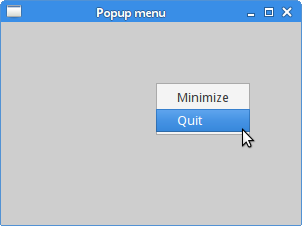
A toolbar
Menus group commands that we can use in application. Toolbars provide a
quick access to the most frequently used commands. GtkToolbar
is a toolbar widget in GTK+. A toolbar can contain instances of a subclass of a
GtkToolItem, e.g. a GtkToolButton or a GtkSeparatorToolItem.
#include <gtk/gtk.h>
int main(int argc, char *argv[]) {
GtkWidget *window;
GtkWidget *vbox;
GtkWidget *toolbar;
GtkToolItem *newTb;
GtkToolItem *openTb;
GtkToolItem *saveTb;
GtkToolItem *sep;
GtkToolItem *exitTb;
gtk_init(&argc, &argv);
window = gtk_window_new(GTK_WINDOW_TOPLEVEL);
gtk_window_set_position(GTK_WINDOW(window), GTK_WIN_POS_CENTER);
gtk_window_set_default_size(GTK_WINDOW(window), 300, 200);
gtk_window_set_title(GTK_WINDOW(window), "toolbar");
vbox = gtk_vbox_new(FALSE, 0);
gtk_container_add(GTK_CONTAINER(window), vbox);
toolbar = gtk_toolbar_new();
gtk_toolbar_set_style(GTK_TOOLBAR(toolbar), GTK_TOOLBAR_ICONS);
newTb = gtk_tool_button_new_from_stock(GTK_STOCK_NEW);
gtk_toolbar_insert(GTK_TOOLBAR(toolbar), newTb, -1);
openTb = gtk_tool_button_new_from_stock(GTK_STOCK_OPEN);
gtk_toolbar_insert(GTK_TOOLBAR(toolbar), openTb, -1);
saveTb = gtk_tool_button_new_from_stock(GTK_STOCK_SAVE);
gtk_toolbar_insert(GTK_TOOLBAR(toolbar), saveTb, -1);
sep = gtk_separator_tool_item_new();
gtk_toolbar_insert(GTK_TOOLBAR(toolbar), sep, -1);
exitTb = gtk_tool_button_new_from_stock(GTK_STOCK_QUIT);
gtk_toolbar_insert(GTK_TOOLBAR(toolbar), exitTb, -1);
gtk_box_pack_start(GTK_BOX(vbox), toolbar, FALSE, FALSE, 5);
g_signal_connect(G_OBJECT(exitTb), "clicked",
G_CALLBACK(gtk_main_quit), NULL);
g_signal_connect(G_OBJECT(window), "destroy",
G_CALLBACK(gtk_main_quit), NULL);
gtk_widget_show_all(window);
gtk_main();
return 0;
}
The code example creates simple toolbar example.
toolbar = gtk_toolbar_new();
The gtk_toolbar_new function creates a new GtkToolBar widget.
gtk_toolbar_set_style(GTK_TOOLBAR(toolbar), GTK_TOOLBAR_ICONS)
The gtk_toolbar_set_style function alters the view of toolbar to display
either icons only, text only, or both. Passing the GTK_TOOLBAR_ICONS constant
makes the toolbar show only icons.
newTb = gtk_tool_button_new_from_stock(GTK_STOCK_NEW);
The gtk_tool_button_new_from_stock function creates a new GtkToolButton
containing the image and text from a stock item.
gtk_toolbar_insert(GTK_TOOLBAR(toolbar), new, -1);
The gtk_toolbar_insert function inserts a GtkToolItem into the
toolbar at the specified position. If the position is negative, the item is appended to the
end of the toolbar.
sep = gtk_separator_tool_item_new(); gtk_toolbar_insert(GTK_TOOLBAR(toolbar), sep, -1);
The gtk_separator_tool_item_new function creates a new GtkSeparatorToolItem.
It is inserted into the toolbar with the gtk_toolbar_insert function.
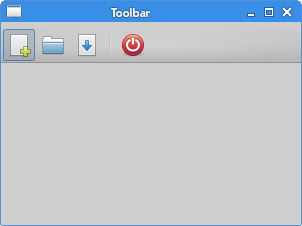
Undo redo
The following example demonstrates how to inactivate toolbar buttons on the toolbar. It is a common practice in GUI programming. For example the Save button; if we save all changes of our document to the disk, the Save button is inactivated in most text editors. This way the application indicates to the user that all changes are already saved.
#include <gtk/gtk.h>
void undo_redo(GtkWidget *widget, gpointer item) {
static gint count = 2;
const gchar *name = gtk_widget_get_name(widget);
if (g_strcmp0(name, "undo") ) {
count++;
} else {
count--;
}
if (count < 0) {
gtk_widget_set_sensitive(widget, FALSE);
gtk_widget_set_sensitive(item, TRUE);
}
if (count > 5) {
gtk_widget_set_sensitive(widget, FALSE);
gtk_widget_set_sensitive(item, TRUE);
}
}
int main(int argc, char *argv[]) {
GtkWidget *window;
GtkWidget *vbox;
GtkWidget *toolbar;
GtkToolItem *undo;
GtkToolItem *redo;
GtkToolItem *sep;
GtkToolItem *exit;
gtk_init(&argc, &argv);
window = gtk_window_new(GTK_WINDOW_TOPLEVEL);
gtk_window_set_position(GTK_WINDOW(window), GTK_WIN_POS_CENTER);
gtk_window_set_default_size(GTK_WINDOW(window), 300, 200);
gtk_window_set_title(GTK_WINDOW(window), "Undo redo");
vbox = gtk_vbox_new(FALSE, 0);
gtk_container_add(GTK_CONTAINER(window), vbox);
toolbar = gtk_toolbar_new();
gtk_toolbar_set_style(GTK_TOOLBAR(toolbar), GTK_TOOLBAR_ICONS);
gtk_container_set_border_width(GTK_CONTAINER(toolbar), 2);
undo = gtk_tool_button_new_from_stock(GTK_STOCK_UNDO);
gtk_widget_set_name(GTK_WIDGET(undo), "undo");
gtk_toolbar_insert(GTK_TOOLBAR(toolbar), undo, -1);
redo = gtk_tool_button_new_from_stock(GTK_STOCK_REDO);
gtk_toolbar_insert(GTK_TOOLBAR(toolbar), redo, -1);
sep = gtk_separator_tool_item_new();
gtk_toolbar_insert(GTK_TOOLBAR(toolbar), sep, -1);
exit = gtk_tool_button_new_from_stock(GTK_STOCK_QUIT);
gtk_toolbar_insert(GTK_TOOLBAR(toolbar), exit, -1);
gtk_box_pack_start(GTK_BOX(vbox), toolbar, FALSE, FALSE, 0);
g_signal_connect(G_OBJECT(undo), "clicked",
G_CALLBACK(undo_redo), redo);
g_signal_connect(G_OBJECT(redo), "clicked",
G_CALLBACK(undo_redo), undo);
g_signal_connect(G_OBJECT(exit), "clicked",
G_CALLBACK(gtk_main_quit), NULL);
g_signal_connect(G_OBJECT(window), "destroy",
G_CALLBACK(gtk_main_quit), NULL);
gtk_widget_show_all(window);
gtk_main();
return 0;
}
Our example creates Undo and Redo buttons from the GTK+ stock resources. After several clicks each of the buttons is inactivated. The buttons are grayed out.
if (count < 0) {
gtk_widget_set_sensitive(widget, FALSE);
gtk_widget_set_sensitive(item, TRUE);
}
if (count > 5) {
gtk_widget_set_sensitive(widget, FALSE);
gtk_widget_set_sensitive(item, TRUE);
}
The gtk_widget_set_sensitive function is used
to activate or inactivate the toolbar buttons.
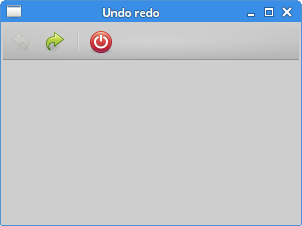
In this chapter we have covered about menus and toolbars in GTK+.