Tkinter programming e-book
The e-book has 197 pages. It has 89 code examples. It covers GUI development in Tkinter with Python. It is an ideal material for those who already know basics of the Python language and want to learn about GUI programming. Carefully chosen examples always focus on one important aspect. (Unless it is a more complex example.) Buying this e-book you will save a lot of hours searching on the Internet, asking on forums and figuring things on your own. What took the author months and weeks to find out, you will get in days and hours. The e-book is written in plain English.
The code examples were tested on Linux and Windows: Python 3.8 and Tk 8.6 on Windows 10 and Ubuntu Linux. After purchasing the e-book, you will be redirected to a page where you can download a ZIP file. With the PDF file, you will also obtain all code examples.
If something goes wrong with the payment process, drop me an email at vronskij(at)gmail.com.
Price
The e-book price is 20 €.
Other payment options
EU citizens can purchase the e-book via wire transfer without additional fees. If you would like to use this payment option, contact me at vronskij(at)gmail.com and I will send you the details.
About this tutorial
This is Tkinter programming e-book. This e-book is an introductory tutorial, which teaches basics and intermediate topics. It is based on ZetCode's Tkinter tutorial with additional material.
The e-book has 9 chapters. The complete table of contents is listed at the end of the page.
The following is covered:
- Introduction
- Layout management
- Events
- Widgets
- Menus and toolbars
- Listbox
- Text
- Treeview
- Canvas
The Introduction chapter introduces Tkinter and explains some fundamentals of the toolkit. The Layout management chapter explains the layout management of Tkinter widgets. This area is considered to be one of the most difficult areas of GUI programming. Therefore, this e-book gives particular emphasis on the layout management process.
The Events chapter is an in-depth coverage of the event handling system of Tkinter. The Widgets chapter covers 17 Tkinter widgets; each widget has a small working example. In the Menus and toolbars chapter, we show how to work with menus and toolbars.
The Listbox chapter is dedicated to the listbox widget. The Text chapter covers the text widget in a detail; it contains 9 examples including searching for text and spell checking. The Treeview widget dedicates 9 examples to the treeview widget. In the Canvas chapter we do some drawing. At the end of the chapter, we create an Arkanoid game.
Screenshots
Here are some screenshots from the e-book.
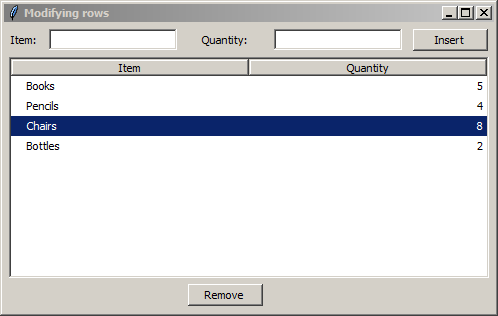
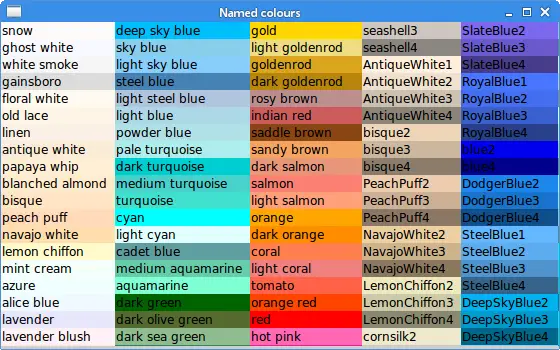
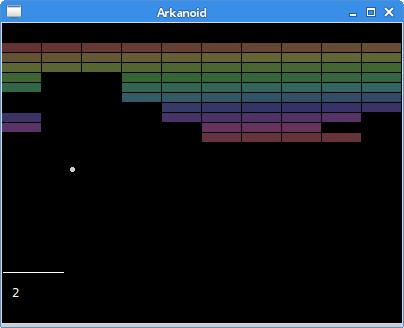
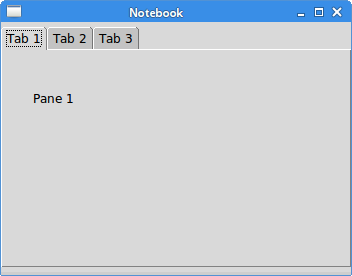
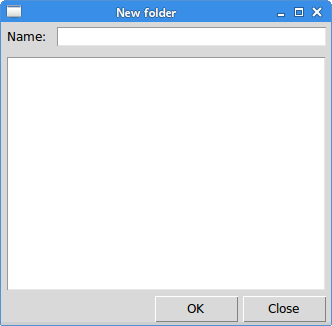
Table of Contents
- Preface
- About the author
- Introducion
- Tkinter
- Simple example
- Centering a window
- Colours
- Fonts
- Styles
- Layout management
- Absolute positioning
- Row of buttons
- Corner buttons
- Rows of buttons
- New folder with pack
- Windows with pack
- Calculator
- New folder with grid
- Windows with grid
- Events
- The command parameter
- Binding events
- Unbinding events
- Multiple vent handlers
- Event object
- Event source
- Binding widget class
- Custom event
- Protocols
- Animation
- Floating window
- Splash Screen
- Notifications
- Widgets
- Button
- Label
- Message
- Separator
- Frame
- LabelFrame
- Checkbutton
- Radiobutton
- Entry
- Scale
- Spinbox
- OptionMenu
- Combobox
- Scrollbar
- Notebook
- PanedWindow
- Progressbar
- Menus and toolbars
- Simple menu
- Submenu
- Popup menu
- Check menu button
- Toolbar
- Listbox
- Item selection
- Multiple selection
- Attaching a scrollbar
- Adding and removing items
- Sorting items
- Reordering items by dragging
- Text
- Simple example
- Fonts
- Selecting text
- Image
- Undo, redo
- Cut, copy, and paste
- Searching text
- Spell checking
- Opening, saving files
- Treeview
- Simple example
- Row colours
- Hierarchy
- Images
- Selection
- Inserting and deleting items
- Double clicking a row
- Sorting
- File browser
- Canvas
- Lines
- Line joins
- Line caps
- Cubic line
- Colours
- Shapes
- Image
- Text
- Dragging items
- Arkanoid
- Bibliography