Java Swing dialogs
last modified January 10, 2023
Dialog windows or dialogs are an indispensable part of most modern GUI applications. A dialog is defined as a conversation between two or more persons. In a computer application a dialog is a window which is used to "talk" to the application. A dialog is used to input data, modify data, change the application settings etc. Dialogs are important means of communication between a user and a computer program.
In Java Swing, we can create two kinds of dialogs: standard dialogs
and custom dialogs. Custom dialogs are created by programmers.
They are based on the JDialog class.
Standard dialogs are predefined dialogs available in the Swing
toolkit, for example the JColorChooser or the JFileChooser.
These are dialogs for common programming tasks like showing text,
receiving input, loading and saving files. They save programmer's
time and enhance using some standard behaviour.
There are two basic types of dialogs: modal and modeless. Modal dialogs block input to other top-level windows. Modeless dialogs allow input to other windows. An open file dialog is a good example of a modal dialog. While choosing a file to open, no other operation should be permitted. A typical modeless dialog is a find text dialog. It is handy to have the ability to move the cursor in the text control and define, where to start the finding of the particular text.
Java Swing message dialogs
Message dialogs are simple dialogs that provide information to the user.
Message dialogs are created with the JOptionPane.showMessageDialog()
method.
package com.zetcode;
import javax.swing.GroupLayout;
import javax.swing.JButton;
import javax.swing.JComponent;
import javax.swing.JFrame;
import javax.swing.JOptionPane;
import javax.swing.JPanel;
import java.awt.EventQueue;
import static javax.swing.GroupLayout.DEFAULT_SIZE;
public class MessageDialogsEx extends JFrame {
private JPanel pnl;
public MessageDialogsEx() {
initUI();
}
private void initUI() {
pnl = (JPanel) getContentPane();
var warBtn = new JButton("Warning");
var errBtn = new JButton("Error");
var queBtn = new JButton("Question");
var infBtn = new JButton("Information");
warBtn.addActionListener(event -> JOptionPane.showMessageDialog(pnl,
"A deprecated call!", "Warning", JOptionPane.WARNING_MESSAGE));
errBtn.addActionListener(event -> JOptionPane.showMessageDialog(pnl,
"Could not open file!", "Error", JOptionPane.ERROR_MESSAGE));
queBtn.addActionListener(event -> JOptionPane.showMessageDialog(pnl,
"Are you sure to quit?", "Question", JOptionPane.QUESTION_MESSAGE));
infBtn.addActionListener(event -> JOptionPane.showMessageDialog(pnl,
"Download completed.", "Information",
JOptionPane.INFORMATION_MESSAGE));
createLayout(warBtn, errBtn, queBtn, infBtn);
setTitle("Message dialogs");
setSize(300, 200);
setLocationRelativeTo(null);
setDefaultCloseOperation(EXIT_ON_CLOSE);
}
private void createLayout(JComponent... arg) {
var pane = getContentPane();
var gl = new GroupLayout(pane);
pane.setLayout(gl);
gl.setAutoCreateGaps(true);
gl.setHorizontalGroup(gl.createSequentialGroup()
.addContainerGap(DEFAULT_SIZE, Short.MAX_VALUE)
.addGroup(gl.createParallelGroup()
.addComponent(arg[0])
.addComponent(arg[2]))
.addGroup(gl.createParallelGroup()
.addComponent(arg[1])
.addComponent(arg[3]))
.addContainerGap(DEFAULT_SIZE, Short.MAX_VALUE)
);
gl.setVerticalGroup(gl.createSequentialGroup()
.addContainerGap(DEFAULT_SIZE, Short.MAX_VALUE)
.addGroup(gl.createParallelGroup()
.addComponent(arg[0])
.addComponent(arg[1]))
.addGroup(gl.createParallelGroup()
.addComponent(arg[2])
.addComponent(arg[3]))
.addContainerGap(DEFAULT_SIZE, Short.MAX_VALUE)
);
gl.linkSize(arg[0], arg[1], arg[2], arg[3]);
pack();
}
public static void main(String[] args) {
EventQueue.invokeLater(() -> {
var md = new MessageDialogsEx();
md.setVisible(true);
});
}
}
The example shows an error, a warning, a question, and an information message dialog.
var warBtn = new JButton("Warning");
var errBtn = new JButton("Error");
var queBtn = new JButton("Question");
var infBtn = new JButton("Information");
These four buttons show four different message dialogs.
errBtn.addActionListener(event -> JOptionPane.showMessageDialog(pnl,
"Could not open file!", "Error", JOptionPane.ERROR_MESSAGE));
To create a message dialog, we call the static showMessageDialog()
method of the JOptionPane class. We provide
the dialog's parent, message text, title and a message type. The message
type is one of the following constants:
- ERROR_MESSAGE
- WARNING_MESSAGE
- QUESTION_MESSAGE
- INFORMATION_MESSAGE
The displayed icon depends on this constant.
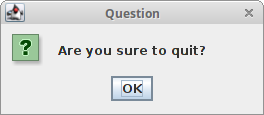
Java Swing custom dialog
In the following example we create a simple custom dialog. It is a sample about dialog found in many GUI applications, usually located in the Help menu.
package com.zetcode;
import javax.swing.Box;
import javax.swing.GroupLayout;
import javax.swing.ImageIcon;
import javax.swing.JButton;
import javax.swing.JComponent;
import javax.swing.JDialog;
import javax.swing.JFrame;
import javax.swing.JLabel;
import javax.swing.JMenu;
import javax.swing.JMenuBar;
import javax.swing.JMenuItem;
import java.awt.EventQueue;
import java.awt.Font;
import java.awt.Frame;
import java.awt.event.ActionEvent;
import java.awt.event.ActionListener;
import java.awt.event.KeyEvent;
import static javax.swing.GroupLayout.Alignment.CENTER;
class AboutDialog extends JDialog {
public AboutDialog(Frame parent) {
super(parent);
initUI();
}
private void initUI() {
var icon = new ImageIcon("src/resources/notes.png");
var imgLabel = new JLabel(icon);
var textLabel = new JLabel("Notes, 1.23");
textLabel.setFont(new Font("Serif", Font.BOLD, 13));
var okBtn = new JButton("OK");
okBtn.addActionListener(event -> dispose());
createLayout(textLabel, imgLabel, okBtn);
setModalityType(ModalityType.APPLICATION_MODAL);
setTitle("About Notes");
setDefaultCloseOperation(DISPOSE_ON_CLOSE);
setLocationRelativeTo(getParent());
}
private void createLayout(JComponent... arg) {
var pane = getContentPane();
var gl = new GroupLayout(pane);
pane.setLayout(gl);
gl.setAutoCreateContainerGaps(true);
gl.setAutoCreateGaps(true);
gl.setHorizontalGroup(gl.createParallelGroup(CENTER)
.addComponent(arg[0])
.addComponent(arg[1])
.addComponent(arg[2])
.addGap(200)
);
gl.setVerticalGroup(gl.createSequentialGroup()
.addGap(30)
.addComponent(arg[0])
.addGap(20)
.addComponent(arg[1])
.addGap(20)
.addComponent(arg[2])
.addGap(30)
);
pack();
}
}
public class CustomDialogEx extends JFrame
implements ActionListener {
public CustomDialogEx() {
initUI();
}
private void initUI() {
createMenuBar();
setTitle("Simple Dialog");
setSize(350, 250);
setLocationRelativeTo(null);
setDefaultCloseOperation(EXIT_ON_CLOSE);
}
private void createMenuBar() {
var menubar = new JMenuBar();
var fileMenu = new JMenu("File");
fileMenu.setMnemonic(KeyEvent.VK_F);
var helpMenu = new JMenu("Help");
helpMenu.setMnemonic(KeyEvent.VK_H);
var aboutMemuItem = new JMenuItem("About");
aboutMemuItem.setMnemonic(KeyEvent.VK_A);
helpMenu.add(aboutMemuItem);
aboutMemuItem.addActionListener(this);
menubar.add(fileMenu);
menubar.add(Box.createGlue());
menubar.add(helpMenu);
setJMenuBar(menubar);
}
@Override
public void actionPerformed(ActionEvent e) {
showAboutDialog();
}
private void showAboutDialog() {
var aboutDialog = new AboutDialog(this);
aboutDialog.setVisible(true);
}
public static void main(String[] args) {
EventQueue.invokeLater(() -> {
var ex = new CustomDialogEx();
ex.setVisible(true);
});
}
}
From the Help menu, we can popup a small dialog box. The dialog displays text, an icon, and a button.
class AboutDialog extends JDialog {
The custom dialog is based on the JDialog class.
setModalityType(ModalityType.APPLICATION_MODAL);
The setModalityType() method sets the modality type of
the dialog. The ModalityType.APPLICATION_MODAL blocks
input from all top-level windows of the same application. In our case,
the input to the application's frame is blocked during the lifetime
of the dialog.
setLocationRelativeTo(getParent());
The setLocationRelativeTo() method centers the dialog window
over the area of the frame window.
setDefaultCloseOperation(DISPOSE_ON_CLOSE);
The setDefaultCloseOperation() sets what happens when
the user clicks on the window's Close button. The dialog will
be hidden and disposed.
private void showAboutDialog() {
var aboutDialog = new AboutDialog(this);
aboutDialog.setVisible(true);
}
The dialog window is shown on the screen with the setVisible() method.
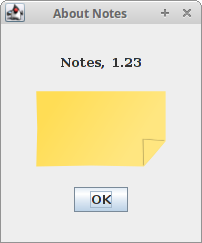
JFileChooser
JFileChooser is a standard dialog for selecting a
file from the file system.
package com.zetcode;
import javax.swing.AbstractAction;
import javax.swing.GroupLayout;
import javax.swing.ImageIcon;
import javax.swing.JButton;
import javax.swing.JComponent;
import javax.swing.JFileChooser;
import javax.swing.JFrame;
import javax.swing.JOptionPane;
import javax.swing.JPanel;
import javax.swing.JScrollPane;
import javax.swing.JTextArea;
import javax.swing.JToolBar;
import javax.swing.filechooser.FileNameExtensionFilter;
import java.awt.EventQueue;
import java.awt.event.ActionEvent;
import java.io.File;
import java.io.IOException;
import java.nio.file.Files;
import java.nio.file.Paths;
import static javax.swing.GroupLayout.DEFAULT_SIZE;
public class FileChooserEx extends JFrame {
private JPanel panel;
private JTextArea area;
public FileChooserEx() {
initUI();
}
private void initUI() {
panel = (JPanel) getContentPane();
area = new JTextArea();
var spane = new JScrollPane();
spane.getViewport().add(area);
var toolbar = createToolBar();
createLayout(toolbar, spane);
setTitle("JFileChooser");
setSize(400, 300);
setLocationRelativeTo(null);
setDefaultCloseOperation(EXIT_ON_CLOSE);
}
private JToolBar createToolBar() {
var openIcon = new ImageIcon("src/resources/document-open.png");
var toolbar = new JToolBar();
var openBtn = new JButton(openIcon);
openBtn.addActionListener(new OpenFileAction());
toolbar.add(openBtn);
return toolbar;
}
private void createLayout(JComponent... arg) {
var pane = getContentPane();
var gl = new GroupLayout(pane);
pane.setLayout(gl);
gl.setHorizontalGroup(gl.createParallelGroup()
.addComponent(arg[0], DEFAULT_SIZE, DEFAULT_SIZE,
Short.MAX_VALUE)
.addGroup(gl.createSequentialGroup()
.addComponent(arg[1]))
);
gl.setVerticalGroup(gl.createSequentialGroup()
.addComponent(arg[0])
.addGap(4)
.addComponent(arg[1])
);
pack();
}
public String readFile(File file) {
String content = "";
try {
content = new String(Files.readAllBytes(Paths.get(
file.getAbsolutePath())));
} catch (IOException ex) {
JOptionPane.showMessageDialog(this,
"Could not read file", "Error", JOptionPane.ERROR_MESSAGE);
}
return content;
}
private class OpenFileAction extends AbstractAction {
@Override
public void actionPerformed(ActionEvent e) {
var fileChooser = new JFileChooser();
var filter = new FileNameExtensionFilter("Java files", "java");
fileChooser.addChoosableFileFilter(filter);
int ret = fileChooser.showDialog(panel, "Open file");
if (ret == JFileChooser.APPROVE_OPTION) {
var file = fileChooser.getSelectedFile();
var text = readFile(file);
area.setText(text);
}
}
}
public static void main(String[] args) {
EventQueue.invokeLater(() -> {
var ex = new FileChooserEx();
ex.setVisible(true);
});
}
}
The code example will demonstrate how to use a JFileChooser to load file
contents into the text area component.
var fileChooser = new JFileChooser();
This is the constructor of the file chooser dialog.
var filter = new FileNameExtensionFilter("Java files", "java");
fileChooser.addChoosableFileFilter(filter);
Here we define the file filter. In our case, we will have Java files with
extension .java. We have also the default All files option.
int ret = fileChooser.showDialog(panel, "Open file");
The showDialog() method displays the dialog on the screen.
The JFileChooser.APPROVE_OPTION is returned when the Yes or
OK buttons are clicked.
if (ret == JFileChooser.APPROVE_OPTION) {
var file = fileChooser.getSelectedFile();
var text = readFile(file);
area.setText(text);
}
Here we get the name of the selected file. We read the contents of the file and set the text into the text area.
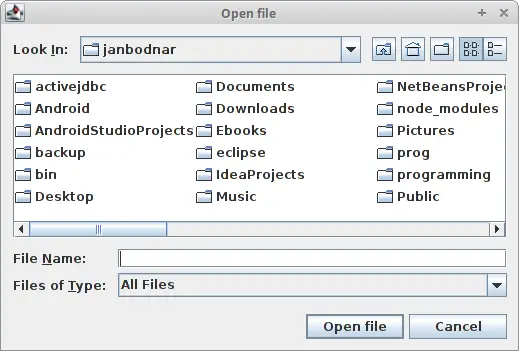
JColorChooser
JColorChooser is a standard dialog for selecting a colour.
package com.zetcode;
import javax.swing.GroupLayout;
import javax.swing.ImageIcon;
import javax.swing.JButton;
import javax.swing.JColorChooser;
import javax.swing.JComponent;
import javax.swing.JFrame;
import javax.swing.JPanel;
import javax.swing.JToolBar;
import java.awt.Color;
import java.awt.EventQueue;
import static javax.swing.GroupLayout.DEFAULT_SIZE;
public class ColorChooserEx extends JFrame {
private JPanel colourPanel;
public ColorChooserEx() {
initUI();
}
private void initUI() {
colourPanel = new JPanel();
colourPanel.setBackground(Color.WHITE);
var toolbar = createToolBar();
createLayout(toolbar, colourPanel);
setTitle("JColorChooser");
setSize(400, 300);
setLocationRelativeTo(null);
setDefaultCloseOperation(EXIT_ON_CLOSE);
}
private JToolBar createToolBar() {
var openIcon = new ImageIcon("src/resources/colourdlg.png");
var toolbar = new JToolBar();
var openBtn = new JButton(openIcon);
openBtn.addActionListener(e -> {
var color = JColorChooser.showDialog(colourPanel,
"Choose colour", Color.white);
colourPanel.setBackground(color);
});
toolbar.add(openBtn);
return toolbar;
}
private void createLayout(JComponent... arg) {
var pane = getContentPane();
var gl = new GroupLayout(pane);
pane.setLayout(gl);
gl.setHorizontalGroup(gl.createParallelGroup()
.addComponent(arg[0], DEFAULT_SIZE, DEFAULT_SIZE,
Short.MAX_VALUE)
.addGroup(gl.createSequentialGroup()
.addGap(30)
.addComponent(arg[1])
.addGap(30))
);
gl.setVerticalGroup(gl.createSequentialGroup()
.addComponent(arg[0])
.addGap(30)
.addComponent(arg[1])
.addGap(30)
);
pack();
}
public static void main(String[] args) {
EventQueue.invokeLater(() -> {
var ex = new ColorChooserEx();
ex.setVisible(true);
});
}
}
In the example, we have a white panel. We will change the background colour
of the panel by selecting a colour from the JColorChooser.
var color = JColorChooser.showDialog(colourPanel,
"Choose colour", Color.white);
colourPanel.setBackground(color);
This code shows the colour chooser dialog. The showDialog()
method returns the selected colour value. We change the colourPanel's
background to the newly selected colour.
In this part of the Java Swing tutorial, we have covered dialogs.