Animation
last modified January 10, 2023
In this part of the Java 2D games tutorial, we will work with animation.
Animation
Animation is a rapid display of sequence of images which creates an illusion of movement. We will animate a star on our Board. We will implement the movement in three basic ways. We will use a Swing timer, a standard utility timer, and a thread.
Animation is a complex subject in game programming. Java games are expected to run on multiple operating systems with different hardware specifications. Threads give the most accurate timing solutions. However, for our simple 2D games, other two options can be an option too.
Swing timer
In the first example we will use a Swing timer to create animation. This is the easiest but also the least effective way of animating objects in Java games.
package com.zetcode;
import java.awt.EventQueue;
import javax.swing.JFrame;
public class SwingTimerEx extends JFrame {
public SwingTimerEx() {
initUI();
}
private void initUI() {
add(new Board());
setResizable(false);
pack();
setTitle("Star");
setLocationRelativeTo(null);
setDefaultCloseOperation(JFrame.EXIT_ON_CLOSE);
}
public static void main(String[] args) {
EventQueue.invokeLater(() -> {
SwingTimerEx ex = new SwingTimerEx();
ex.setVisible(true);
});
}
}
This is the main class for the code example.
setResizable(false); pack();
The setResizable() sets whether the frame can be resized.
The pack() method causes this window to be sized to fit the
preferred size and layouts of its children. Note that the order in which
these two methods are called is important. (The setResizable()
changes the insets of the frame on some platforms; calling this method after
the pack() method might lead to incorrect results—the star would
not go precisely into the right-bottom border of the window.)
package com.zetcode;
import java.awt.Color;
import java.awt.Dimension;
import java.awt.Graphics;
import java.awt.Image;
import java.awt.Toolkit;
import java.awt.event.ActionEvent;
import java.awt.event.ActionListener;
import javax.swing.ImageIcon;
import javax.swing.JPanel;
import javax.swing.Timer;
public class Board extends JPanel
implements ActionListener {
private final int B_WIDTH = 350;
private final int B_HEIGHT = 350;
private final int INITIAL_X = -40;
private final int INITIAL_Y = -40;
private final int DELAY = 25;
private Image star;
private Timer timer;
private int x, y;
public Board() {
initBoard();
}
private void loadImage() {
ImageIcon ii = new ImageIcon("src/resources/star.png");
star = ii.getImage();
}
private void initBoard() {
setBackground(Color.BLACK);
setPreferredSize(new Dimension(B_WIDTH, B_HEIGHT));
loadImage();
x = INITIAL_X;
y = INITIAL_Y;
timer = new Timer(DELAY, this);
timer.start();
}
@Override
public void paintComponent(Graphics g) {
super.paintComponent(g);
drawStar(g);
}
private void drawStar(Graphics g) {
g.drawImage(star, x, y, this);
Toolkit.getDefaultToolkit().sync();
}
@Override
public void actionPerformed(ActionEvent e) {
x += 1;
y += 1;
if (y > B_HEIGHT) {
y = INITIAL_Y;
x = INITIAL_X;
}
repaint();
}
}
In the Board class we move a star that from the upper-left
corner to the right-bottom corner.
private final int B_WIDTH = 350; private final int B_HEIGHT = 350; private final int INITIAL_X = -40; private final int INITIAL_Y = -40; private final int DELAY = 25;
Five constants are defined. The first two constants are the board width and height. The third and fourth are the initial coordinates of the star. The last one determines the speed of the animation.
private void loadImage() {
ImageIcon ii = new ImageIcon("src/resources/star.png");
star = ii.getImage();
}
In the loadImage() method we create an instance of the
ImageIcon class. The image is located in the project directory.
The getImage() method will return the the Image object
from this class. This object will be drawn on the board.
timer = new Timer(DELAY, this); timer.start();
Here we create a Swing Timer class and call its start() method.
Every DELAY ms the timer will call the actionPerformed() method.
In order to use the actionPerformed() method, we must implement
the ActionListener interface.
@Override
public void paintComponent(Graphics g) {
super.paintComponent(g);
drawStar(g);
}
Custom painting is done in the paintComponent() method.
Note that we also call the paintComponent() method of its parent.
The actual painting is delegated to the drawStar() method.
private void drawStar(Graphics g) {
g.drawImage(star, x, y, this);
Toolkit.getDefaultToolkit().sync();
}
In the drawStar() method, we draw the image on the window with
the usage of the drawImage() method. The
Toolkit.getDefaultToolkit().sync() synchronises
the painting on systems that buffer graphics events. Without
this line, the animation might not be smooth on Linux.
@Override
public void actionPerformed(ActionEvent e) {
x += 1;
y += 1;
if (y > B_HEIGHT) {
y = INITIAL_Y;
x = INITIAL_X;
}
repaint();
}
The actionPerformed() method is repeatedly called by the timer.
Inside the method, we increase the x and y values of the
star object. Then we call the repaint() method which will cause the
paintComponent() to be called. This way
we regularly repaint the Board thus making the animation.
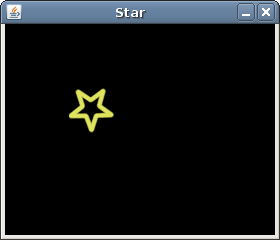
Utility timer
This is very similar to the previous way. We use the java.util.Timer
instead of the javax.Swing.Timer. For Java Swing games this way
is more accurate.
package com.zetcode;
import java.awt.EventQueue;
import javax.swing.JFrame;
public class UtilityTimerEx extends JFrame {
public UtilityTimerEx() {
initUI();
}
private void initUI() {
add(new Board());
setResizable(false);
pack();
setTitle("Star");
setLocationRelativeTo(null);
setDefaultCloseOperation(JFrame.EXIT_ON_CLOSE);
}
public static void main(String[] args) {
EventQueue.invokeLater(() -> {
JFrame ex = new UtilityTimerEx();
ex.setVisible(true);
});
}
}
This is the main class.
package com.zetcode;
import java.awt.Color;
import java.awt.Dimension;
import java.awt.Graphics;
import java.awt.Image;
import java.awt.Toolkit;
import java.util.Timer;
import java.util.TimerTask;
import javax.swing.ImageIcon;
import javax.swing.JPanel;
public class Board extends JPanel {
private final int B_WIDTH = 350;
private final int B_HEIGHT = 350;
private final int INITIAL_X = -40;
private final int INITIAL_Y = -40;
private final int INITIAL_DELAY = 100;
private final int PERIOD_INTERVAL = 25;
private Image star;
private Timer timer;
private int x, y;
public Board() {
initBoard();
}
private void loadImage() {
ImageIcon ii = new ImageIcon("src/resources/star.png");
star = ii.getImage();
}
private void initBoard() {
setBackground(Color.BLACK);
setPreferredSize(new Dimension(B_WIDTH, B_HEIGHT));
loadImage();
x = INITIAL_X;
y = INITIAL_Y;
timer = new Timer();
timer.scheduleAtFixedRate(new ScheduleTask(),
INITIAL_DELAY, PERIOD_INTERVAL);
}
@Override
public void paintComponent(Graphics g) {
super.paintComponent(g);
drawStar(g);
}
private void drawStar(Graphics g) {
g.drawImage(star, x, y, this);
Toolkit.getDefaultToolkit().sync();
}
private class ScheduleTask extends TimerTask {
@Override
public void run() {
x += 1;
y += 1;
if (y > B_HEIGHT) {
y = INITIAL_Y;
x = INITIAL_X;
}
repaint();
}
}
}
In this example, the timer will regularly call the run()
method of the ScheduleTask class.
timer = new Timer();
timer.scheduleAtFixedRate(new ScheduleTask(),
INITIAL_DELAY, PERIOD_INTERVAL);
Here we create a timer and schedule a task with a specific interval. There is an initial delay.
@Override
public void run() {
...
}
Each 10 ms the timer will call this run() method.
Thread
Animating objects using a thread is the most effective and accurate way of animation.
package com.zetcode;
import java.awt.EventQueue;
import javax.swing.JFrame;
public class ThreadAnimationEx extends JFrame {
public ThreadAnimationEx() {
initUI();
}
private void initUI() {
add(new Board());
setResizable(false);
pack();
setTitle("Star");
setLocationRelativeTo(null);
setDefaultCloseOperation(JFrame.EXIT_ON_CLOSE);
}
public static void main(String[] args) {
EventQueue.invokeLater(() -> {
JFrame ex = new ThreadAnimationEx();
ex.setVisible(true);
});
}
}
This is the main class.
package com.zetcode;
import java.awt.Color;
import java.awt.Dimension;
import java.awt.Graphics;
import java.awt.Image;
import java.awt.Toolkit;
import javax.swing.ImageIcon;
import javax.swing.JOptionPane;
import javax.swing.JPanel;
public class Board extends JPanel
implements Runnable {
private final int B_WIDTH = 350;
private final int B_HEIGHT = 350;
private final int INITIAL_X = -40;
private final int INITIAL_Y = -40;
private final int DELAY = 25;
private Image star;
private Thread animator;
private int x, y;
public Board() {
initBoard();
}
private void loadImage() {
ImageIcon ii = new ImageIcon("src/resources/star.png");
star = ii.getImage();
}
private void initBoard() {
setBackground(Color.BLACK);
setPreferredSize(new Dimension(B_WIDTH, B_HEIGHT));
loadImage();
x = INITIAL_X;
y = INITIAL_Y;
}
@Override
public void addNotify() {
super.addNotify();
animator = new Thread(this);
animator.start();
}
@Override
public void paintComponent(Graphics g) {
super.paintComponent(g);
drawStar(g);
}
private void drawStar(Graphics g) {
g.drawImage(star, x, y, this);
Toolkit.getDefaultToolkit().sync();
}
private void cycle() {
x += 1;
y += 1;
if (y > B_HEIGHT) {
y = INITIAL_Y;
x = INITIAL_X;
}
}
@Override
public void run() {
long beforeTime, timeDiff, sleep;
beforeTime = System.currentTimeMillis();
while (true) {
cycle();
repaint();
timeDiff = System.currentTimeMillis() - beforeTime;
sleep = DELAY - timeDiff;
if (sleep < 0) {
sleep = 2;
}
try {
Thread.sleep(sleep);
} catch (InterruptedException e) {
String msg = String.format("Thread interrupted: %s", e.getMessage());
JOptionPane.showMessageDialog(this, msg, "Error",
JOptionPane.ERROR_MESSAGE);
}
beforeTime = System.currentTimeMillis();
}
}
}
In the previous examples, we executed a task at specific intervals. In this
example, the animation will take place inside a thread. The run()
method is called only once. This is why why we have a while loop in the method.
From this method, we call the cycle() and the
repaint() methods.
@Override
public void addNotify() {
super.addNotify();
animator = new Thread(this);
animator.start();
}
The addNotify() method is called after our JPanel has
been added to the JFrame component. This method is often used for
various initialisation tasks.
We want our game run smoothly, at constant speed. Therefore we compute the system time.
timeDiff = System.currentTimeMillis() - beforeTime; sleep = DELAY - timeDiff;
The cycle() and the repaint()
methods might take different time at various while cycles. We calculate the time
both methods run and subtract it from the DELAY constant. This way
we want to ensure that each while cycle runs at constant time. In our case, it
is DELAY ms each cycle.
This part of the Java 2D games tutorial covered animation.