PyQt QToolTip
last modified August 24, 2023
In this article we show how to work with tootltips in PyQt.
Visit Advanced PyQt5 e-book, read PyQt6 tutorial, or list all PyQt tutorials.
QToolTip
QToolTip provides tool tips (balloon help) for any widget.
It is a short piece of text reminding the user of the components's function.
Tooltips can contain rich text.
Tooltips are set with QWidget.setToolTip or
QToolTip.showText member functions.
PyQt QToolTip example
The following is a simple example that uses QToolTip.
#!/usr/bin/python
import sys
from PyQt6.QtWidgets import QWidget, QToolTip, QPushButton, QApplication
from PyQt6.QtGui import QFont
class Example(QWidget):
def __init__(self):
super().__init__()
self.initUI()
def initUI(self):
QToolTip.setFont(QFont('SansSerif', 10))
self.setToolTip('This is a <b>QWidget</b> widget')
btn = QPushButton('Button', self)
btn.setToolTip('This is a <b>QPushButton</b> widget')
btn.resize(btn.sizeHint())
btn.move(50, 50)
self.setGeometry(300, 300, 300, 200)
self.setWindowTitle('Tooltips')
self.show()
def main():
app = QApplication(sys.argv)
ex = Example()
sys.exit(app.exec())
if __name__ == '__main__':
main()
In this example, we show a tooltip for two PyQt5 widgets.
QToolTip.setFont(QFont('SansSerif', 10))
This static method sets a font used to render tooltips. We use a 10pt SansSerif font.
self.setToolTip('This is a <b>QWidget</b> widget')
To create a tooltip, we call the setTooltip function. We can use
rich text formatting.
btn = QPushButton('Button', self)
btn.setToolTip('This is a <b>QPushButton</b> widget')
We create a push button widget and set a tooltip for it.
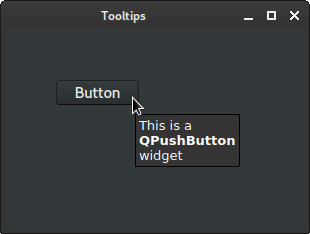
Styled QToolTip
In the following example, we style the tooltip with a stylesheet.
#!/usr/bin/python
import sys
from PyQt6.QtWidgets import QWidget, QToolTip, QApplication
from PyQt6.QtGui import QFont, QPalette, QColor
class Example(QWidget):
def __init__(self):
super().__init__()
self.initUI()
def initUI(self):
self.setStyleSheet('''QToolTip {
background-color: #8ad4ff;
color: black;
border: #8ad4ff solid 1px
}''')
QToolTip.setFont(QFont('Georgia', 11))
pal = QPalette()
pal.setColor(QPalette.ColorRole.Window, QColor('#348ceb'))
self.setPalette(pal)
self.setToolTip('This is QWidget')
self.setGeometry(300, 300, 300, 200)
self.setWindowTitle('Styled QToolTip')
self.show()
def main():
app = QApplication(sys.argv)
ex = Example()
sys.exit(app.exec())
if __name__ == '__main__':
main()
We change the look of a tooltip with a stylesheet. In addition, we change the
background colour of the QWidget with a QPalette.
self.setStyleSheet('''QToolTip {
background-color: #8ad4ff;
color: black;
border: #8ad4ff solid 1px
}''')
We change the background colour, the foreground colour, and the border of the tooltip.
pal = QPalette()
pal.setColor(QPalette.ColorRole.Window, QColor('#348ceb'))
self.setPalette(pal)
We change the background colour of the main widget with QPalette.
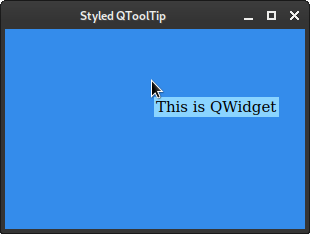
QToolTip mouse positions
The following example shows mouse positions in tooltips.
#!/usr/bin/python
import sys
from PyQt6.QtCore import Qt
from PyQt6.QtWidgets import QWidget, QApplication, QGridLayout, QToolTip
class MyWidget(QWidget):
def __init__(self):
super().__init__()
self.setAttribute(Qt.WidgetAttribute.WA_StyledBackground, True)
self.setStyleSheet(
'QWidget { background: #007AA5; border-radius: 3px;}')
self.setMouseTracking(True)
def mouseMoveEvent(self, e):
self.x = e.pos().x()
self.y = e.pos().y()
p = self.mapToGlobal(e.pos())
QToolTip.showText(p, f'{self.x}:{self.y}')
class Example(QWidget):
def __init__(self):
super().__init__()
self.initUI()
def initUI(self):
grid = QGridLayout()
r = c = 0
for _ in range(9):
grid.addWidget(MyWidget(), r, c)
c += 1
if c % 3 == 0:
c = 0
r += 1
self.setLayout(grid)
self.setGeometry(400, 300, 500, 350)
self.setWindowTitle('Mouse positions')
self.show()
def main():
app = QApplication(sys.argv)
ex = Example()
sys.exit(app.exec())
if __name__ == '__main__':
main()
We have nine widgets placed in the main widget. When we place the cursor over one of the widgets, a tooltip showing the mouse position relative the this widget is displayed.
self.setMouseTracking(True)
In order to catch mouse move events, we need to call setMouseTracking.
def mouseMoveEvent(self, e):
self.x = e.pos().x()
self.y = e.pos().y()
p = self.mapToGlobal(e.pos())
QToolTip.showText(p, f'{self.x}:{self.y}')
In the overridden mouseMoveEvent function, we determine the mouse
coordinates and show them in the tooltip with showText.
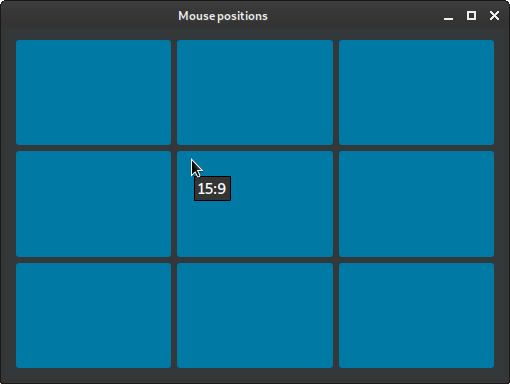
QToolTip on painted shapes
The following example shows a tooltip over painted shapes.
#!/usr/bin/python
import sys
from PyQt6.QtCore import QEvent, QPointF, Qt
from PyQt6.QtGui import QColor, QPainter, QPainterPath, QPolygonF
from PyQt6.QtWidgets import QApplication, QToolTip, QWidget
class Shape(object):
def __init__(self):
self.mypath = QPainterPath()
self.col = QColor()
self.toottip = ''
def path(self):
return self.mypath
def color(self):
return self.col
def toolTip(self):
return self.toottip
def setPath(self, path):
self.mypath = path
def setToolTip(self, tooltip):
self.toottip = tooltip
def setPosition(self, position):
self.pos = position
def setColor(self, color):
self.col = color
class Example(QWidget):
def __init__(self):
super(Example, self).__init__()
self.initUI()
def initUI(self):
self.circlePath = QPainterPath()
self.squarePath = QPainterPath()
self.trianglePath = QPainterPath()
self.pentagonPath = QPainterPath()
self.shapes = []
self.circlePath.addEllipse(30, 50, 100, 100)
self.squarePath.addRect(180, 50, 100, 100)
x = self.trianglePath.currentPosition().x()
y = self.trianglePath.currentPosition().y()
self.trianglePath.moveTo(320, 150)
self.trianglePath.lineTo(450, 150)
self.trianglePath.lineTo(415, 50)
self.trianglePath.lineTo(320, 150)
polygon = QPolygonF()
polygon.append(QPointF(130, 240))
polygon.append(QPointF(100, 280))
polygon.append(QPointF(50, 280))
polygon.append(QPointF(20, 240))
polygon.append(QPointF(75, 200))
self.pentagonPath.addPolygon(polygon)
self.createShape(self.circlePath, 'Circle', QColor('#c72602'))
self.createShape(self.squarePath, 'Square', QColor('#32a852'))
self.createShape(self.trianglePath, 'Triangle', QColor('#205f6e'))
self.createShape(self.pentagonPath, 'Pentagon', QColor('#e0b107'))
self.setWindowTitle('Shapes')
self.resize(480, 300)
self.show()
def event(self, e):
if e.type() == QEvent.Type.ToolTip:
index = self.itemIndexAt(e.pos())
if index != -1:
QToolTip.showText(e.globalPos(),
self.shapes[index].toolTip())
else:
QToolTip.hideText()
e.ignore()
return True
return super(Example, self).event(e)
def paintEvent(self, e):
painter = QPainter(self)
painter.setRenderHint(QPainter.RenderHint.Antialiasing)
painter.setPen(Qt.PenStyle.NoPen)
for shape in self.shapes:
painter.setBrush(shape.color())
painter.drawPath(shape.path())
def itemIndexAt(self, pos):
for i in range(len(self.shapes)):
item = self.shapes[i]
if item.path().contains(QPointF(pos)):
return i
return -1
def createShape(self, path, toolTip, color):
shape = Shape()
shape.setPath(path)
shape.setToolTip(toolTip)
shape.setColor(color)
self.shapes.append(shape)
def main():
app = QApplication(sys.argv)
ex = Example()
sys.exit(app.exec())
if __name__ == '__main__':
main()
In the example, we paint four shapes: circle, square, pentagon, and a triangle. Hovering a mouse over each of the shapes triggers a tooltip showing the shape type.
def event(self, e):
if e.type() == QEvent.Type.ToolTip:
...
There is no event handler for a tooltip event. To catch a tooltip event, we need
to override the event handler, which is the main event handler and
receives all the widget's events.
index = self.itemIndexAt(e.pos())
All four shapes are stored in the shapes variable. The
itemIndexAt custom function determines whether we hover our mouse
pointer over a shape. It returns the index from the shapes
collection, or -1 otherwise.
if index != -1:
QToolTip.showText(e.globalPos(),
self.shapes[index].toolTip())
else:
QToolTip.hideText()
e.ignore()
return True
For a valid index, we show a tooltip with showText. We are ignoring
tooltips if we are outside a shape.
return super(Example, self).event(e)
Since we are overridding the event, which receives all kinds of
events, we need to bubble up all the non-tooltip events for processing.
def itemIndexAt(self, pos):
for i in range(len(self.shapes)):
item = self.shapes[i]
if item.path().contains(QPointF(pos)):
return i
return -1
The itemIndexAt determines the shape index over the current mouse
cursor point; if there is any. The QPainterPath's contains
function returns True if the given point is inside the path.
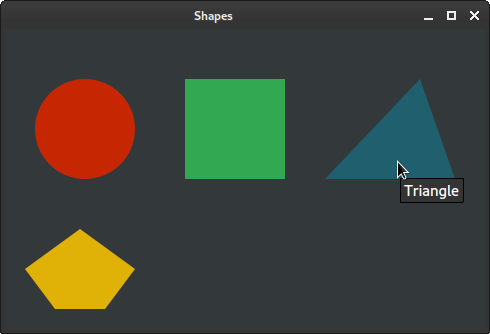
In this article we have worked with PyQt QToolTip.
Author
List all PyQt tutorials.