PyQt QSpinBox
last modified August 24, 2023
In this article we show how to work with QSpinBox widget.
Sources are available at PyQt-Examples repository. Visit Advanced PyQt5 e-book, read PyQt5 tutorial, or list all PyQt tutorials.
QSpinBox
QSpinBox is designed to handle integers and discrete sets of
values. It allows the user to choose a value by clicking the up/down buttons or
pressing up/down on the keyboard to increase/decrease the value currently
displayed. The value can be typed in manually as well.
The range of the spin box is set with setRange or with
setMinimum and setMaximum functions. The amount of
step is specified with setSingleStep.
The valueChanged signal is emitted whenever the spin box's value is
changed. The value function determines the current value.
PyQt QSpinBox example
The following is a simple example that uses QSpinBox.
#!/usr/bin/python
from PyQt5.QtWidgets import (QWidget, QSpinBox, QHBoxLayout,
QLabel, QApplication)
import sys
class Example(QWidget):
def __init__(self):
super().__init__()
self.initUI()
def initUI(self):
hbox = QHBoxLayout()
sbox = QSpinBox(self)
sbox.valueChanged.connect(self.updateLabel)
self.label = QLabel('0', self)
hbox.addWidget(sbox)
hbox.addSpacing(15)
hbox.addWidget(self.label)
self.setLayout(hbox)
self.setGeometry(300, 300, 350, 250)
self.setWindowTitle('QSpinBox')
self.show()
def updateLabel(self, value):
self.label.setText(str(value))
def main():
app = QApplication(sys.argv)
ex = Example()
sys.exit(app.exec_())
if __name__ == '__main__':
main()
The value chosen from the QSpinBox is displayed in the adjacent
QLabel.
sbox.valueChanged.connect(self.updateLabel)
When the user selects a different value, the valueChanged is emitted.
We attach the updateLabel handler to the signal.
def updateLabel(self, value):
self.label.setText(str(value))
In the updateLabel handler, we set the spin box's value to the label.
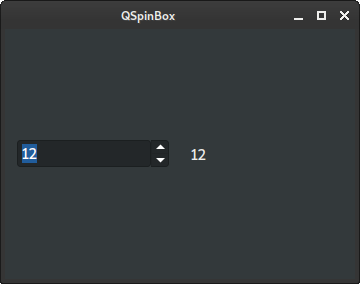
QSpinBox range, step, suffix
In the following example, we explore additional functionality of the
QSpinBox.
#!/usr/bin/python
from PyQt5.QtWidgets import (QWidget, QSpinBox, QHBoxLayout,
QLabel, QApplication)
import sys
class Example(QWidget):
def __init__(self):
super().__init__()
self.initUI()
def initUI(self):
hbox = QHBoxLayout()
sbox = QSpinBox(self)
sbox.setRange(0, 200)
sbox.setSingleStep(5)
sbox.setSuffix(' km')
sbox.valueChanged.connect(self.updateLabel)
self.label = QLabel('0', self)
hbox.addWidget(sbox)
hbox.addSpacing(15)
hbox.addWidget(self.label)
self.setLayout(hbox)
self.setGeometry(300, 300, 350, 250)
self.setWindowTitle('QSpinBox')
self.show()
def updateLabel(self, value):
self.label.setText(str(value))
def main():
app = QApplication(sys.argv)
ex = Example()
sys.exit(app.exec_())
if __name__ == '__main__':
main()
In the example, we set the range, step, and suffix of the spin box.
sbox = QSpinBox(self)
sbox.setRange(0, 200)
sbox.setSingleStep(5)
sbox.setSuffix(' km')
The range is set with setRange, the step with setSingleStep,
and the suffix with setSuffix.
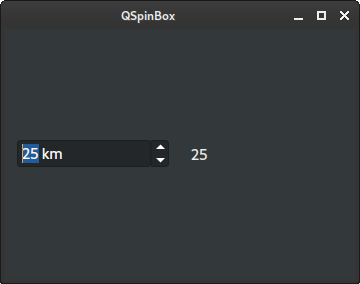
QSpinBox value
The value function returns the current value of the QSpinBox.
#!/usr/bin/python
from PyQt5.QtWidgets import (QWidget, QSpinBox, QHBoxLayout, QMessageBox,
QPushButton, QApplication, QSizePolicy)
import sys
class Example(QWidget):
def __init__(self):
super().__init__()
self.initUI()
def initUI(self):
hbox = QHBoxLayout()
self.sbox = QSpinBox(self)
btn = QPushButton('Show', self)
btn.setSizePolicy(QSizePolicy.Fixed, QSizePolicy.Fixed)
btn.clicked.connect(self.showSpinboxValue)
hbox.addWidget(self.sbox)
hbox.addSpacing(15)
hbox.addWidget(btn)
self.setLayout(hbox)
self.setGeometry(300, 300, 350, 250)
self.setWindowTitle('QSpinBox')
self.show()
def showSpinboxValue(self):
val = self.sbox.value()
QMessageBox.information(self, 'Value', f'Value: {val}')
def main():
app = QApplication(sys.argv)
ex = Example()
sys.exit(app.exec_())
if __name__ == '__main__':
main()
In the example, we have a spin box and a push button. Clicking on the button a message box is displayed; it shows the current value of the spin box.
def showSpinboxValue(self):
val = self.sbox.value()
QMessageBox.information(self, 'Value', f'Value: {val}')
We determine the current value with value and display it in
the message box.
In this article we have worked with PyQt QSpinBox.
Author
List all PyQt tutorials\.