Painting in Qt4
last modified October 18, 2023
In this part of the Qt4 C++ programming tutorial we do some painting.
The QPainter class is instrumental when we do some painting
in Qt4. The painting is done with the QPainter class in a
reaction to the paintEvent method.
Lines
In the first example we paint some lines on the client area of the window.
#pragma once
#include <QWidget>
class Lines : public QWidget {
public:
Lines(QWidget *parent = 0);
protected:
void paintEvent(QPaintEvent *event);
void drawLines(QPainter *qp);
};
This is the header file.
#include <QPainter>
#include "lines.h"
Lines::Lines(QWidget *parent) : QWidget(parent)
{ }
void Lines::paintEvent(QPaintEvent *e) {
Q_UNUSED(e);
QPainter qp(this);
drawLines(&qp);
}
void Lines::drawLines(QPainter *qp) {
QPen pen(Qt::black, 2, Qt::SolidLine);
qp->setPen(pen);
qp->drawLine(20, 40, 250, 40);
pen.setStyle(Qt::DashLine);
qp->setPen(pen);
qp->drawLine(20, 80, 250, 80);
pen.setStyle(Qt::DashDotLine);
qp->setPen(pen);
qp->drawLine(20, 120, 250, 120);
pen.setStyle(Qt::DotLine);
qp->setPen(pen);
qp->drawLine(20, 160, 250, 160);
pen.setStyle(Qt::DashDotDotLine);
qp->setPen(pen);
qp->drawLine(20, 200, 250, 200);
QVector<qreal> dashes;
qreal space = 4;
dashes << 1 << space << 5 << space;
pen.setStyle(Qt::CustomDashLine);
pen.setDashPattern(dashes);
qp->setPen(pen);
qp->drawLine(20, 240, 250, 240);
}
We paint six lines on the window; each of the lines has a different pen style.
void Lines::paintEvent(QPaintEvent *e) {
Q_UNUSED(e);
QPainter qp(this);
drawLines(&qp);
}
The paintEvent is called when a widget is updated.
It is where we create the QPainter object and do the drawing.
Since we do not utilise the QPaintEvent object, we suppress the
compiler warning with the Q_UNUSED macro. The real drawing
is delegated to the drawLines method.
QPen pen(Qt::black, 2, Qt::SolidLine); qp->setPen(pen);
We create a QPen object. The pen is solid, 2 px thick,
and of black colour. The pen is used to draw lines and outlines of shapes.
The pen is set to the painter object with the setPen method.
qp->drawLine(20, 40, 250, 40);
The drawLine method draws a line. The four parameters are the coordinates of
two points on the window.
pen.setStyle(Qt::DashLine);
The setStyle method of the QPen line sets a pen style—a Qt::DashLine.
#include <QApplication>
#include "lines.h"
int main(int argc, char *argv[]) {
QApplication app(argc, argv);
Lines window;
window.resize(280, 270);
window.setWindowTitle("Lines");
window.show();
return app.exec();
}
This is the main file.

Colours
A colour is an object representing a combination of Red, Green, and Blue (RGB) intensity values. Valid RGB values are in the range 0 to 255. In the following example, we draw nine rectangles filled with nine different colours.
#pragma once
#include <QWidget>
class Colours : public QWidget {
Q_OBJECT
public:
Colours(QWidget *parent = 0);
protected:
void paintEvent(QPaintEvent *);
void drawColouredRectangles(QPainter &);
};
This is the header file.
#include <QPainter>
#include "colours.h"
Colours::Colours(QWidget *parent) : QWidget(parent)
{ }
void Colours::paintEvent(QPaintEvent *e) {
Q_UNUSED(e);
QPainter qp(this);
drawColouredRectangles(qp);
}
void Colours::drawColouredRectangles(QPainter &qp) {
qp.setPen(QColor("#d4d4d4"));
qp.setBrush(QBrush("#c56c00"));
qp.drawRect(10, 15, 90, 60);
qp.setBrush(QBrush("#1ac500"));
qp.drawRect(130, 15, 90, 60);
qp.setBrush(QBrush("#539e47"));
qp.drawRect(250, 15, 90, 60);
qp.setBrush(QBrush("#004fc5"));
qp.drawRect(10, 105, 90, 60);
qp.setBrush(QBrush("#c50024"));
qp.drawRect(130, 105, 90, 60);
qp.setBrush(QBrush("#9e4757"));
qp.drawRect(250, 105, 90, 60);
qp.setBrush(QBrush("#5f3b00"));
qp.drawRect(10, 195, 90, 60);
qp.setBrush(QBrush("#4c4c4c"));
qp.drawRect(130, 195, 90, 60);
qp.setBrush(QBrush("#785f36"));
qp.drawRect(250, 195, 90, 60);
}
We draw nine rectangles with different colour fills. The outline of the rectangles is gray.
qp.setBrush(QBrush("#c56c00"));
qp.drawRect(10, 15, 90, 60);
The QBrush class defines the fill pattern of shapes drawn by
QPainter. The drawRect method draws a rectangle. It draws a
rectangle with upper left corner at x, y point
and with the given width and height. We used a hexadecimal notation to
specify a colour value.
#include <QApplication>
#include "colours.h"
int main(int argc, char *argv[]) {
QApplication app(argc, argv);
Colours window;
window.resize(360, 280);
window.setWindowTitle("Colours");
window.show();
return app.exec();
}
This is the main file.
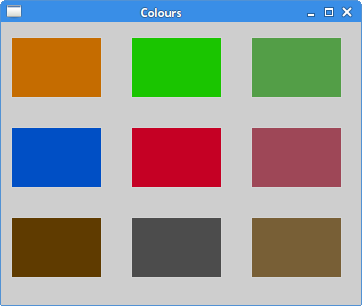
Patterns
The following programming code example is similar to the previous one. This time we fill the rectangles with various predefined patterns.
#pragma once
#include <QWidget>
class Patterns : public QWidget {
public:
Patterns(QWidget *parent = 0);
protected:
void paintEvent(QPaintEvent *);
void drawRectangles(QPainter &);
};
Header file.
#include <QApplication>
#include <QPainter>
#include "patterns.h"
Patterns::Patterns(QWidget *parent) : QWidget(parent)
{ }
void Patterns::paintEvent(QPaintEvent *e) {
Q_UNUSED(e);
QPainter qp(this);
drawRectangles(qp);
}
void Patterns::drawRectangles(QPainter &qp) {
qp.setPen(Qt::NoPen);
qp.setBrush(Qt::HorPattern);
qp.drawRect(10, 15, 90, 60);
qp.setBrush(Qt::VerPattern);
qp.drawRect(130, 15, 90, 60);
qp.setBrush(Qt::CrossPattern);
qp.drawRect(250, 15, 90, 60);
qp.setBrush(Qt::Dense7Pattern);
qp.drawRect(10, 105, 90, 60);
qp.setBrush(Qt::Dense6Pattern);
qp.drawRect(130, 105, 90, 60);
qp.setBrush(Qt::Dense5Pattern);
qp.drawRect(250, 105, 90, 60);
qp.setBrush(Qt::BDiagPattern);
qp.drawRect(10, 195, 90, 60);
qp.setBrush(Qt::FDiagPattern);
qp.drawRect(130, 195, 90, 60);
qp.setBrush(Qt::DiagCrossPattern);
qp.drawRect(250, 195, 90, 60);
}
We draw nine rectangles with various brush patterns.
qp.setBrush(Qt::HorPattern); qp.drawRect(10, 15, 90, 60);
We draw a rectangle with a specific pattern. The
Qt::HorPattern is a constant used to
create a pattern of horizontal lines.
#include <QApplication>
#include "patterns.h"
int main(int argc, char *argv[]) {
QApplication app(argc, argv);
Patterns window;
window.resize(350, 280);
window.setWindowTitle("Patterns");
window.show();
return app.exec();
}
This is the main file.
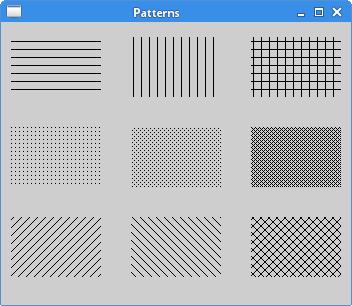
Donut
In the following example, we create a donut shape.
#pragma once
#include <QWidget>
class Donut : public QWidget {
Q_OBJECT
public:
Donut(QWidget *parent = 0);
protected:
void paintEvent(QPaintEvent *);
void drawDonut(QPainter &);
};
This is the header file.
#include <QApplication>
#include <QPainter>
#include "donut.h"
Donut::Donut(QWidget *parent) : QWidget(parent)
{ }
void Donut::paintEvent(QPaintEvent *e) {
Q_UNUSED(e);
QPainter qp(this);
drawDonut(qp);
}
void Donut::drawDonut(QPainter &qp) {
qp.setPen(QPen(QBrush("#535353"), 0.5));
qp.setRenderHint(QPainter::Antialiasing);
int h = height();
int w = width();
qp.translate(QPoint(w/2, h/2));
for (qreal rot=0; rot < 360.0; rot+=5.0 ) {
qp.drawEllipse(-125, -40, 250, 80);
qp.rotate(5.0);
}
}
The "Donut" is an advanced geometrical shape resembling this kind of food. We create it by drawing 72 rotated ellipses.
qp.setRenderHint(QPainter::Antialiasing);
We paint in antialiased mode. The rendering will be of higher quality.
int h = height(); int w = width(); qp.translate(QPoint(w/2, h/2));
These lines move the beginning of the coordinate system into the middle of the window. By default, it is positioned at 0, 0 point. In another words, at the upper left corner of the window. By moving the coordinate system, the drawing will be much easier.
for (qreal rot=0; rot < 360.0; rot+=5.0 ) {
qp.drawEllipse(-125, -40, 250, 80);
qp.rotate(5.0);
}
In this for cycle, we draw 72 rotated ellipses.
#include <QApplication>
#include "donut.h"
int main(int argc, char *argv[]) {
QApplication app(argc, argv);
Donut window;
window.resize(350, 280);
window.setWindowTitle("Donut");
window.show();
return app.exec();
}
This is the main file.
Shapes
The Qt4 painting API can draw various shapes. The following programming code example shows some of them.
#pragma once
#include <QWidget>
class Shapes : public QWidget {
Q_OBJECT
public:
Shapes(QWidget *parent = 0);
protected:
void paintEvent(QPaintEvent *e);
};
This is the header file.
#include <QApplication>
#include <QPainter>
#include <QPainterPath>
#include "shapes.h"
Shapes::Shapes(QWidget *parent)
: QWidget(parent)
{ }
void Shapes::paintEvent(QPaintEvent *e) {
Q_UNUSED(e);
QPainter painter(this);
painter.setRenderHint(QPainter::Antialiasing);
painter.setPen(QPen(QBrush("#888"), 1));
painter.setBrush(QBrush(QColor("#888")));
QPainterPath path1;
path1.moveTo(5, 5);
path1.cubicTo(40, 5, 50, 50, 99, 99);
path1.cubicTo(5, 99, 50, 50, 5, 5);
painter.drawPath(path1);
painter.drawPie(130, 20, 90, 60, 30*16, 120*16);
painter.drawChord(240, 30, 90, 60, 0, 16*180);
painter.drawRoundRect(20, 120, 80, 50);
QPolygon polygon({QPoint(130, 140), QPoint(180, 170), QPoint(180, 140),
QPoint(220, 110), QPoint(140, 100)});
painter.drawPolygon(polygon);
painter.drawRect(250, 110, 60, 60);
QPointF baseline(20, 250);
QFont font("Georgia", 55);
QPainterPath path2;
path2.addText(baseline, font, "Q");
painter.drawPath(path2);
painter.drawEllipse(140, 200, 60, 60);
painter.drawEllipse(240, 200, 90, 60);
}
We draw nine different shapes.
QPainterPath path1; path1.moveTo(5, 5); path1.cubicTo(40, 5, 50, 50, 99, 99); path1.cubicTo(5, 99, 50, 50, 5, 5); painter.drawPath(path1);
The QPainterPath is an object used to create complex
shapes. We use it to draw bezier curves.
painter.drawPie(130, 20, 90, 60, 30*16, 120*16); painter.drawChord(240, 30, 90, 60, 0, 16*180); painter.drawRoundRect(20, 120, 80, 50);
These code lines draw a pie, a chord, and a rounded rectangle.
QPolygon polygon({QPoint(130, 140), QPoint(180, 170), QPoint(180, 140),
QPoint(220, 110), QPoint(140, 100)});
painter.drawPolygon(polygon);
Here we draw a polygon using the drawPolygon method. The polygon consists
of five points.
QPointF baseline(20, 250);
QFont font("Georgia", 55);
QPainterPath path2;
path2.addText(baseline, font, "Q");
painter.drawPath(path2);
Qt4 allows to create a path based on a font character.
painter.drawEllipse(140, 200, 60, 60); painter.drawEllipse(240, 200, 90, 60);
The drawEllipse draws an ellipse and a circle as well.
The circle is a special case of an ellipse. The parameters are the x and y coordinates
of the rectangle beginning and the width and height of the bounding rectangle of the ellipse.
#include <QApplication>
#include "shapes.h"
int main(int argc, char *argv[]) {
QApplication app(argc, argv);
Shapes window;
window.resize(350, 280);
window.setWindowTitle("Shapes");
window.show();
return app.exec();
}
This is the example's main file.
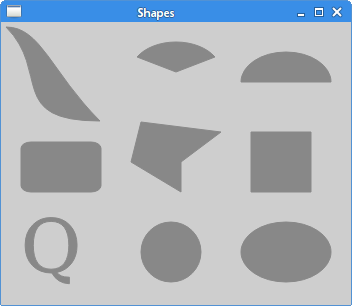
Gradients
In computer graphics, gradient is a smooth blending of shades from light to dark or from one colour to another. In 2D drawing programs and paint programs, gradients are used to create colourful backgrounds and special effects as well as to simulate lights and shadows.
The following code example shows how to create linear gradients.
#pragma once
#include <QWidget>
class Gradient : public QWidget {
public:
Gradient(QWidget *parent = 0);
protected:
void paintEvent(QPaintEvent *e);
};
This is the header file.
#include <QApplication>
#include <QPainter>
#include "gradients.h"
Gradient::Gradient(QWidget *parent)
: QWidget(parent)
{ }
void Gradient::paintEvent(QPaintEvent *e) {
Q_UNUSED(e);
QPainter painter(this);
QLinearGradient grad1(0, 20, 0, 110);
grad1.setColorAt(0.1, Qt::black);
grad1.setColorAt(0.5, Qt::yellow);
grad1.setColorAt(0.9, Qt::black);
painter.fillRect(20, 20, 300, 90, grad1);
QLinearGradient grad2(0, 55, 250, 0);
grad2.setColorAt(0.2, Qt::black);
grad2.setColorAt(0.5, Qt::red);
grad2.setColorAt(0.8, Qt::black);
painter.fillRect(20, 140, 300, 100, grad2);
}
In the code example, we draw two rectagles and fill them with linear gradients.
QLinearGradient grad1(0, 20, 0, 110);
The QLinearGradient constructs a linear gradient with interpolation area
between two points provided as parameters.
grad1.setColorAt(0.1, Qt::black); grad1.setColorAt(0.5, Qt::yellow); grad1.setColorAt(0.9, Qt::black);
The colours in a gradient are defined using stop points. The
setColorAt creates a stop point at the
given position with the given colour.
painter.fillRect(20, 20, 300, 90, grad1);
We fill the rectangle with the gradient.
#include <QApplication>
#include "gradients.h"
int main(int argc, char *argv[]) {
QApplication app(argc, argv);
Gradient window;
window.resize(350, 260);
window.setWindowTitle("Gradients");
window.show();
return app.exec();
}
This is the main file.
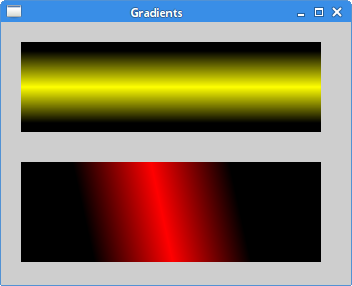
Radial gradient
Radial gradients are blendings of colours or shades of colours between two circles.
#pragma once
#include <QWidget>
class RadialGradient : public QWidget {
public:
RadialGradient(QWidget *parent = 0);
protected:
void paintEvent(QPaintEvent *e);
};
This is the header file.
#include <QApplication>
#include <QPainter>
#include "radial_gradient.h"
RadialGradient::RadialGradient(QWidget *parent)
: QWidget(parent)
{ }
void RadialGradient::paintEvent(QPaintEvent *e) {
Q_UNUSED(e);
QPainter painter(this);
int h = height();
int w = width();
QRadialGradient grad1(w/2, h/2, 80);
grad1.setColorAt(0, QColor("#032E91"));
grad1.setColorAt(0.3, Qt::white);
grad1.setColorAt(1, QColor("#032E91"));
painter.fillRect(0, 0, w, h, grad1);
}
The example creates a radial gradient; the gradient spreads from the center of the window.
QRadialGradient grad1(w/2, h/2, 80);
QRadialGradient creates a radial gradient; it interpolates
colours between a focal point and end points on a circle surrounding it.
The parameters are coordinates of the circle's center point and its radius.
The focal point lies at the center of the circle.
grad1.setColorAt(0, QColor("#032E91"));
grad1.setColorAt(0.3, Qt::white);
grad1.setColorAt(1, QColor("#032E91"));
The setColorAt method defines coloured stops.
painter.fillRect(0, 0, w, h, grad1);
The whole area of the window is filled with the radial gradient.
#include <QApplication>
#include "radial_gradient.h"
int main(int argc, char *argv[]) {
QApplication app(argc, argv);
RadialGradient window;
window.resize(300, 250);
window.setWindowTitle("Radial gradient");
window.show();
return app.exec();
}
This is the main file.
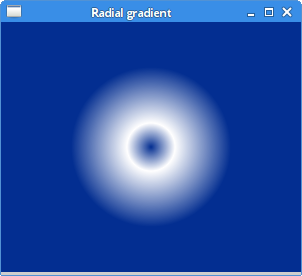
Puff
In the last example of this C++ Qt4 tutorial chapter, we create a puff effect. The example displays a growing centered text that gradully fades out from some point. This is a very common effect, which you can often see in flash animations on the web.
#pragma once
#include <QWidget>
class Puff : public QWidget {
Q_OBJECT
public:
Puff(QWidget *parent = 0);
protected:
void paintEvent(QPaintEvent *event);
void timerEvent(QTimerEvent *event);
private:
int x;
qreal opacity;
int timerId;
};
In the header file, we have two event handlers defined: paint event handler and timer handler.
#include <QPainter>
#include <QTimer>
#include <QTextStream>
#include "puff.h"
Puff::Puff(QWidget *parent)
: QWidget(parent) {
x = 1;
opacity = 1.0;
timerId = startTimer(15);
}
void Puff::paintEvent(QPaintEvent *e) {
Q_UNUSED(e);
QPainter painter(this);
QTextStream out(stdout);
QString text = "ZetCode";
painter.setPen(QPen(QBrush("#575555"), 1));
QFont font("Courier", x, QFont::DemiBold);
QFontMetrics fm(font);
int textWidth = fm.width(text);
painter.setFont(font);
if (x > 10) {
opacity -= 0.01;
painter.setOpacity(opacity);
}
if (opacity <= 0) {
killTimer(timerId);
out << "timer stopped" << endl;
}
int h = height();
int w = width();
painter.translate(QPoint(w/2, h/2));
painter.drawText(-textWidth/2, 0, text);
}
void Puff::timerEvent(QTimerEvent *e) {
Q_UNUSED(e);
x += 1;
repaint();
}
This is the puff.cpp file.
Puff::Puff(QWidget *parent)
: QWidget(parent) {
x = 1;
opacity = 1.0;
timerId = startTimer(15);
}
At the constructor, we start the timer. Each 15 ms a timer event is generated.
void Puff::timerEvent(QTimerEvent *e) {
Q_UNUSED(e);
x += 1;
repaint();
}
Inside the timerEvent we increase the font size and
repaint the widget.
if (x > 10) {
opacity -= 0.01;
painter.setOpacity(opacity);
}
If the font size is greater than 10 points, we gradually decrease the opacity; the text starts to fade away.
if (opacity <= 0) {
killTimer(timerId);
out << "timer stopped" << endl;
}
If the text completely fades away, we kill the timer.
#include <QApplication>
#include "puff.h"
int main(int argc, char *argv[]) {
QApplication app(argc, argv);
Puff window;
window.resize(350, 280);
window.setWindowTitle("Puff");
window.show();
return app.exec();
}
This is the main file.
This chapter was about painting in Qt4.