Pango
last modified October 18, 2023
In this part of the PyGTK programming tutorial, we explore the Pango library.
Pango is a free and open source computing library for rendering internationalised texts in high quality. Different font backends can be used, allowing cross-platform support. (wikipedia)
Pango provides advanced font and text handling that is used
for Gdk and Gtk.
Simple example
In our first example, we show, how to change font for our label widget.
#!/usr/bin/python
# ZetCode PyGTK tutorial
#
# This example shows how to modify
# the font of a label
#
# author: jan bodnar
# website: zetcode.com
# last edited: February 2009
import gtk
import pango
quotes = """Excess of joy is harder to bear than any amount of sorrow.
The more one judges, the less one loves.
There is no such thing as a great talent without great will power.
"""
class PyApp(gtk.Window):
def __init__(self):
super(PyApp, self).__init__()
self.connect("destroy", gtk.main_quit)
self.set_title("Quotes")
label = gtk.Label(quotes)
gtk.gdk.beep()
fontdesc = pango.FontDescription("Purisa 10")
label.modify_font(fontdesc)
fix = gtk.Fixed()
fix.put(label, 5, 5)
self.add(fix)
self.set_position(gtk.WIN_POS_CENTER)
self.show_all()
PyApp()
gtk.main()
In the above code example, we have a label widget with three quotations. We change its font to Purisa 10.
quotes = """Excess of joy is harder to bear than any amount of sorrow. The more one judges, the less one loves. There is no such thing as a great talent without great will power. """
This is the text to show in the label.
fontdesc = pango.FontDescription("Purisa 10")
The FontDescription is used to specify
the characteristics of a font.
label.modify_font(fontdesc)
We change the font of the label widget to Purisa 10.

System fonts
The next code example shows all available fonts in a
TreeView widget.
#!/usr/bin/python
# ZetCode PyGTK tutorial
#
# This example lists all available
# fonts on a system in a TreeView widget
#
# author: jan bodnar
# website: zetcode.com
# last edited: February 2009
import gtk
import pango
class PyApp(gtk.Window):
def __init__(self):
super(PyApp, self).__init__()
self.set_size_request(350, 250)
self.set_border_width(8)
self.connect("destroy", gtk.main_quit)
self.set_title("System fonts")
sw = gtk.ScrolledWindow()
sw.set_shadow_type(gtk.SHADOW_ETCHED_IN)
sw.set_policy(gtk.POLICY_AUTOMATIC, gtk.POLICY_AUTOMATIC)
context = self.create_pango_context()
self.fam = context.list_families()
store = self.create_model()
treeView = gtk.TreeView(store)
treeView.set_rules_hint(True)
sw.add(treeView)
self.create_column(treeView)
self.add(sw)
self.set_position(gtk.WIN_POS_CENTER)
self.show_all()
def create_column(self, treeView):
rendererText = gtk.CellRendererText()
column = gtk.TreeViewColumn("FontName", rendererText, text=0)
column.set_sort_column_id(0)
treeView.append_column(column)
def create_model(self):
store = gtk.ListStore(str)
for ff in self.fam:
store.append([ff.get_name()])
return store
PyApp()
gtk.main()
The code example shows all available fonts on a system.
context = self.create_pango_context()
This code line creates a pango context object. It contains global information about the rendering process of text.
self.fam = context.list_families()
From the context object, we retrieve all available font families.
for ff in self.fam:
store.append([ff.get_name()])
During the model creation of the TreeView widget,
we get all font names from the array of font families and put them
into the list store.
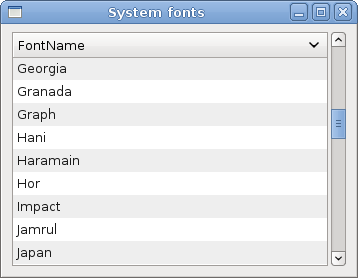
Unicode
Pango is used to work with internationalised text.
#!/usr/bin/python
# -*- coding: utf-8 -*-
# ZetCode PyGTK tutorial
#
# This example displays text
# in azbuka
#
# author: jan bodnar
# website: zetcode.com
# last edited: February 2009
import gtk
import pango
obj = unicode(u'''Фёдор Михайлович Достоевский родился 30 октября (11 ноября)
1821 года в Москве. Был вторым из 7 детей. Отец, Михаил Андреевич,
работал вгоспитале для бедных. Мать, Мария Фёдоровна
(в девичестве Нечаева), происходила из купеческого рода.''')
class PyApp(gtk.Window):
def __init__(self):
super(PyApp, self).__init__()
self.connect("destroy", gtk.main_quit)
self.set_title("Unicode")
label = gtk.Label(obj.encode('utf-8'))
fontdesc = pango.FontDescription("Purisa 10")
label.modify_font(fontdesc)
fix = gtk.Fixed()
fix.put(label, 5, 5)
self.add(fix)
self.set_position(gtk.WIN_POS_CENTER)
self.show_all()
PyApp()
gtk.main()
We show some text in azbuka.
# -*- coding: utf-8 -*-
In order to work directly with internationalized text in the source code, we must provide this magic comment. Note that it must be on the first or the second line.
obj = unicode(u'''Фёдор Михайлович Достоевский родился 30 октября (11 ноября) 1821 года в Москве. Был вторым из 7 детей. Отец, Михаил Андреевич, работал вгоспитале для бедных. Мать, Мария Фёдоровна (в девичестве Нечаева), происходила из купеческого рода.''')
This is text in azbuka.
Label label = new Label(text);
We put encoded text into the label.

Attributes
Pango attribute is an attribute that applies to a section of text.
#!/usr/bin/python
# ZetCode PyGTK tutorial
#
# In this program we work with
# pango attributes
#
# author: jan bodnar
# website: zetcode.com
# last edited: February 2009
import gtk
import pango
text = "Valour fate kinship darkness"
class PyApp(gtk.Window):
def __init__(self):
super(PyApp, self).__init__()
self.connect("destroy", gtk.main_quit)
self.set_title("Attributes")
label = gtk.Label(text)
attr = pango.AttrList()
fg_color = pango.AttrForeground(65535, 0, 0, 0, 6)
underline = pango.AttrUnderline(pango.UNDERLINE_DOUBLE, 7, 11)
bg_color = pango.AttrBackground(40000, 40000, 40000, 12, 19)
strike = pango.AttrStrikethrough(True, 20, 29)
size = pango.AttrSize(30000, 0, -1)
attr.insert(fg_color)
attr.insert(underline)
attr.insert(bg_color)
attr.insert(size)
attr.insert(strike)
label.set_attributes(attr)
fix = gtk.Fixed()
fix.put(label, 5, 5)
self.add(fix)
self.set_position(gtk.WIN_POS_CENTER)
self.show_all()
PyApp()
gtk.main()
In the code example we show four different attributes applied on the text.
attr = pango.AttrList()
Pango attribute list is an object for holding attributes.
fg_color = pango.AttrForeground(65535, 0, 0, 0, 6)
Here we create an attribute that will render text in red color. The first three parameters are the R, G, B values of a color. The last two parameters are the start and end indexes of the text, to which we apply this attribute.
label.set_attributes(attr)
We set the list of attributes for the label.

In this chapter of the PyGTK programming library, we worked with pango library.