GtkTextView widget
last modified October 18, 2023
In this part of the GTK+ programming tutorial, we work with the GtkTextView widget.
GtkTextView widget is used for displaying and editing multiline
text. GtkTextView widget has also the MVC design. The
GtkTextView represents the view component and the GtkTextBuffer
represents the model component. GtkTextBuffer is used to manipulate
textual data. GtkTextTag is an attribute that
can be applied to the text. GtkTextIter represents
a position between two characters in the text. All manipulation with the
text is done using text iterators.
Simple example
In our first example, we show some of the GtkTextView's functionality.
We show how to apply various text tags to the text data.
#include <gtk/gtk.h>
int main(int argc, char *argv[]) {
GtkWidget *window;
GtkWidget *view;
GtkWidget *vbox;
GtkTextBuffer *buffer;
GtkTextIter start, end;
GtkTextIter iter;
gtk_init(&argc, &argv);
window = gtk_window_new(GTK_WINDOW_TOPLEVEL);
gtk_window_set_position(GTK_WINDOW(window), GTK_WIN_POS_CENTER);
gtk_window_set_default_size(GTK_WINDOW(window), 300, 200);
gtk_window_set_title(GTK_WINDOW(window), "GtkTextView");
vbox = gtk_vbox_new(FALSE, 0);
view = gtk_text_view_new();
gtk_box_pack_start(GTK_BOX(vbox), view, TRUE, TRUE, 0);
buffer = gtk_text_view_get_buffer(GTK_TEXT_VIEW(view));
gtk_text_buffer_create_tag(buffer, "gap",
"pixels_above_lines", 30, NULL);
gtk_text_buffer_create_tag(buffer, "lmarg",
"left_margin", 5, NULL);
gtk_text_buffer_create_tag(buffer, "blue_fg",
"foreground", "blue", NULL);
gtk_text_buffer_create_tag(buffer, "gray_bg",
"background", "gray", NULL);
gtk_text_buffer_create_tag(buffer, "italic",
"style", PANGO_STYLE_ITALIC, NULL);
gtk_text_buffer_create_tag(buffer, "bold",
"weight", PANGO_WEIGHT_BOLD, NULL);
gtk_text_buffer_get_iter_at_offset(buffer, &iter, 0);
gtk_text_buffer_insert(buffer, &iter, "Plain text\n", -1);
gtk_text_buffer_insert_with_tags_by_name(buffer, &iter,
"Colored Text\n", -1, "blue_fg", "lmarg", NULL);
gtk_text_buffer_insert_with_tags_by_name (buffer, &iter,
"Text with colored background\n", -1, "lmarg", "gray_bg", NULL);
gtk_text_buffer_insert_with_tags_by_name (buffer, &iter,
"Text in italics\n", -1, "italic", "lmarg", NULL);
gtk_text_buffer_insert_with_tags_by_name (buffer, &iter,
"Bold text\n", -1, "bold", "lmarg", NULL);
gtk_container_add(GTK_CONTAINER(window), vbox);
g_signal_connect(G_OBJECT(window), "destroy",
G_CALLBACK(gtk_main_quit), NULL);
gtk_widget_show_all(window);
gtk_main();
return 0;
}
The example shows some text with different GtkTextTags applied.
view = gtk_text_view_new();
The gtk_text_view_new function creates a new GtkTextView widget.
gtk_text_buffer_create_tag(buffer, "blue_fg",
"foreground", "blue", NULL);
The gtk_text_buffer_create_tag function creates a tag and adds it to the
tag table for the buffer. The second parameter is the tag name. The tag changes the colour of the text to blue.
gtk_text_buffer_insert_with_tags_by_name(buffer, &iter,
"Colored Text\n", -1, "blue_fg", "lmarg", NULL);
The gtk_text_buffer_insert_with_tags_by_name function
inserts text with blue_fg and lmarg text tags.
The tags are recognized by their names.
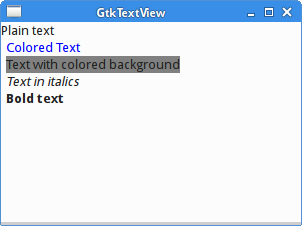
Lines and columns
The following example displays the current line and column of the text cursor.
#include <gtk/gtk.h>
update_statusbar(GtkTextBuffer *buffer,
GtkStatusbar *statusbar) {
gchar *msg;
gint row, col;
GtkTextIter iter;
gtk_statusbar_pop(statusbar, 0);
gtk_text_buffer_get_iter_at_mark(buffer,
&iter, gtk_text_buffer_get_insert(buffer));
row = gtk_text_iter_get_line(&iter);
col = gtk_text_iter_get_line_offset(&iter);
msg = g_strdup_printf("Col: %d Ln: %d", col+1, row+1);
gtk_statusbar_push(statusbar, 0, msg);
g_free(msg);
}
void mark_set_callback(GtkTextBuffer *buffer,
const GtkTextIter *new_location, GtkTextMark *mark, gpointer data) {
update_statusbar(buffer, GTK_STATUSBAR(data));
}
int main(int argc, char *argv[]) {
GtkWidget *window;
GtkWidget *vbox;
GtkWidget *toolbar;
GtkWidget *view;
GtkWidget *statusbar;
GtkToolItem *exit;
GtkTextBuffer *buffer;
gtk_init(&argc, &argv);
window = gtk_window_new(GTK_WINDOW_TOPLEVEL);
gtk_window_set_position(GTK_WINDOW(window), GTK_WIN_POS_CENTER);
gtk_window_set_default_size(GTK_WINDOW(window), 350, 300);
gtk_window_set_title(GTK_WINDOW(window), "Lines & columns");
vbox = gtk_vbox_new(FALSE, 0);
gtk_container_add(GTK_CONTAINER(window), vbox);
toolbar = gtk_toolbar_new();
gtk_toolbar_set_style(GTK_TOOLBAR(toolbar), GTK_TOOLBAR_ICONS);
exit = gtk_tool_button_new_from_stock(GTK_STOCK_QUIT);
gtk_toolbar_insert(GTK_TOOLBAR(toolbar), exit, -1);
gtk_box_pack_start(GTK_BOX(vbox), toolbar, FALSE, FALSE, 5);
view = gtk_text_view_new();
gtk_text_view_set_wrap_mode(GTK_TEXT_VIEW(view), GTK_WRAP_WORD);
gtk_box_pack_start(GTK_BOX(vbox), view, TRUE, TRUE, 0);
gtk_widget_grab_focus(view);
buffer = gtk_text_view_get_buffer(GTK_TEXT_VIEW(view));
statusbar = gtk_statusbar_new();
gtk_box_pack_start(GTK_BOX(vbox), statusbar, FALSE, FALSE, 0);
g_signal_connect(G_OBJECT(exit), "clicked",
G_CALLBACK(gtk_main_quit), NULL);
g_signal_connect(buffer, "changed",
G_CALLBACK(update_statusbar), statusbar);
g_signal_connect_object(buffer, "mark_set",
G_CALLBACK(mark_set_callback), statusbar, 0);
g_signal_connect_swapped(G_OBJECT(window), "destroy",
G_CALLBACK(gtk_main_quit), NULL);
gtk_widget_show_all(window);
update_statusbar(buffer, GTK_STATUSBAR(statusbar));
gtk_main();
return 0;
}
In this code example, we show the current position of the text cursor in the statusbar.
g_signal_connect(buffer, "changed",
G_CALLBACK(update_statusbar), statusbar);
When we change the text, we call the update_statusbar handler.
g_signal_connect_object(buffer, "mark_set",
G_CALLBACK(mark_set_callback), statusbar, 0);
The mark_set signal is emitted when the cursor moves.
gtk_statusbar_pop(statusbar, 0);
This code line clears the message with context ID 0 from the statusbar.
gtk_text_buffer_get_iter_at_mark(buffer,
&iter, gtk_text_buffer_get_insert(buffer));
row = gtk_text_iter_get_line(&iter);
col = gtk_text_iter_get_line_offset(&iter);
These lines determine the current line and column.
msg = g_strdup_printf("Col %d Ln %d", col+1, row+1);
The g_strdup_printf is used to build the text to be displayed
on the statusbar.
gtk_statusbar_push(statusbar, 0, msg);
We show the text on the statusbar with the gtk_statusbar_push function.
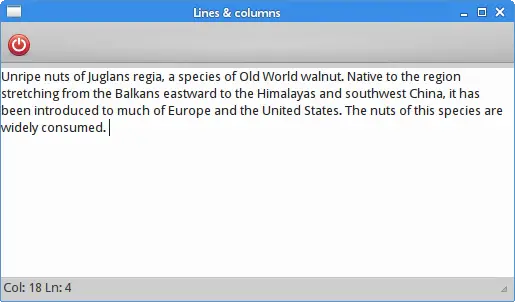
Search & highlight
In the next example, we do some searching in the GtkTextBuffer;
we highlight some text patterns in the text buffer.
#include <gtk/gtk.h>
#include <gdk/gdkkeysyms.h>
gboolean key_pressed(GtkWidget *window,
GdkEventKey* event, GtkTextBuffer *buffer) {
GtkTextIter start_sel, end_sel;
GtkTextIter start_find, end_find;
GtkTextIter start_match, end_match;
gboolean selected;
gchar *text;
if ((event->type == GDK_KEY_PRESS) &&
(event->state & GDK_CONTROL_MASK)) {
switch (event->keyval) {
case GDK_m :
selected = gtk_text_buffer_get_selection_bounds(buffer,
&start_sel, &end_sel);
if (selected) {
gtk_text_buffer_get_start_iter(buffer, &start_find);
gtk_text_buffer_get_end_iter(buffer, &end_find);
gtk_text_buffer_remove_tag_by_name(buffer, "gray_bg",
&start_find, &end_find);
text = (gchar *) gtk_text_buffer_get_text(buffer, &start_sel,
&end_sel, FALSE);
while (gtk_text_iter_forward_search(&start_find, text,
GTK_TEXT_SEARCH_TEXT_ONLY |
GTK_TEXT_SEARCH_VISIBLE_ONLY,
&start_match, &end_match, NULL)) {
gtk_text_buffer_apply_tag_by_name(buffer, "gray_bg",
&start_match, &end_match);
gint offset = gtk_text_iter_get_offset(&end_match);
gtk_text_buffer_get_iter_at_offset(buffer,
&start_find, offset);
}
g_free(text);
}
break;
case GDK_r:
gtk_text_buffer_get_start_iter(buffer, &start_find);
gtk_text_buffer_get_end_iter(buffer, &end_find);
gtk_text_buffer_remove_tag_by_name(buffer, "gray_bg",
&start_find, &end_find);
break;
}
}
return FALSE;
}
int main(int argc, gchar *argv[]) {
GtkWidget *window;
GtkWidget *view;
GtkWidget *vbox;
GtkTextBuffer *buffer;
GtkTextIter start, end;
GtkTextIter iter;
gtk_init(&argc, &argv);
window = gtk_window_new(GTK_WINDOW_TOPLEVEL);
gtk_window_set_position(GTK_WINDOW(window), GTK_WIN_POS_CENTER);
gtk_window_set_default_size(GTK_WINDOW(window), 350, 300);
gtk_window_set_title(GTK_WINDOW(window), "Search & highlight");
GTK_WINDOW(window)->allow_shrink = TRUE;
vbox = gtk_vbox_new(FALSE, 0);
view = gtk_text_view_new();
gtk_widget_add_events(view, GDK_BUTTON_PRESS_MASK);
gtk_box_pack_start(GTK_BOX(vbox), view, TRUE, TRUE, 0);
buffer = gtk_text_view_get_buffer(GTK_TEXT_VIEW(view));
gtk_text_buffer_create_tag(buffer, "gray_bg",
"background", "lightgray", NULL);
gtk_container_add(GTK_CONTAINER(window), vbox);
g_signal_connect(G_OBJECT(window), "destroy",
G_CALLBACK(gtk_main_quit), NULL);
g_signal_connect(G_OBJECT(window), "key-press-event",
G_CALLBACK(key_pressed), buffer);
gtk_widget_show_all(window);
gtk_main();
return 0;
}
In our code example we use keyboard shortcuts. The Ctrl+M shortcut highlights the all occurrences of the currently selected text. The Ctrl+R removes the highlights from the text.
gtk_text_buffer_create_tag(buffer, "gray_bg",
"background", "lightgray", NULL);
This is the GtkTextTag that we use in our example. The tag makes
the background of the text gray.
selected = gtk_text_buffer_get_selection_bounds(buffer,
&start_sel, &end_sel);
With the gtk_text_buffer_get_selection_bounds function, we get
the start and end positions of the selected text.
gtk_text_buffer_get_start_iter(buffer, &start_find); gtk_text_buffer_get_end_iter(buffer, &end_find);
We get the first and the last position in the text buffer.
gtk_text_buffer_remove_tag_by_name(buffer, "gray_bg",
&start_find, &end_find);
With the gtk_text_buffer_remove_tag_by_name funcion, we remove
any previous text tag.
text = (gchar *) gtk_text_buffer_get_text(buffer, &start_sel,
&end_sel, FALSE);
We obtain the selected text. It is the text we are going to search for.
while (gtk_text_iter_forward_search(&start_find, text,
GTK_TEXT_SEARCH_TEXT_ONLY |
GTK_TEXT_SEARCH_VISIBLE_ONLY,
&start_match, &end_match, NULL)) {
gtk_text_buffer_apply_tag_by_name(buffer, "gray_bg",
&start_match, &end_match);
gint offset = gtk_text_iter_get_offset(&end_match);
gtk_text_buffer_get_iter_at_offset(buffer,
&start_find, offset);
}
This code searches for all occurences of the selected text. If we find any match, we apply the text tag. After the match, the ending point of the word becomes the starting point for the next search.
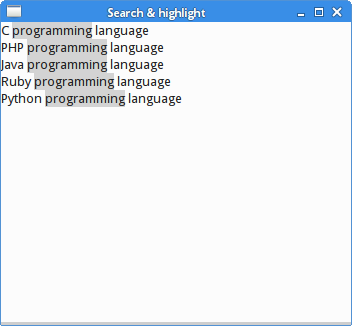
In this chapter we covered the GtkTextView widget.